Installing an eSIM on your Android device is a quick and hassle-free process. Whether you're heading overseas or want to avoid high roaming charges, this guide will help you set up your Eskimo eSIM smoothly for your Samsung Galaxy, Google Pixel or other Android Device. Follow the step-by-step instructions to get connected in no time. Note that settings will vary from brands to brands.
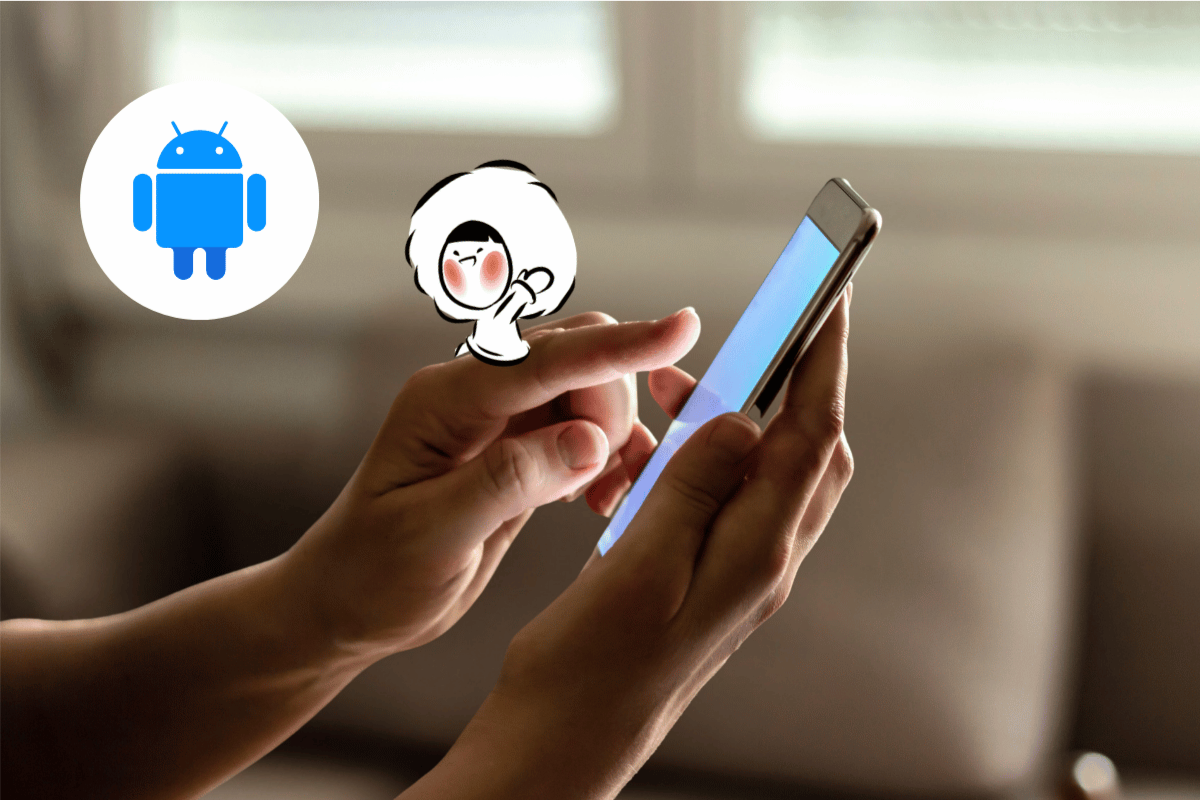
Table of Contents
Before You Start
Kindly check the following items before proceeding.
Device Compatibility: Ensure that your device supports eSIM.
Carrier-Unlocked: Ensure that your device is not carrier-locked to any provider.
Stable Connection: Downloading an eSIM profile from the server requires a stable connection. Otherwise, the eSIM installation will not work as intended.
Have a Data Plan: You will need to have a data plan with us. We're running a limited-time promotion where you can get a free 500MB global eSIM just for signing up!
Eskimo eSIM Direct Installation on Android
One of the benefits of using Eskimo eSIM is our Direct Installation. Note that you might need to update your device to its latest OS version to utilize this feature.
- Open the Data or Account page and click on How to Install eSIM.
- Click the Install eSIM button.
- If prompted, select Singtel (Postpaid) for your APN. Your eSIM has now been installed.
We have also prepared a Direct Installation video guide. You can also download the video to view it even when you're offline.
QR Code eSIM Installation on Android
Scanning a QR code is the most common method for eSIM installation. It's still the industry standard even in Q2 2025.
Kindly note that you need a second device to display the QR code and that settings between different brands will vary.
- Go to Settings and select Connections or Mobile networks.
- Under SIM Manager or Network & internet, click Add Mobile Plan or Add eSIM.
- Find your QR code sent to your registered email or by going to our in-app Data or Account page -> How to Install eSIM -> download your eSIM QR Code -> Scan QR Code.
- If prompted, select Singtel (Postpaid) for your APN.
Manual eSIM Activation on Android
This method is less common but is perfect for you if you do not have a second device to display your eSIM QR code.
- Go to Settings and select Connections or Mobile networks.
- Under SIM Manager or Network & internet, click Add Mobile Plan or Add eSIM.
- Select Enter activation code (you might have to first select Scan QR code to see this option). Your Activation Code is also sent to your registered email and can be found by going to our in-app Data or Account page -> How to Install eSIM -> go to Manual tab -> copy the Activation Code.
- If prompted, select Singtel (Postpaid) for your APN.
We have also prepared a QR code and Manual installation video guide for reference. Feel free to download the video, so you can refer to the step-by-step anytime.
Settings to Use Eskimo eSIM on Android
To get connected, make sure you are within our network coverage and have the correct data plan.
- Mobile Data: Go to Settings -> Connections or Mobile networks. You might have to further select SIM Manager or Network & internet -> select Eskimo eSIM as your Preferred SIM Card. For other phone models, it may be labelled Preferred Mobile Data.
- Data Roaming: Ensure that Data Roaming is enabled.
Switching Back to Primary SIM Card or eSIM on Android
You just have to undo most of the steps above, mainly:
- Mobile Data: Go to Settings -> Connections or Mobile networks. You might have to further select SIM Manager or Network & internet -> select your Primary SIM card or eSIM profile as your Preferred SIM Card. For other phone models, it may be labelled Preferred Mobile Data.
- Data Roaming: Ensure that Data Roaming is disabled.
You should be able to continue using your main SIM card or eSIM profile just like before.
FAQs
Can I install my Eskimo eSIM before traveling?
Yes, you can install your Eskimo eSIM anytime you'd like. The best time will be before your trip, as you need a reliable internet connection to install your eSIM successfully.
Will my eSIM data plan start after installation?
That's the neat part! No, it doesn't. Eskimo eSIM will only start the 2-year data validity upon connecting to a supported network.
Should I only start roaming during my travel?
If you are within our network coverage, you can try connecting to our local partner network before you travel. Once you get connected, remember to revert to your Primary SIM/eSIM until you arrive at your destination. This will give you the reassurance to configure the right settings to use Eskimo.
What if I can't get connected?
Please keep in mind that your device will need a few moments to latch onto the correct network. If you need further assistance, our team will be happy to help, and you can get in touch with us via our in-app live chat or email at support@eskimo.travel.
Can I use Eskimo eSIM for voice calls and SMS?
Eskimo eSIMs are data-only plans. For voice calls and SMS, you can use internet-based applications like WhatsApp, Skype, or FaceTime, which utilize your data connection.
Should I keep my Primary SIM/eSIM enabled?
Yes, if you need to receive OTP via SMS on your main mobile number. Besides that, disabling your Primary SIM/eSIM means completely eliminating the possibility of incurring roaming charges.
Do I need to tweak my settings if I use Eskimo eSIM in different countries?
Your device will take a few moments to search for the correct partner network. In most cases, you will not need to make any changes to your settings.
What should I do if I encounter issues during eSIM installation?
It depends on the error message or issue that you're facing. We have gone into some of the common Android eSIM installation issues in another article.
Can I transfer my Eskimo eSIM to another device?
Yes, but it requires manual removal of your Eskimo eSIM. We also have made a guide to transfer your eSIM from an iOS device.
Does Eskimo eSIM support 5G networks?
We offer LTE (4G) connectivity, but rest assured, LTE (4G) is still delivering high-speed mobile data for your travel needs.
