How Long of a Video Can You Send on iMessage?
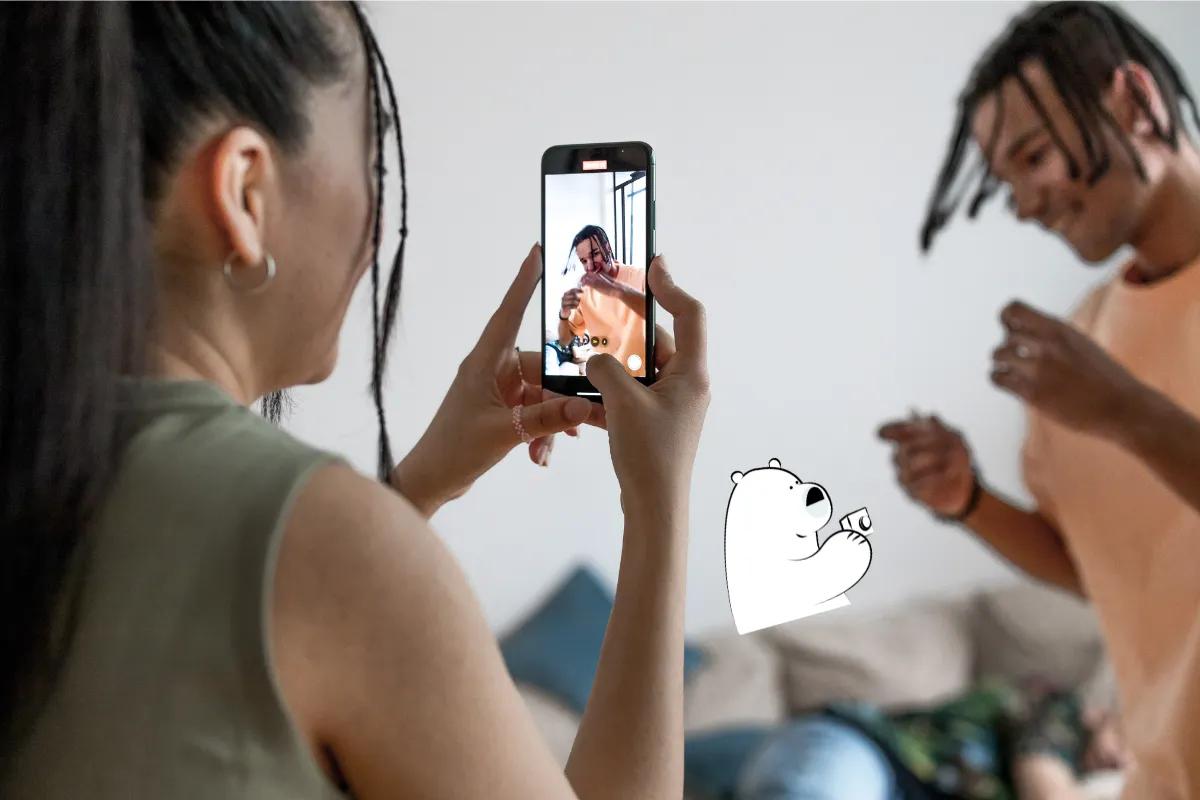
How Long of a Video Can You Send on iMessage?
You can typically send a video up to 3 minutes and 30 seconds long via iMessage, but the real limitation isn’t about time, it’s about file size. iMessage doesn’t block long videos just because they’re long; it blocks or compresses them when the file is too large to send smoothly.
iMessage File Size Limit (Not Duration)
There’s no official number from Apple, but in practice:
- Videos under 100 to 150MB usually send without problems
- Files that exceed the size limit will be prompted to be trimmed down, with a pop-up message that reads "Video is Too Long"
- Larger files may still go through, but iMessage could compress them, which will reduce video quality
- This compression happens automatically and silently and you won’t get a warning, just a lower-quality video on the other end
So a 3-minute 4K clip might fail, while a 5-minute 720p video could send perfectly. It depends on resolution, bitrate, and how the video was recorded or edited.
Note: this threshold could change at Apple's discretion at any time
How iOS Handles Large Video Files Automatically
Apple’s messaging system is designed for fast delivery, not high-fidelity video. When you send large video files, iOS automatically compresses them in the background, especially if you’re not on Wi-Fi.
This background compression is more aggressive when:
- You're sending over mobile data
- The recipient is using older devices
- The video has high resolution or high frame rate
This is why recipients often receive blurry videos, even when the original looks perfect. If you care about keeping your video sharp, iMessage alone isn’t your best option.
Best Practices for Recording Shareable Videos on iPhone
Want to avoid compression headaches? Set your iPhone up for better video sharing from the start:
- Record at 1080p instead of 4K to keep quality high while reducing file size
- Use 30 fps (frames per second) unless you’re filming sports or action scenes
- Keep your videos short and focused if you know you’ll send them via iMessage
You can adjust these in Settings > Camera > Record Video. A few quick changes here can prevent a lot of frustration later.
Splice Videos into Shorter Clips
If your video’s too big to send in one go, splitting it into multiple clips lets you preserve quality and skip compression. Here’s how:
- Open the Photos app
- Tap your video, then tap Edit
- Drag the yellow sliders to trim to your desired length
- Tap Done > Save Video as New Clip
- Repeat until your video is broken into sendable chunks
Each smaller clip can then be sent separately without quality loss. This is one of the easiest ways to work around the iMessage file size ceiling.
The Smartest Way to Share Large Videos with Multiple People
If you're sending the same video to several contacts, don’t waste time (and data) uploading it multiple times. Instead:
- Upload the video to a cloud service like iCloud Drive, Google Drive, or Dropbox
- Get a shareable link
- Paste the link in iMessage and everyone can access the same file with just one upload on your part
This method saves mobile data, prevents quality loss, and is far more efficient than sending the file over and over again.
Use AirDrop to Avoid Compression and Save Data
If the person you want to share with is nearby and uses an Apple device, AirDrop is the best possible solution:
- No file size limit
- No compression
- No internet or mobile data required
It sends the original video directly over Bluetooth and Wi-Fi. Perfect for sharing videos with friends or family while traveling, all without touching your data plan.
What to Do If iMessage Fails to Send a Video
Here’s what to try if your video won’t go through:
- Switch to Wi-Fi as it gives you a higher ceiling before compression kicks in
- Trim the video down using the built-in editor
- Send the video via AirDrop if the person is nearby
- Upload to cloud storage and send a download link
- Make sure the recipient is on iMessage, not SMS/MMS (which has even stricter limits)
Quick Comparison: Which Method Should You Use?
| Method | Max Quality | File Size Limit | Best For |
| iMessage | Medium | ~100 MB (soft cap) | Quick |
| AirDrop | Full | No limit | Nearby Apple users |
| Cloud Storage | Full | Storage-based | Sharing with multiple people |
| Compressed | ~16 MB | Very short, informal videos |
Share Travel Moments Without the Hassle
Whether you're capturing cherry blossoms in Tokyo or filming your best friend cliff diving in Croatia, you want to share those moments without dealing with blurry video or failed messages. iMessage is fine for quick clips, but for longer, better-quality videos, you’ve got smarter options.
AirDrop keeps your files intact without using mobile data. Splicing avoids compression. Cloud sharing makes it easy to send once and share with everyone.
If you're traveling, Eskimo helps you stay connected wherever you go without worrying about roaming fees, throttling, or expired data. Our global eSIM lets you upload, stream, and share freely across 80+ countries, and if you're new, you can get global eSIM data for free. Perfect for staying in touch, no matter where your adventures take you.
FAQs
Why does my iMessage video look blurry?
Because iOS compressed the video before sending. Use AirDrop or a cloud link to avoid this.
Can I change the video size limit in iMessage?
No. But you can work around it with trimming, compression, or cloud-based sharing.
What’s the best way to send a video to multiple people?
Upload it to cloud storage and send everyone the same link. It’s easier and uses less data.
Is AirDrop better than iMessage for videos?
Yes. It sends the full-resolution file instantly, with no data charges or compression.





