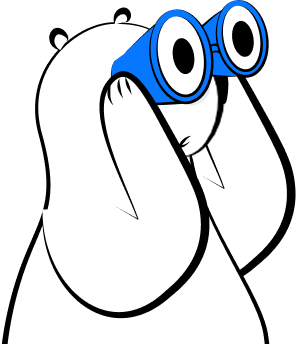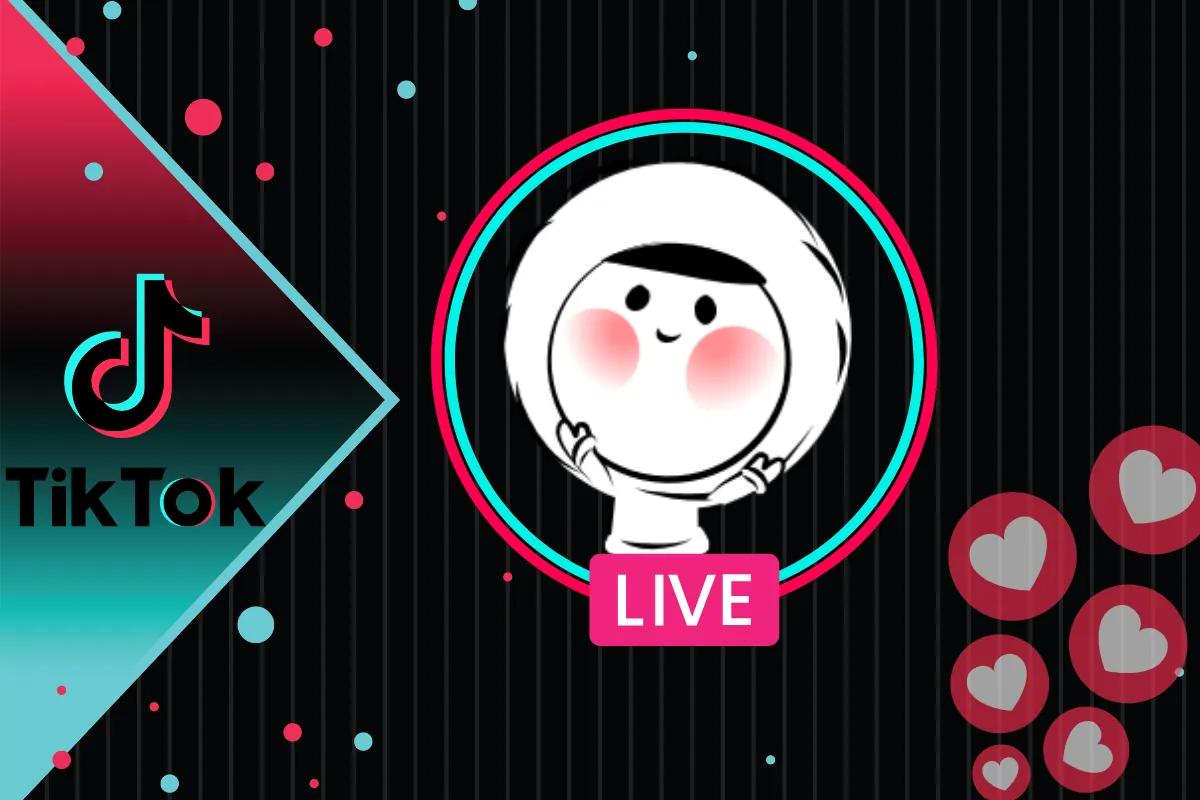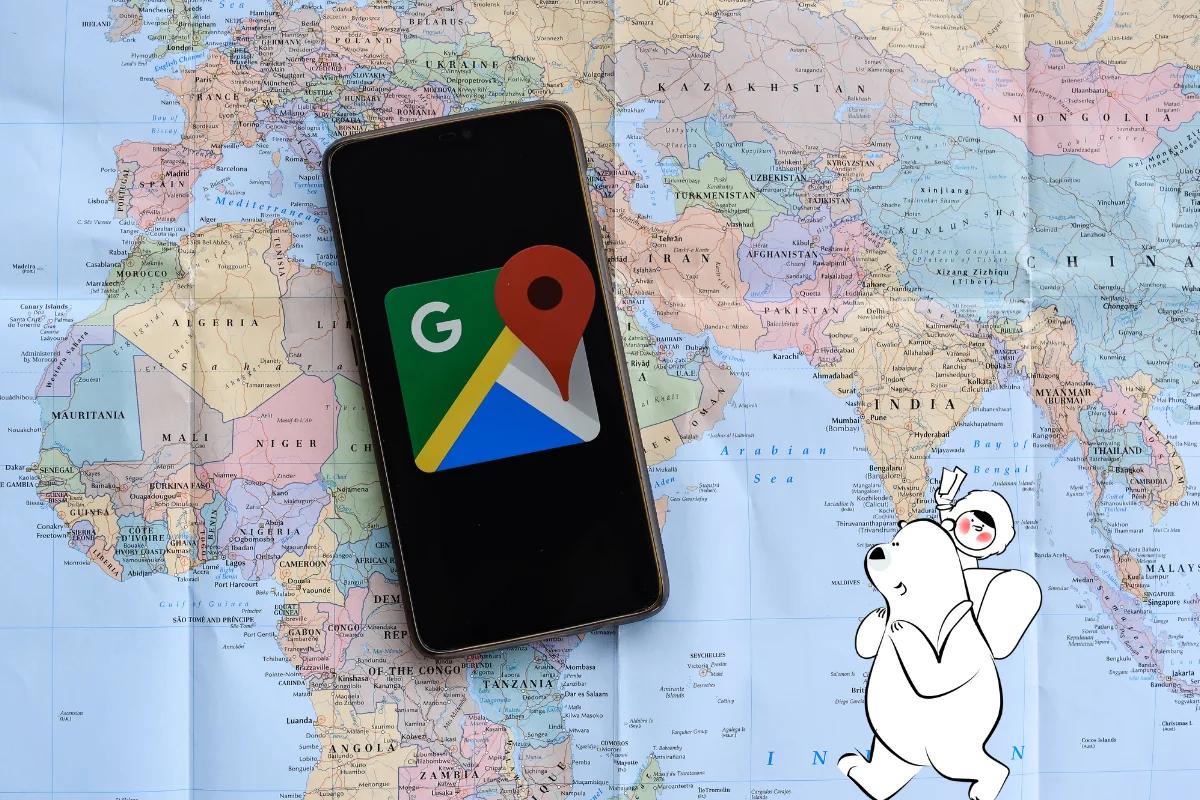
Why Use Google Maps Offline?
When traveling abroad, mobile coverage can be patchy and roaming data expensive. Offline maps eliminate that risk by letting you:
- Navigate without an internet connection
- Save mobile data costs
- Get directions anywhere, even in airplane mode
- Plan routes in advance before your trip
Pairing this with an Eskimo eSIM ensures you stay connected when you actually need to refresh or update map data.
How to Download Google Maps Offline (Step-by-Step)
Step 1: Open Google Maps
Open the Google Maps app on your Android or iPhone. Make sure you’re signed in to your Google account.
Step 2: Search for Your Destination
Enter the city or region you want to save for offline use in the search bar.
Step 3: Access Download Option
Once the map loads, tap the three-dot menu (⋮) in the top-right corner of the location panel and select “Download offline map.”
Step 4: Select Map Area
Adjust the area boundaries on screen. The app will show how much storage space the map will require on your device.
Step 5: Tap “Download”
Confirm to start downloading. The process takes a few seconds to several minutes, depending on the map size and your internet speed.
Managing Offline Maps
- Update regularly: Google Maps offline data expires after 30 days unless updated.
- Rename saved areas: Give each offline map a custom name for easier access.
- Delete old maps: Go to your profile → Offline maps → Select area → Delete.
Tip: Connect to your Eskimo eSIM when updating or downloading new regions to ensure smooth, fast updates while abroad.
What You Can Do Offline
Once downloaded, you can:
- View maps and landmarks
- Use turn-by-turn driving navigation
- Get estimated travel times
- Search saved locations
- Use walking navigation offline
However, keep in mind:
- Live traffic and transit directions require an internet connection.
- Features like restaurant reviews and street view won’t work offline.
Troubleshooting Common Issues
“Can’t Download Offline Map” Error
Check that you’re signed in and have stable Wi-Fi or eSIM data.
Insufficient Storage
Delete older offline maps or clear your app cache.
Map Won’t Update
Make sure your device’s date/time settings are correct and you’re connected to mobile data (via Eskimo eSIM if abroad).
Combine Offline Maps with Eskimo eSIM
Traveling is smoother when you have both offline access and flexible connectivity.
With an Eskimo eSIM:
- Seamless global coverage: Eskimo connects automatically in 100+ countries.
- Data rollover flexibility: Unused data never goes to waste. Eskimo rolls over your remaining balance, making it ideal for both frequent flyers and occasional travelers.
- Extended 2-year validity: Activate once and travel confidently. Your eSIM stays valid for up to 24 months, ready for every trip ahead.
Related Articles
- Offline Maps: How to Navigate Without Internet Access
- Does Apple Maps Work Offline?
- Waze Offline Maps: What You Can and Can’t Do
FAQs
How do I know if my Google Maps is available offline?
Go to your profile > Offline maps. Any saved area will appear with a name, download size, and last update date.
Can I use Google Maps offline for walking or cycling?
Driving directions work offline. However, live updates, real-time rerouting, and walking-specific paths (like trails, alleys, or shortcuts) may not appear offline. Offline mode also does not include transit directions, cycling routes, or traffic data.
How long do offline maps last?
Offline areas typically stay valid for 30 days. You can update them manually or enable auto-update.
Can I save multiple offline areas?
Yes. You can save multiple cities or regions separately as long as your phone has enough storage.
Do I need an eSIM to use offline maps?
No, but combining offline maps with an Eskimo eSIM helps update your maps and access live features when you have coverage abroad.