GPS has made navigation easier than ever. Supplementing this technology, location history made it possible to track your footprints. This means you can now compile your memories more seamlessly, and it could also help you locate your lost belongings should the scenario arise.
Alongside apps like Google Maps and iCloud, this iPhone feature offers multiple ways to make it a reality. This guide explains how to track your location on iPhone, view your history by date, and understand the privacy settings behind it.
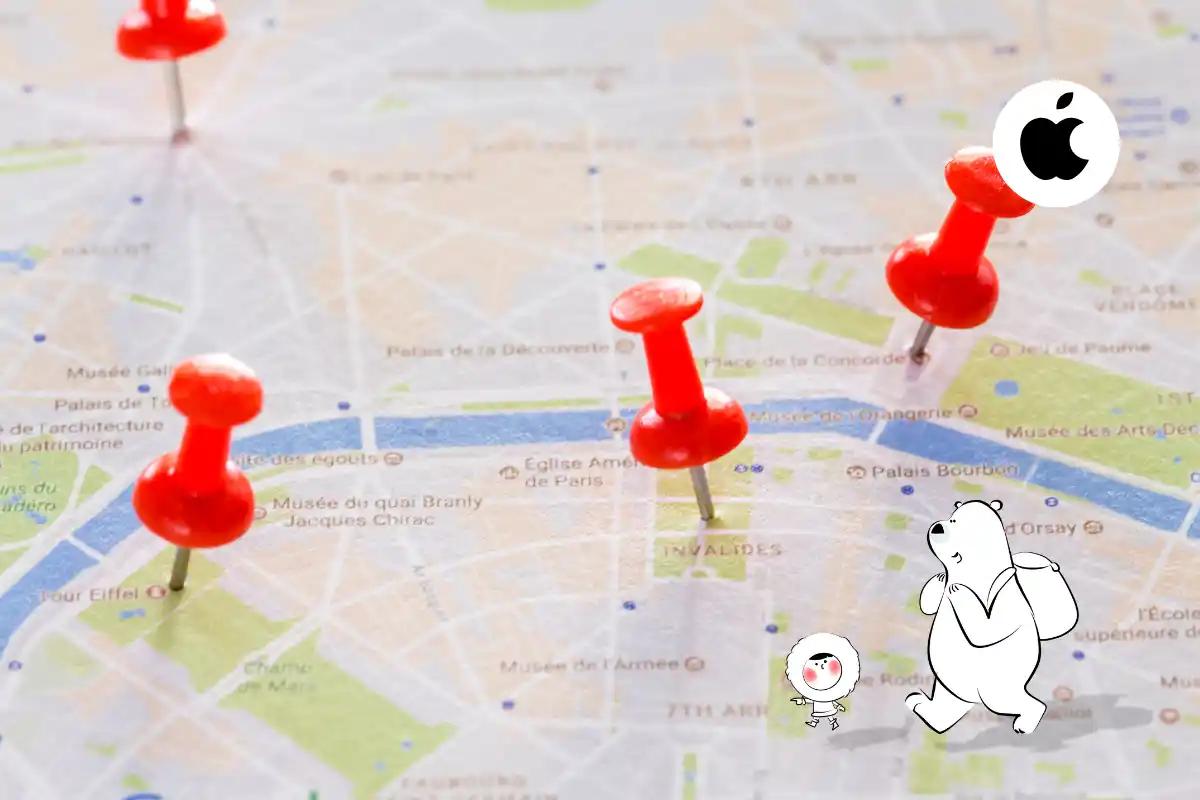
How to View Location History via Significant Locations
Your iPhone automatically logs significant locations. This includes places you frequent or spend substantial time. Here's how to access that feature:
- Open the Settings app.
- Tap Privacy & Security.
- Select Location Services.
- Scroll down and tap System Services.
- Tap Significant Locations.
- Authenticate using Face ID, Touch ID, or your passcode.
You’ll now see a list of cities or regions, each containing specific locations and timestamps. Tap a location to view visit history, including the times you arrived and departed, and sometimes a small map view.
Can You View iPhone Location History by Date?
Apple doesn't display your location data in calendar format, but each visit under Significant Locations includes specific dates and times. Tap into each entry to view when and how often you visited a place. For a more date-specific log, Google Maps Timeline is a better fit.
Privacy Note: Apple encrypts this data end-to-end. You can clear it anytime by tapping Clear History at the bottom of the screen, or disable Significant Locations to stop future tracking.
How to Turn On Location on iPhone
To ensure your iPhone can track and store location history, make sure Location Services are enabled:
- Open Settings.
- Tap Privacy & Security.
- Select Location Services.
- Make sure the toggle is turned on.
If you're seeing issues like location on iPhone not working or location not updating, check individual app permissions or restart your device.
Google Maps Timeline
Google Maps Timeline offers a more detailed and visual way to review your location history, especially if you use Google services regularly.
To view your Timeline:
- Open the Google Maps app.
- Tap your profile icon in the top-right corner.
- Select Your Timeline.
This timeline shows your movements by day, complete with routes traveled, places visited, and time spent. It also allows you to add notes and photos.
Important Update: In 2025, Google began storing Timeline data locally on your device instead of the cloud. If you haven’t opted into this new setup by May 18, 2025, your previous data will be deleted. Be sure to check your settings.
Photo Geotagging
Photos taken with your iPhone can also act as a travel log. If you enable location access for the Camera app, each photo will be geotagged.
To check that location tagging is active:
- Go to Settings > Privacy & Security > Location Services.
- Scroll to Camera and select While Using the App.
You can then view photos by location in the Photos app by navigating to the Places album. This is especially helpful when trying to remember where a particular memory was made.
Travel Tracker Apps Worth Using
Beyond native iPhone features, some third-party apps can elevate your travel history with visual storytelling and route tracking. Here’s how they actually perform in real use:
onX Backcountry
Perfect for hikers, skiers, and backcountry travelers. It offers topographic maps, GPS tracking, and offline mode. Compared to general mapping tools, it’s far more accurate for trail navigation. We used it in the Alps and appreciated the 3D terrain view, though the learning curve is steeper than mainstream apps.
Polarsteps
Ideal for long-haul travelers or backpackers, Polarsteps tracks your route automatically and lets you document stops with notes and photos. We’ve tested it during a two-week trip across Southeast Asia—it handled offline tracking well but drained battery faster than expected. Plan accordingly.
Visited
Great for visual thinkers, Visited lets you track every country, city, or region you’ve explored using an interactive scratch-off-style map. We found it more rewarding as a reflection tool than a real-time tracker—but excellent for setting travel goals and seeing your global footprint.
Travel Journal App
If you're the kind of traveler who enjoys reflecting on the experience, journaling apps add depth to your records:
- Bonjournal – Stripped-down and minimalist. Excellent for travelers who prefer writing over photos, and ideal for remote trips where offline access matters.
- Day One – A go-to for privacy-first users. It combines rich text, photos, and geotagging, but the real strength is its clean interface and encrypted backups. If you want a journal that feels like a keepsake, this is it.
- Journey – Cloud-based and designed for fast entries across devices. We liked how easy it was to log moods and travel milestones on the go, especially when paired with Eskimo’s global data plan for sync reliability.
Does My iPhone Track Location History?
Yes. If Location Services and Significant Locations are enabled, your iPhone tracks frequently visited places. This data is used for features like traffic routing and suggestions, but it remains encrypted and stored locally on your device.
iCloud and Location History
While iCloud doesn’t show location history like Google Maps, it links to services that rely on location - such as Find My iPhone, backup timestamps, and device syncing.
You can log into iCloud.com to use Find My for seeing a device’s last known location, but it won’t offer a full location log.
How to See iPhone Location History from a Computer
If you want to access your iPhone’s location history from a computer:
- Visit Google Maps Timeline for date-based tracking.
- Use iCloud Find My iPhone for last seen location data.
Final Thoughts
Your iPhone offers a surprisingly detailed record of your movements through Significant Locations, Google Maps, and photo metadata. By combining these with journaling and travel apps, and staying connected with a global eSIM like Eskimo, you can build a rich digital archive of your adventures. Ready to look back on your steps or plan your next route? Start with your iPhone and Eskimo.
