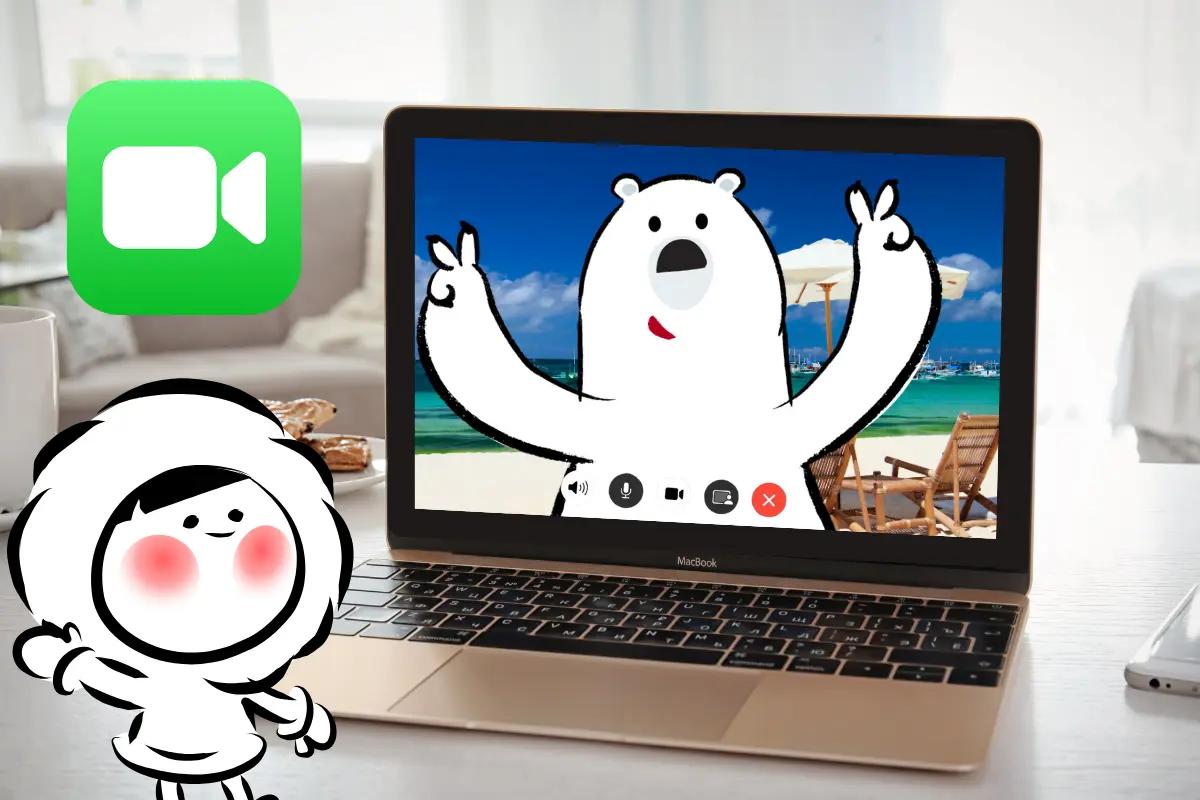
How to FaceTime on Mac
FaceTime is Apple’s built-in video and audio calling app, available on all Mac computers. It works seamlessly with iPhones, iPads, and other Macs, letting you make free video or audio calls using Wi-Fi or cellular data. Once you're signed in with your Apple ID, you can place or receive calls to and from any Apple device linked to a phone number or email address.
To get started:
- Open the FaceTime app from the Applications folder or use Spotlight Search (Command + Spacebar).
- Sign in using your Apple ID. This syncs your contact information across all Apple devices.
- Go to FaceTime > Settings to choose which emails or phone numbers can be reached via FaceTime.
- You're ready to start calling. Just type in a name, email, or number and hit the video or phone icon.
Can You Share Screen on FaceTime Mac?
Screen sharing is supported on macOS Monterey and newer. During a FaceTime call, you can show your entire screen or a specific app window. This is useful for presentations, troubleshooting, or collaborative tasks.
To share your screen:
- Start or join a FaceTime video call.
- Hover your mouse to reveal the FaceTime control bar.
- Click the Screen Share button (an icon with a person and screen).
- Choose to share the entire screen or a specific window.
- Others on the call will see what you share, while your video feed minimizes.
Tips for Screen Sharing:
- Only the selected app window is visible when sharing a window, everything else remains private.
- Use Do Not Disturb to prevent notifications from showing up while sharing.
- FaceTime doesn’t currently support annotations, but you can combine it with apps like Preview or Keynote if you need to point things out.
This screen sharing feature gives FaceTime a productivity boost, helping it compete with Zoom or Google Meet for casual presentations and remote tech support.
Note: If you don’t see the screen sharing icon, ensure you're on macOS Monterey or later and using a supported Mac.
How to Switch FaceTime from iPhone to Mac
Apple has made each of their product line to work seamlessly with one another in their ecosystem. Thanks to Handoff, you can start a FaceTime call on your iPhone and move it to your Mac without hanging up. This is a unique feature not seen in other communication apps like WhatsApp, Telegram, Line, etc.
Here’s how:
- Make sure both devices are signed into the same Apple ID.
- Turn on Bluetooth and Wi-Fi on both devices.
- Enable Handoff:
- On iPhone: Settings > General > AirPlay & Handoff > Turn on Handoff.
- On Mac: System Settings > General > AirDrop & Handoff > Turn on Handoff.
- While on the FaceTime call on iPhone, a FaceTime icon will appear in your Mac’s Dock.
- Click the icon to switch the call to your Mac.
This works for both FaceTime video and audio calls.
FaceTime Not Working on Mac
If FaceTime won’t connect or open, try these steps:
- Check your internet: FaceTime needs a stable connection.
- Sign in again: Go to FaceTime > Settings > Sign Out, then sign back in.
- Update macOS: An outdated system might cause compatibility issues.
- Restart your Mac: Temporary glitches are often fixed with a reboot.
- Check Apple ID and region: FaceTime might not be available in some countries or regions.
Still not working? Try signing in with a different Apple ID to see if the issue is account-specific.
How to Turn Off FaceTime on Mac
If you want to stop receiving calls or conserve battery:
- Open the FaceTime app.
- Go to FaceTime > Settings.
- Uncheck the box labeled Enable this account.
This disables FaceTime on your Mac without affecting it on your other devices.
Where Do FaceTime Photos Go on Mac
If you use Live Photos during FaceTime calls, the photos are saved automatically.
To find them:
- Open the Photos app.
- Go to Library > Recents or FaceTime album.
- Live Photos taken during calls appear alongside your regular photos.
Make sure both you and the person you're calling have Live Photos enabled in FaceTime settings for the feature to work.
How to Delete FaceTime History on Mac
FaceTime doesn't have a "clear all history" button, but you can remove calls individually or disable the recents list.
To delete individual calls:
- Open the FaceTime app.
- Right-click on a recent call.
- Select Remove from Recents.
To clear all:
- Click anywhere in the call list.
- Press Command + A to select all.
- Press Delete on your keyboard.
This removes the history from your Mac but doesn’t affect other devices.
FaceTime Camera Not Working on Mac
If your camera shows a black screen or won’t turn on during calls:
- Quit other apps that might be using the camera (Zoom, Chrome, etc.).
- Restart your Mac.
- Test with QuickTime: Open QuickTime and start a new movie recording to see if the camera works.
- Check permissions: Go to System Settings > Privacy & Security > Camera. Ensure FaceTime is checked.
- Try safe mode: Boot your Mac into safe mode to rule out third-party conflicts.
If the camera works elsewhere but not in FaceTime, reinstalling macOS or resetting the SMC/NVRAM may help.
How to Reset SMC
For Intel Macs with a T2 chip:
- Shut down your Mac.
- Hold Control + Option + Shift (right side) for 7 seconds.
- While holding those, press and hold the Power button too (4 keys total).
- Keep holding for another 7 seconds, then release all.
- Wait a few seconds and turn your Mac back on.
For Intel Macs without a T2 chip:
- Shut down the Mac.
- Hold Shift + Control + Option (left side) and the Power button for 10 seconds.
- Release all keys and power on.
Note: If you have an M1 or M2 Mac, there’s no manual SMC reset. Just restart your Mac.
How to Reset NVRAM
- Shut down your Mac.
- Power it on and immediately hold: Option + Command + P + R
- Keep holding for 20 seconds.
- Release the keys and allow your Mac to start up.
After reset, you may need to reconfigure settings like sound volume, display resolution, or startup disk.
Download FaceTime for Mac
FaceTime comes pre-installed on all Macs running macOS 10.6.6 or later. If it’s missing:
- Open the App Store.
- Search for FaceTime.
- Click Download or Install.
If your Mac doesn't support FaceTime (older systems), you may need to update to a supported version of macOS.
FaceTime While Travelling with Eskimo
By learning how to manage FaceTime on your Mac, from starting and receiving calls to screen sharing, troubleshooting issues, or adjusting privacy settings, you can get the most out of Apple's video calling service. Whether you're working, studying, or staying in touch while abroad, FaceTime offers a high-quality, secure way to connect.
If you're using FaceTime while traveling, especially across time zones or Wi-Fi hotspots, having a reliable data connection is key. Eskimo eSIM keeps you connected globally without roaming fees. You can install it once and use it across 80+ countries. Even better, new users can get a free 500MB global data plan to get started. Learn more and claim your free data here.
