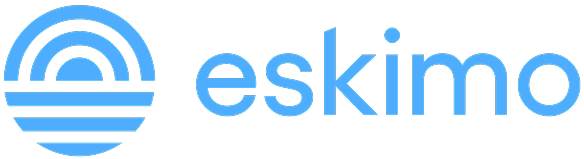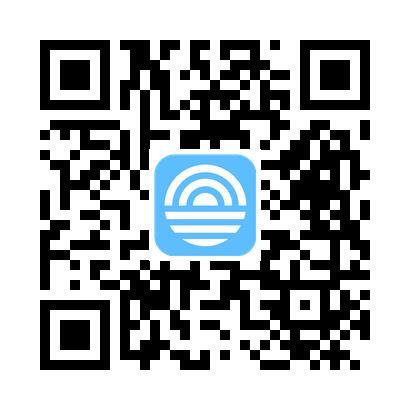FaceTime Share Screen Button Greyed Out? Try These Fixes
If the screen share icon in FaceTime is greyed out, it usually means one or more requirements aren’t being met: either a software, settings, or connectivity issue. Here’s how to fix it.
Make Sure Both Devices Meet the iOS Requirements
FaceTime screen sharing only works if both parties are using:
- iOS 15.1 or later on iPhone
- iPadOS 15.1 or later on iPad
- macOS Monterey 12.1 or later on Mac
Both people must be signed into iCloud with their Apple ID. Compatibility issues are the most common reason screen sharing doesn’t appear.
Restart FaceTime and Your Device
Sometimes the simplest fix is the right one:
- Go to Settings > FaceTime
- Turn FaceTime off, wait a few seconds, and turn it back on
- Close the app or restart your device
After relaunching FaceTime, check if the screen share option is now active.
Check Your Internet Connection
A slow or unstable network can disable advanced FaceTime features. To improve connection:
- Switch from mobile data to Wi-Fi
- Move closer to your router
- Restart your modem or try a different network
FaceTime screen sharing needs a stable and reasonably fast connection to work properly.
Turn On SharePlay in Settings
FaceTime screen sharing is powered by SharePlay. If it’s turned off, screen sharing will be unavailable.
- On iPhone or iPad: Go to Settings > FaceTime > SharePlay
- On Mac: Open FaceTime > Settings > SharePlay
Make sure SharePlay is toggled on in both cases.
Update to the Latest Software Version
Older operating systems may not support FaceTime screen sharing, even if you see the icon.
- Go to Settings > General > Software Update
- If an update is available, install it
Once updated, relaunch FaceTime and test screen sharing again.
Remove Emojis or Symbols From Contact Names
Strange but true. Emojis or non-standard characters in a contact’s name may interfere with FaceTime features. Edit their name using only plain text, then try again.
Try Starting the Call With a FaceTime Link
Sometimes generating a FaceTime link can bypass call-based bugs:
- Open the FaceTime app
- Tap Create Link
- Share it with your contact and both of you join the call via the link
Then check whether the screen share button is still greyed out.
Reset Network Settings
If your connection seems fine but features still don’t work, try resetting your network settings:
- Go to Settings > General > Transfer or Reset iPhone > Reset > Reset Network Settings
This will remove saved Wi-Fi passwords, so reconnect manually after the reset.
Reinstall FaceTime (As a Last Resort)
If none of the previous fixes work, you can try deleting and reinstalling FaceTime. While it’s a system app and not fully removable, reinstalling can reset permissions, clear caches or fix app-specific glitches.
Here’s how:
- Tap and hold the FaceTime app icon on your Home Screen
- Select Remove App > Delete App
- Open the App Store, search for FaceTime, and reinstall it
- Restart your device and test screen sharing again
This won’t fix issues caused by software incompatibility or network problems, but it may help if the app itself is bugged or misconfigured.
It Might Just Be a Bug. Wait It Out
In some cases, the screen share button stays greyed out due to a temporary bug in Apple’s OS. If everything else checks out, there may be nothing to do but wait for a software update from Apple.
FaceTime Screen Share Button Greyed Out? Quick Fixes Checklist
- Make sure both devices are running iOS 15.1+, iPadOS 15.1+, or macOS Monterey 12.1+
- Confirm both users are signed into iCloud with Apple IDs
- Restart the FaceTime app and your device
- Use a stable Wi-Fi connection
- Enable SharePlay in Settings > FaceTime > SharePlay
- Check for and install any available software updates
- Reset Network Settings if the issue persists
- Remove emojis or symbols from contact names
- Try creating and joining the call using a FaceTime link
How to Keep FaceTime Screen Sharing Smooth While Traveling
Now you've done all the checks, ensuring a reliable connection is paramount. If you're using FaceTime screen sharing while traveling, we're sure you'd like to share your trip experiences too. Instead of relying on spotty hotel Wi-Fi or expensive roaming plans, you can stay reliably connected with Eskimo eSIM. It works in over 130 countries, supports personal hotspot for iPads and Macs, and offers fast, unthrottled speeds, perfect for FaceTime screen sharing, even on the go.
New users can get 500MB of global data free to try it out, no strings attached.
FAQs
Why is the FaceTime screen sharing button greyed out?
This usually happens when one or both devices are using outdated software, SharePlay is turned off, or the users are not signed into iCloud. Both devices must meet Apple’s minimum system requirements.
How do I turn on SharePlay on iPhone or iPad?
Go to Settings > FaceTime > SharePlay, and make sure the toggle is turned on. On Mac, open the FaceTime app and check the SharePlay settings in the preferences menu.
Can a poor internet connection disable FaceTime screen sharing?
Yes. If your Wi-Fi or cellular connection is weak or unstable, FaceTime may disable features like screen sharing to preserve call quality.
Does FaceTime screen sharing work with Android users?
No. FaceTime screen sharing is only supported between Apple devices. Android and Windows users can join FaceTime calls via link but cannot use screen sharing or SharePlay.
Why would a contact’s name cause problems?
In some cases, using emojis or unusual symbols in a contact’s name can interfere with how FaceTime handles the call. Rename the contact using plain text and try again.
Let me know if you want to plug this into a full schema markup block or convert it into a help center card.