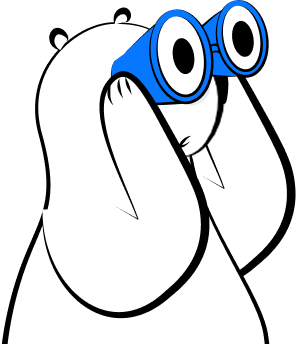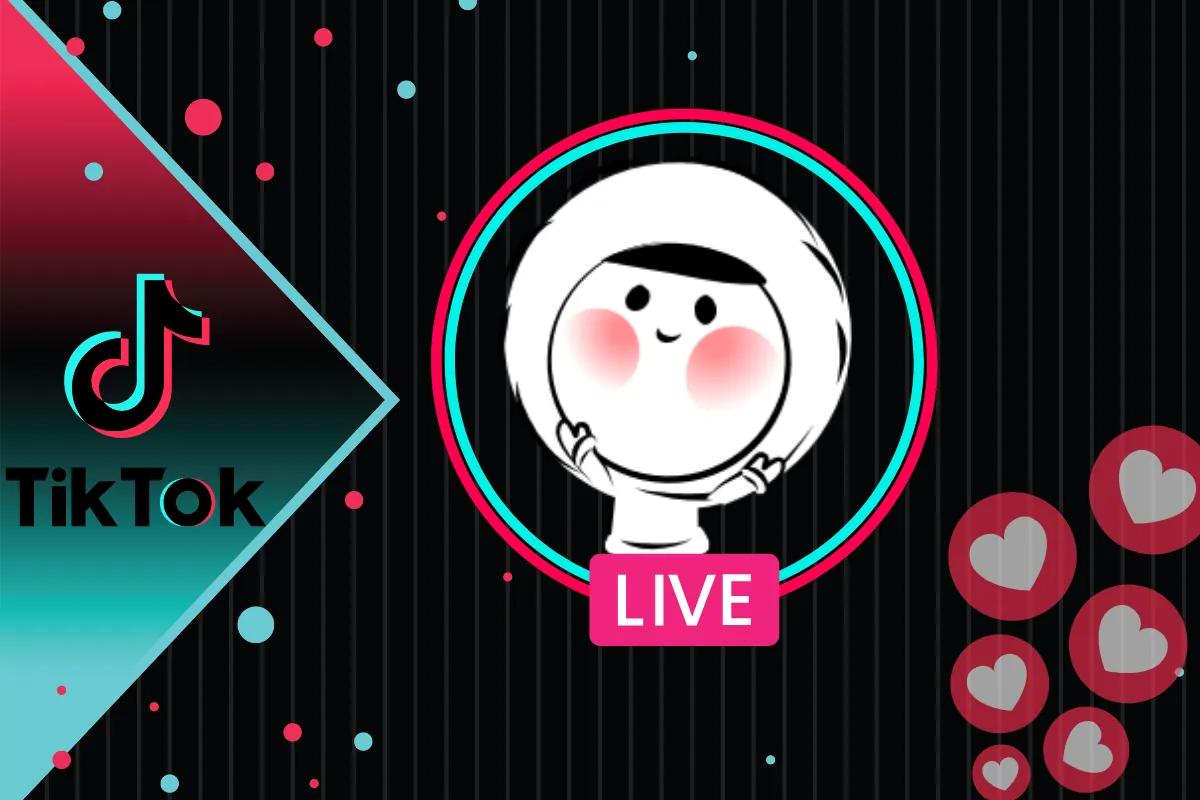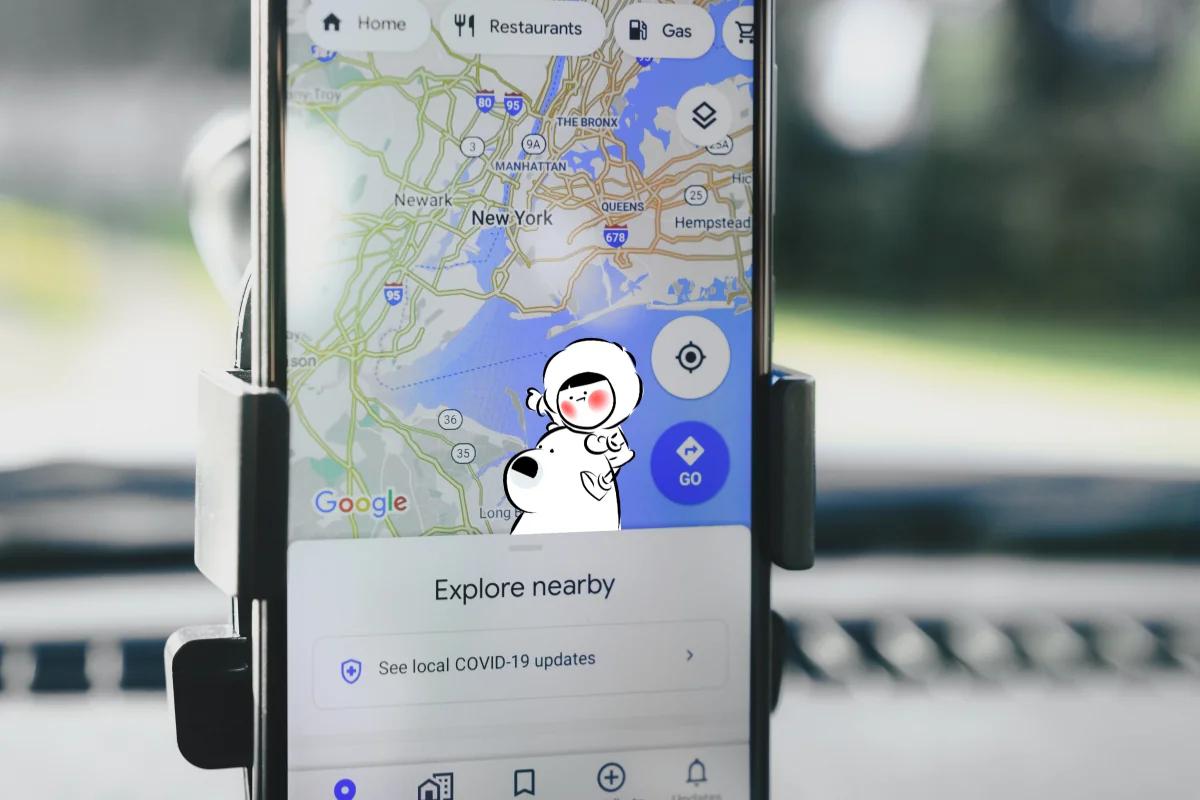
What Is Google Live Map?
Google Live Map (also called Google Maps Live Traffic View) displays current road activity using color-coded layers:
- Green: Smooth traffic
- Orange: Moderate congestion
- Red: Heavy traffic or blockage
It collects live data from millions of Android devices, GPS signals, and sensors, combining them into a constantly updating map.
Unlike static maps, Live Map changes every few minutes, ensuring drivers always have up-to-date information on travel times, accidents, or construction zones.
How to Turn On Live Traffic in Google Maps
Here’s how to enable live traffic view in the app:
- Open the Google Maps app.
- Tap the Layers icon (bottom-right corner).
- Select Traffic from the options.
- The map will display real-time traffic colors.
You can toggle the traffic layer anytime while navigating or exploring an area.
For desktop users, open Google Maps → click the Menu (☰) > choose Traffic under “Map details.”
How Google Live Traffic Works
Google Maps combines data from multiple sources:
- GPS locations from Android and iPhone users (aggregated and anonymized)
- Official traffic feeds and road sensors
- Local reports from authorities and transportation departments
Using this information, Google calculates current speeds and displays traffic density on the Live Map.
If the app detects slowing traffic ahead, it automatically suggests alternate routes with faster ETAs.
Key Features of Google Live Map
- Real-Time Traffic View: See color-coded congestion in seconds.
- Accident and Closure Alerts: Get notified of crashes or lane closures nearby.
- Live Route Updates: Reroutes dynamically based on new traffic data.
- Driving, Walking, and Cycling Modes: Works across all travel modes, not just driving.
- Integration with Android Auto and CarPlay: View live traffic directly on your car display.
Google Live Map vs Waze Live Map
Both Google and Waze provide live traffic updates, but they use different data models:
| FEATURE | GOOGLE LIVE MAP | WAZE LIVE MAP |
| DATA SOURCE | Aggregated from device signals and road sensors | User-generated reports |
| BEST FOR | Broad accuracy and predictive routing | Instant, community-driven alerts |
| OFFLINE USE | Supports downloaded regions (no traffic view) | Cached route only |
| MAP TYPE | Detailed, structured, and data-based | Simple, report-focused layout |
Google’s advantage is its scale and accuracy, while Waze offers real-time human reports. For most travelers, combining both ensures the best coverage and reliability.
Google Live Map Offline and Connectivity
You can’t view live traffic data offline because it depends on continuous updates from Google’s servers. However, offline maps let you continue navigation without a signal, you just won’t see traffic colors or incident alerts.
To stay connected and access Live Map abroad, using an Eskimo eSIM is ideal.
It provides reliable data across borders without roaming costs, ensuring Google Maps updates in real time.
Using Google Live Map with Eskimo eSIM
Google Maps performs best when you’re connected.
An Eskimo eSIM helps you maintain seamless access wherever you travel.
Benefits include:
- Global coverage: Works automatically in 100+ countries.
- Data rollover flexibility: Keep unused data for future trips.
- Extended 2-year validity: Stay connected long-term without reactivation hassles.
With Eskimo, you’ll always see accurate live traffic, reroutes, and ETAs on Google Maps, even while abroad.
FAQs
How do I turn on live traffic on Google Maps?
Open the app, tap Layers > Traffic, and you’ll see color-coded congestion on the map.
Does Google Live Map work offline?
No. You can navigate offline, but live traffic and route updates require an internet connection.
Is Google Live Map free?
Yes. It’s included in the Google Maps app for Android, iOS, and desktop.
How is Google Live Map different from Waze?
Google Live Map relies on data from millions of devices, while Waze uses community reports from drivers in real time.
Can I use Google Live Map on Android Auto?
Yes. Live traffic data appears automatically on your car’s display when connected.