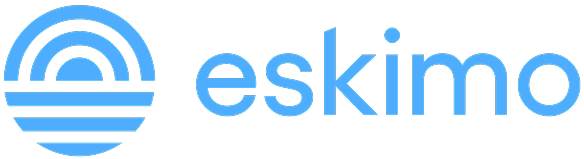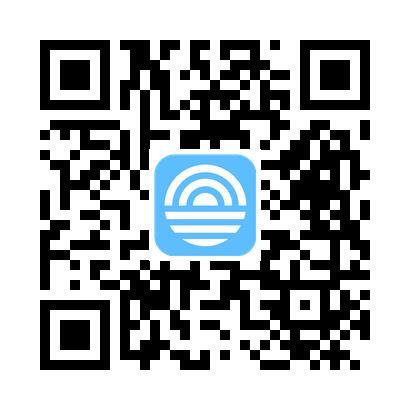How to Clear iCloud Storage
You might be tempted to just delete everything and start uploading to iCloud again. However, Apple doesn’t offer a one-tap “Delete All” button for iCloud storage, and for good reason.
A lot of what lives in your iCloud, device backups, synced photos, documents, messages, might be tied to active apps or devices. Automatically wiping everything could mean losing essential files or bricking services you rely on.
Instead, Apple breaks iCloud into distinct categories like Photos, Backups, Drive, Messages, and App Data, each managed separately. You’ll need to go through these manually to clear space.
While this takes more effort, it ensures you don’t accidentally delete your only copy of something important. In the steps below, we’ll walk you through how to clean up each area efficiently, and how to decide what’s safe to delete vs what to keep.
Important: Check What’s Taking Up iCloud Storage
Before clearing anything, identify what’s using space:
On iPhone or iPad:
- Open Settings
- Tap your Apple ID name > iCloud
- Tap Manage Account Storage or iCloud Storage
- Review the breakdown by category (Photos, Backups, etc.)
On Mac:
- Go to System Settings > Apple ID > iCloud
- Click Manage
On the Web:
- Visit iCloud.com
- Sign in, then go into Drive, Photos, or iCloud Mail to manually check files
Once that's done, let's move on actionable steps that you can take to free up your iCloud storage.
Delete Old iCloud Backups
This is usually the biggest drain, especially if you’ve owned multiple devices.
On iPhone/iPad:
- Settings > Apple ID > iCloud > Manage Storage > Backups
- Tap on an old device name
- Tap Delete Backup, then confirm
If you're using WhatsApp, you might also want to disable and delete its chat backup:
- Go to WhatsApp > Settings > Chats > Chat Backup
- Set Auto Backup to Off and tap Delete Backup in iCloud
Turn Off Unnecessary App Backups
Prevent iCloud from backing up apps you don't care about:
- Settings > Apple ID > iCloud > Show All (under Apps Using iCloud)
- Turn off toggles for apps like WhatsApp, Voice Memos, Notes, etc.
- Confirm you want to delete associated data
Optimize or Delete iCloud Photos
Photos and videos often take up the most space, especially as these files come in higher resolution over time.
Option A: Optimize iPhone Storage
This keeps full-resolution photos in iCloud, but lower-res versions on your device.
- Settings > Photos > Optimize iPhone Storage (must be using iCloud Photos)
Option B: Delete Unwanted Media
- Open Photos
- Delete large videos or duplicate images
- Go to Albums > Recently Deleted and empty it
You can also manage iCloud Photos on the web if you prefer batch deletions.
Remove Files from iCloud Drive
Your iCloud Drive may have PDFs, screenshots, and other files you’ve long forgotten.
- Open Files app > Browse > iCloud Drive
- Delete unneeded documents
- Don’t forget to check Downloads or app-specific folders like Numbers or GarageBand
- Empty Recently Deleted after
Clear Messages from iCloud
If Messages are synced to iCloud, they count toward your storage. Clear chats with lots of media:
- Go to Messages
- Open large threads, tap on the contact name > Info
- Scroll down to Photos/Videos and delete unnecessary files
- To disable syncing: Settings > Apple ID > iCloud > Show All > Messages → toggle off
Delete Mail Attachments
If you use an @icloud.com email, attachments also consume iCloud storage.
- Use the Mail app
- Search terms like has:attachment, then delete large emails
- Empty your Trash and Junk folders
Manage App Data (Notes, Voice Memos, Shortcuts)
Over time, Apple apps like Notes and Voice Memos pile up.
- Delete old notes with media or scans
- Open Voice Memos and remove large recordings
- In Shortcuts, delete old automations synced to iCloud
Use a Local Backup or External Drive Instead of iCloud
If iCloud storage is maxed out and you don’t want to upgrade your plan, backing up your iPhone locally is a smart alternative.
Option A: Back up to your computer
- Mac users: Connect your iPhone and use Finder to create a full backup.
- Windows users: Use iTunes to back up your device.
- Once backed up, go to Settings > Apple ID > iCloud > iCloud Backup and turn it off.
Option B: Move files to an external drive
Instead of relying on iCloud Drive for storing photos, videos, PDFs, and documents:
- Export your files manually to a USB-C SSD, portable hard drive, or thumb drive
- Use the Files app or your computer to drag and drop files out of iCloud
- Great for long-term storage of large media without eating up cloud space
This method not only clears iCloud space, but also gives you offline control over your data, which is especially useful if you’re prepping for travel or going off-grid.
Why is Your iCloud Storage Full?
Apple only gives users 5GB of free iCloud storage, which fills up quickly. Common culprits include:
- iPhone/iPad backups
- Photos and videos
- Messages with media
- App data from Notes, Voice Memos, WhatsApp, and others
- Mail attachments
Even if you buy more storage (50GB, 200GB, or 2TB plans), it can still fill up unless you manage it regularly.
Free Up iCloud Storage Without Losing Data
Want to keep your iCloud clean and retain important data? Here’s what you can do:
- Use third-party cloud storage (Google Drive, Dropbox) for media
- Store large files on external drives
- Set up Low Data Mode when on mobile to reduce unnecessary background syncs
Why It Matters More When You’re Abroad
When traveling, it's not uncommon to start snapping more pictures, recording once-in-a-lifetime moments, and sharing these exhilarating adventures. In return, your phone might depend even more on iCloud sync for photos, documents, and app data. But if you hit your iCloud limit overseas, syncing stops. That can mean:
- No photo uploads
- Lost voice memos or travel documents
- Failed WhatsApp chat backups
Just like unpausing syncing for your iCloud storage, clearing iCloud storage requires internet access. To make the most out of your roaming data while having a running iCloud storage:
- Use Eskimo eSIM to clear digital clutters and avoid roaming charges entirely
- Wait until you're connected to a stable Wi-Fi, like your hotel before backing up your files
Not sure about Eskimo eSIM? New users can try Eskimo eSIM with 500MB global data for free.
FAQs
How do I delete photos from iCloud but not my iPhone?
You can't delete photos from iCloud without deleting them from your iPhone if iCloud Photos is enabled. To separate them:
- Turn off iCloud Photos: Settings > Photos > toggle off
- Choose to download originals to your device
- Then delete from iCloud via iCloud.com
Can I clear iCloud storage without deleting backups?
You can reduce storage use by trimming backups instead of deleting them entirely. Disable backup for individual apps (e.g., WhatsApp, Notes) to reclaim space while keeping your main device backup intact.
What happens when iCloud storage is full?
When full, iCloud stops syncing new photos, documents, backups, and messages. You’ll see warnings like “iCloud Storage Full.” To avoid this, either clear space or upgrade your storage plan.
Does deleting iCloud storage delete everything on my phone?
No. Deleting items from iCloud (like backups, photos, or notes) affects only what's stored in the cloud, unless the item is synced. Always double-check if iCloud is syncing a category before deleting.