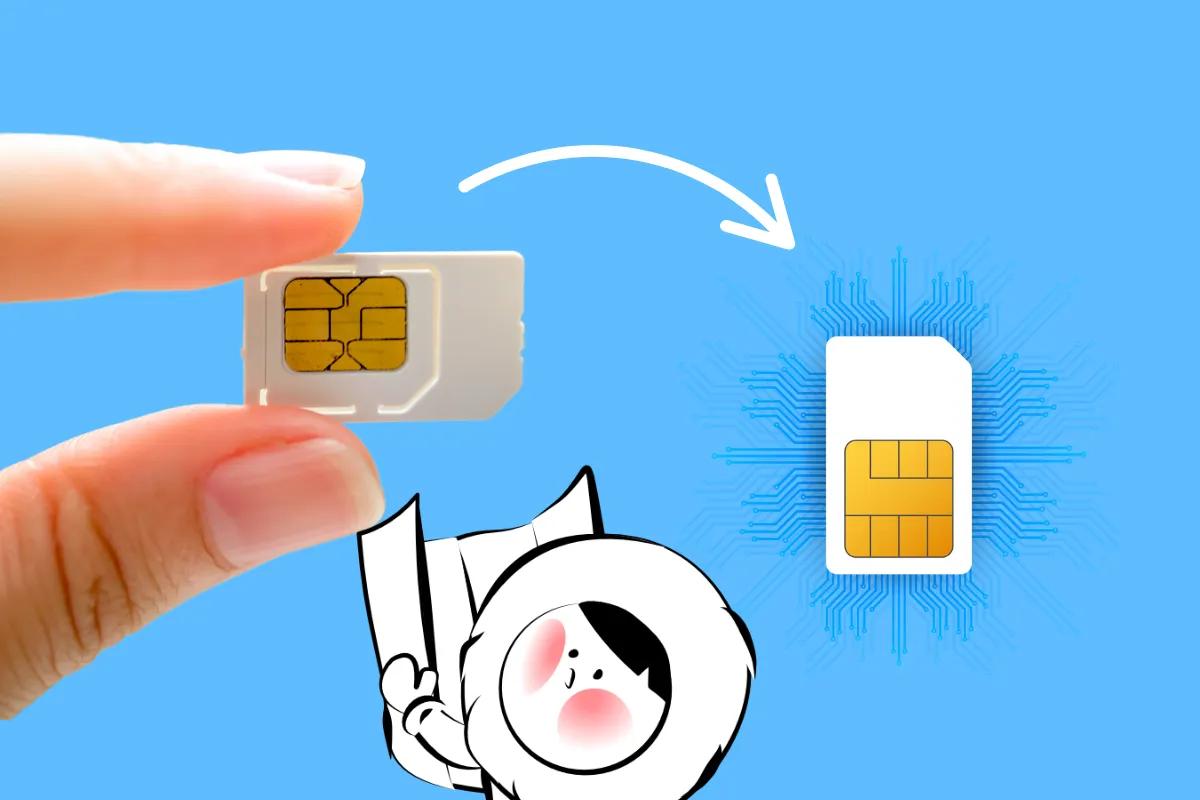
How to Convert SIM to eSIM: Complete Guide
Switching from a physical SIM to an eSIM can make your device setup more flexible, travel-friendly, and future-proof. But not every phone or carrier supports SIM to eSIM conversion. Some users may need to request a fresh eSIM from their provider instead.
This guide walks you through how to convert your SIM to eSIM on both iPhone and Android devices, what to expect, and what to do if your carrier doesn’t support conversion.
What You Need Before Converting to eSIM
- An eSIM-compatible device
Most iPhones from XS onward, newer Google Pixels, and Samsung Galaxy S/Z series support eSIM. Check your phone model to confirm. - Carrier support for eSIM conversion
Not all carriers allow converting a physical SIM into an eSIM. Some may only offer new eSIM activations. - Unlocked device (especially if switching carriers)
- Wi-Fi connection during setup
- Carrier app or QR code
If “Convert to eSIM” doesn’t appear in your phone settings, you’ll need a QR code or your carrier’s app.
iPhone: Convert SIM to eSIM
Apple makes it very simple if you're staying with the same carrier.
Option 1: Convert Physical SIM to eSIM from Settings
- Go to Settings > Cellular
- Tap Convert to eSIM (only appears if eligible)
- Tap Convert Cellular Plan
- Tap Convert to eSIM again to confirm
- Your SIM will deactivate, and the eSIM profile activates automatically
- Restart your phone if prompted
This only works if your carrier supports automatic conversion. If you don’t see the option, use your carrier app or contact support.
Option 2: Use Carrier App or QR Code
- Request an eSIM activation from your carrier
- Open Settings > Cellular > Add Cellular Plan
- Scan the QR code provided by your carrier
- Follow the on-screen steps
Android: Convert SIM to eSIM
Unlike iPhones, the conversion process on Android varies by brand and model.
Google Pixel (Pixel 3 and newer)
- Go to Settings > Network & Internet > SIMs
- Tap + Add more > Download your SIM instead
- Choose your carrier or scan QR code
- Complete activation using mobile data or Wi-Fi
Samsung Galaxy (S20 and newer, Z Flip/Fold)
- Go to Settings > Connections > SIM card manager
- Tap Add mobile plan
- Select Scan QR code
- Scan your carrier’s eSIM QR code or use manual input if given
If you're converting an existing SIM, contact your carrier to transfer the number to eSIM. Some may allow remote conversion in-app.
Carrier-Specific SIM to eSIM Conversion
Here’s how the process works for popular US carriers:
AT&T
- Use the myAT&T app to convert to eSIM or request a QR code online.
- You can also visit a store or contact support to generate the QR code.
T-Mobile
- Use the T-Mobile app or call support to convert your existing number to eSIM.
- Alternatively, walk into a store and request eSIM activation.
Verizon
- Requires you to request a new eSIM activation through My Verizon.
- You’ll get a QR code for activation or instructions to switch via the app.
What Happens After You Convert?
- Your physical SIM will be deactivated
- Your number and plan stay the same
- You can remove or repurpose the SIM slot for travel or dual SIM usage
Why Convert to eSIM?
- Faster activation – No need to wait for physical delivery or store visits
- Dual SIM flexibility – Use a travel eSIM like Eskimo alongside your home number
- Fewer moving parts – No more swapping or losing SIM cards
- Eco-friendly – Reduces plastic waste
Common Issues During eSIM Conversion
- Conversion option missing? Your carrier might not support automatic conversion. Use QR method or call support.
- Activation fails? Ensure your phone is updated and unlocked. Restart and try again.
- Can’t scan QR code? Use manual activation details provided by your carrier.
Free Up Your SIM Slot and Travel Smarter with Eskimo
Once your number is running on eSIM, your phone’s SIM tray is now free. That means you can insert a local SIM while abroad or better yet – pair your main number with an Eskimo global travel eSIM. It installs in minutes and works across 130+ countries, no roaming fees, no hassle.
Bonus: New users get 500MB global data free when they register for the first time. Start your trip connected.
FAQs
What if I don’t see “Convert to eSIM” on my iPhone?
Your carrier might not support automatic conversion. Contact your carrier or use the QR code/manual method.
Can I switch back to a physical SIM?
Yes, but you’ll need a new SIM card. Your eSIM will be deactivated, and your carrier can issue a new SIM with the same number.
Does converting to eSIM cost money?
Some carriers may charge a one-time fee. Many, like T-Mobile and Google Fi, offer free eSIM conversions.
Will I lose my data or number?
No. The process preserves your number and cellular plan. Data and apps on your phone remain untouched.
How many times can I reinstall an eSIM?
Eskimo allows up to 5 re-installations per eSIM, but limits vary by carrier. Always confirm with them.
