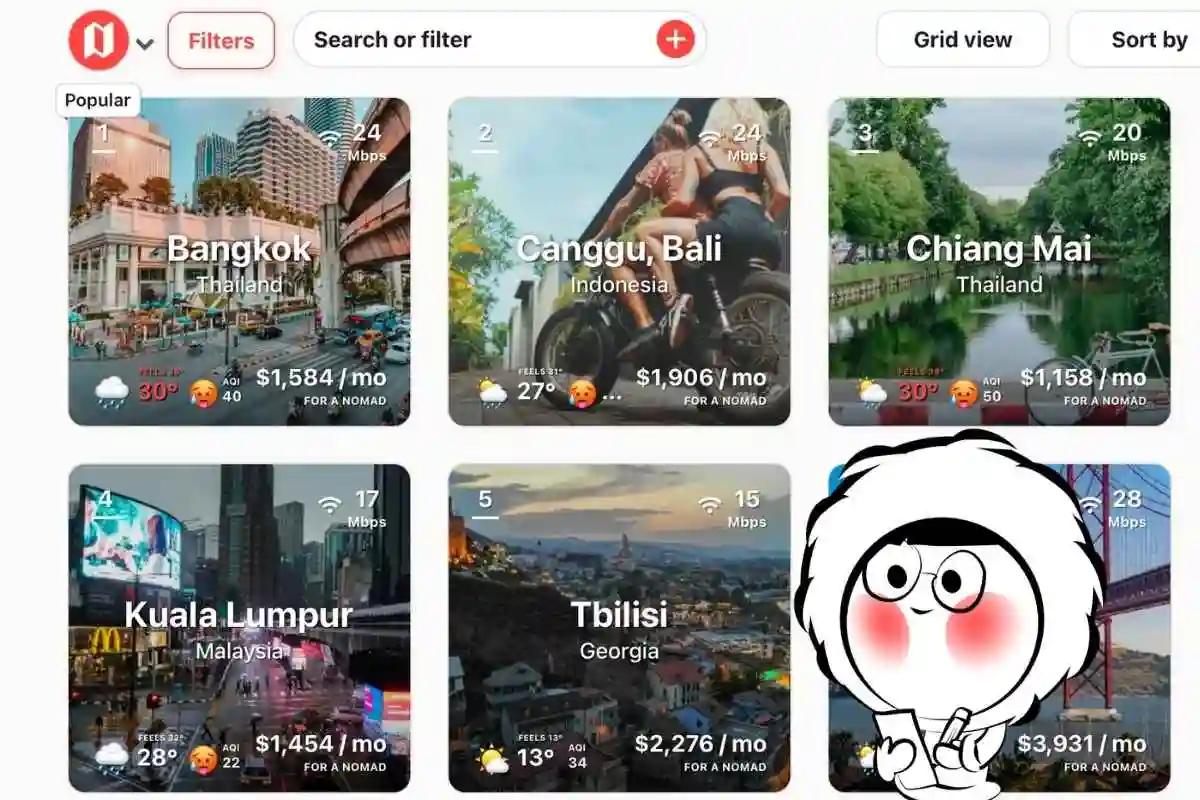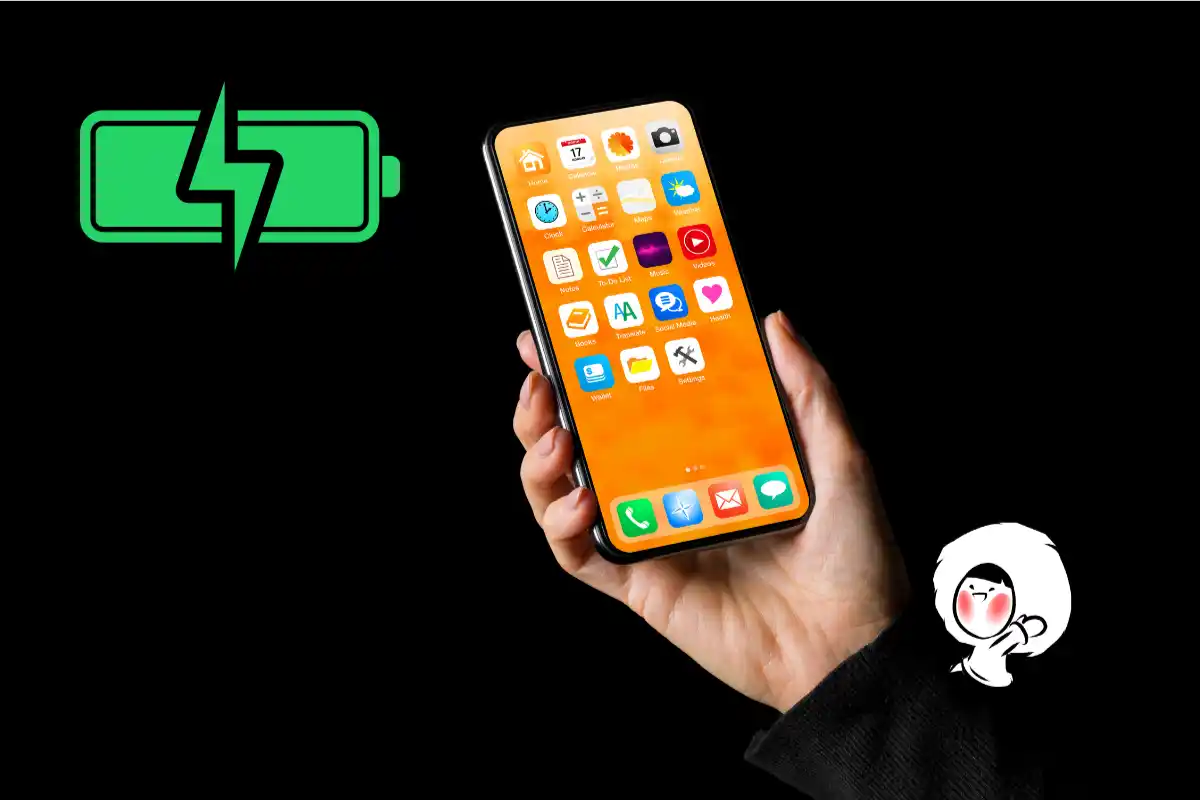
How to Make Your Phone Charge Faster
There’s nothing worse than watching your phone crawl from 12% to 15% while you’re racing out the door. Whether you're heading to the airport, navigating a new city, or tethering devices on the go, slow charging can be a real bottleneck. The good news? You don’t always need a new phone to fix it. With the right accessories and a few smart settings, you can drastically speed up charging, sometimes by 2x or more. This guide walks you through the most effective ways to make any iPhone or Android charge faster, safely and efficiently.
Switch to Fast Charging Accessories
If your phone supports fast charging, use a charger and cable that match its rated wattage. For example:
- iPhones charge fastest with a 20W USB-C power adapter and USB-C to Lightning cable
- Samsung, Pixel, and other Androids often support 25W–65W USB-C PD or PPS chargers
Avoid cheap third-party accessories that don't support power delivery standards. Even worse, using incompatible chargers and cables could adversely affect your battery health. Look for certified cables (like MFi for iPhones or USB-IF for Android).
Use a Wall Charger, Not a Laptop Port
Charging from a laptop’s USB port can be painfully slow as your laptop was never designed to be a dedicated power source. It can only give a lower output than a traditional electric socket.
Always plug your charging cable into a proper wall adapter for full wattage. Even better: plug directly into a wall outlet rather than an extension strip or hub.
Put Your Phone in Airplane Mode
Switching to Airplane Mode cuts off cellular, Bluetooth, and Wi-Fi radios, significantly reducing battery drain during charging. This can cut charging times by 10–25%.
To enable:
- iPhone: Swipe down from the top right > tap the airplane icon
- Android: Swipe down > look for the airplane icon and tap it
Avoid Using the Phone While Charging
Using the screen or running apps like YouTube, WhatsApp, or games while charging keeps the processor active and creates heat, both of which slow charging speed. Let the phone rest and it will be recharged faster this way.
Turn Off Background Battery Hogs
Before plugging in, close all active apps, disable Bluetooth, and turn off Wi-Fi if not needed. These can continue to drain power in the background:
- For iPhone: Go to Settings > Battery
- For Android: Settings > Battery > App Usage
- Force quit any apps consuming high battery in the background
Use Low Power or Battery Saver Mode
Activating Low Power Mode (iPhone) or Battery Saver (Android) slows background activity, updates, and syncing. This helps focus more power on charging instead of running background tasks.
- On iPhone: Settings > Battery > Low Power Mode
- On Android: Settings > Battery > Battery Saver
Don’t Let It Overheat
Heat is the enemy of both charging speed and battery health. Keep your phone on a cool, hard surface while charging. Avoid:
- Charging under a pillow or blanket
- Charging in direct sunlight or near hot appliances
- Using cases that trap heat (remove if needed)
If your phone gets too hot, charging may slow down or stop completely. While annoying, understand that this is set in place to prevent extreme overheating, which could cause the device to catch on fire.
Don’t Let the Battery Hit 0%
Phones charge fastest between 0–50%, but letting the battery drop to 0% repeatedly can damage lithium-ion cells over time. Aim to plug in at 20–30% for healthier and more efficient charging.
Enable Optimized Charging Only Overnight
Both iPhone and Android have features like "Optimized Charging" or "Adaptive Charging" to slow down the charge rate and preserve battery lifespan. These are great overnight but can intentionally slow charging during the day.
Disable them if you're in a rush:
- iPhone: Settings > Battery > Battery Health & Charging > Optimized Battery Charging
- Pixel: Settings > Battery > Adaptive Charging
- Samsung: Settings > Battery > More Battery Settings > Adaptive Battery
Don’t Charge Wirelessly If You’re in a Hurry
Wireless charging is convenient, but it’s slower and less efficient than using a cable. If you want the fastest possible charge, plug in with a wired charger, preferably one that supports Power Delivery (PD) or Quick Charge (QC).
Still Charging Slowly? It Might Be Battery Wear
If you’ve tried every tip: fast charger, airplane mode, low power settings, and your phone still charges sluggishly, the issue might be battery degradation.
Smartphones use lithium-ion batteries, which wear down with time and charging cycles. As they age, they not only hold less charge but also take longer to fill up.
How to check battery health:
- iPhone: Go to Settings > Battery > Battery Health & Charging. If the Maximum Capacity is under 80%, your battery is likely worn.
- Samsung: Use the Samsung Members app > Support > Phone Diagnostics > Battery Status.
- Other Android phones: Try third-party apps like AccuBattery or check battery settings if supported by your manufacturer.
If your battery health is poor, even a 65W charger won’t help much. A battery replacement may be the only fix for consistent slow charging.
When You Need Power and Data That Keep Up
Fast charging only matters when your phone is pulling its weight like navigating cities, booking rides, translating menus, tethering laptops. If you’re traveling or just out all day, your device can’t afford to be slow or disconnected.
That’s where Eskimo eSIM makes a difference. With fast, reliable mobile data in over 130 countries and personal hotspot support, you stay connected without draining your phone, or your wallet.
Why travelers choose Eskimo:
- Start anytime: Your plan activates only when you connect
- Universal eSIM: Works across regions with no swaps needed
- Data rollover: Extend unused data for another 2 years
- Share data instantly with other Eskimos users via mobile number
- Affordable: Plans from just $1.80/GB, no hidden fees
And if you're new to Eskimo, you can get started with 500MB of free global data. No physical SIM, no store visits, just instant data when you need it most. Claim your free eSIM to use in 80+ countries by signing up.
FAQs
How can I make my iPhone charge faster?
Use a 20W USB-C charger with a USB-C to Lightning cable. Enable Low Power Mode, switch to Airplane Mode, and avoid using the phone while it charges.
Why does my phone charge slowly even with a fast charger?
This could be due to a low-quality cable, background apps, heat, or a battery health issue. Also check if Optimized Charging is slowing it down intentionally.
Is it OK to use my phone while charging?
Yes, but it will charge slower and generate more heat. For the fastest results, leave it idle or in Airplane Mode.
Can charging overnight damage my battery?
Modern phones are smart enough to stop charging at 100%, but excessive heat and deep discharge cycles can shorten battery lifespan. Use Optimized Charging to reduce overnight wear.
Does charging from a power bank affect speed?
Yes. Power banks vary in output wattage. For faster charging, use a PD-compatible power bank and a high-quality cable.