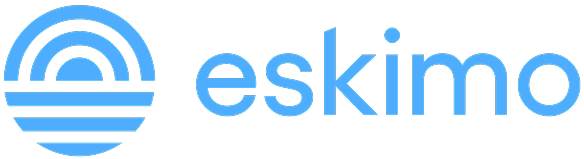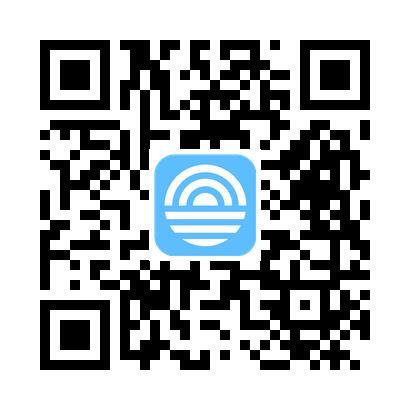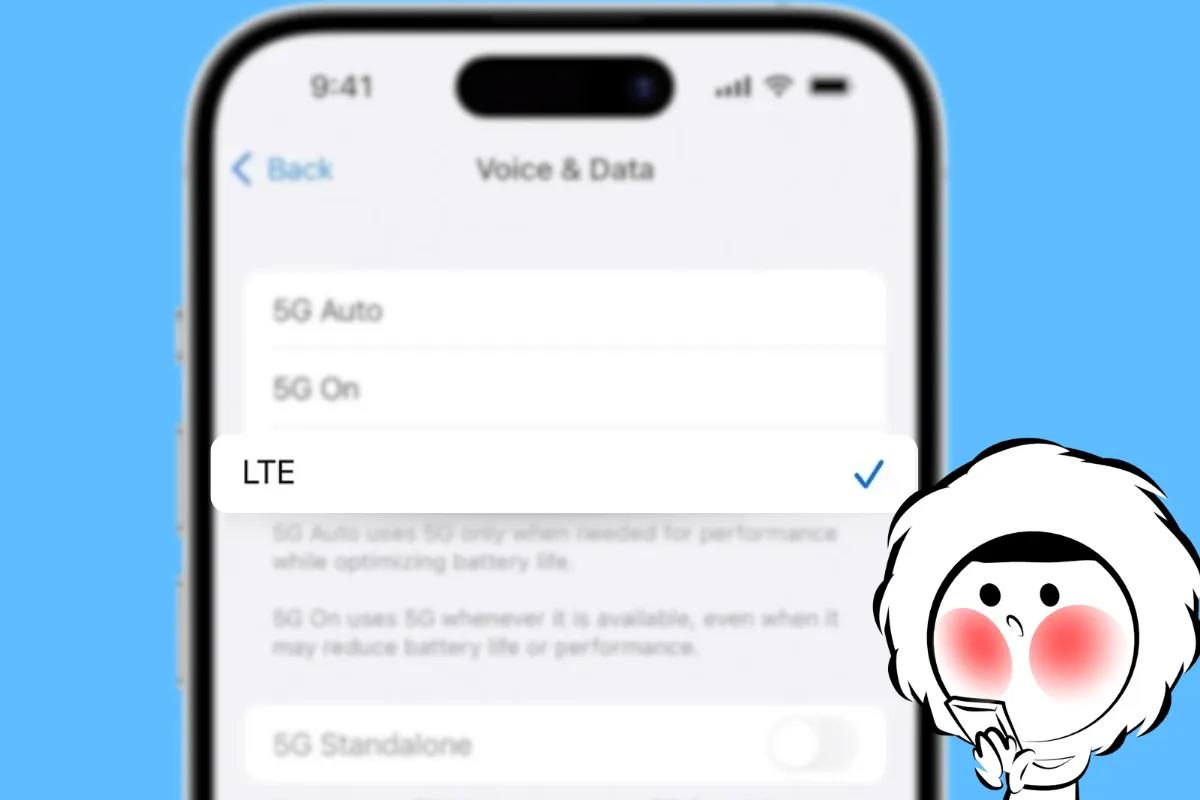
How to Turn Off 5G on iPhone
Follow these steps to switch from 5G to 4G/LTE on your iPhone:
- Open Settings.
- Tap Cellular (or Mobile Data, depending on region).
- Tap Cellular Data Options.
- Tap Voice & Data.
- Select LTE instead of 5G On or 5G Auto.
Your iPhone will now use 4G/LTE only.
Check If Your iPhone Supports 5G
Not all iPhones support 5G. Only the following models support 5G:
- iPhone 12 and newer (including iPhone SE 3rd generation)
- iPhone 11 and older do not have this feature
To check if your model supports 5G:
- Go to Settings > General > About.
- Look for the Model Name and compare it with Apple’s 5G-supported models.
What Do the 5G Settings Mean?
- 5G On: Always uses 5G when available.
- 5G Auto: Switches between 5G and 4G LTE based on usage to save battery.
- LTE: Disables 5G entirely, forcing your iPhone to use 4G LTE.
Does Turning Off 5G Save Battery?
Yes. 5G can consume more battery compared to LTE, especially in areas with poor 5G coverage. If you don’t need the extra speed, switching to LTE often improves battery life.
Should You Turn Off 5G?
If you’re in an area with limited or spotty 5G coverage, or you’re traveling and want to conserve battery and data, switching to LTE can be a smart choice.
Use an eSIM to Control Data Costs Abroad
Switching to LTE isn’t the only way to manage data usage. With Eskimo eSIM, you can easily get affordable data plans in 130+ countries, share data instantly with friends, and keep unused data for up to 2 years. New users get 500MB of free global data to use in 80+ countries here.
FAQs
How do I turn 5G back on?
Follow the same steps above and select 5G Auto or 5G On.
Why can’t I see 5G options on my iPhone?
Your carrier may not support 5G, or your device may not be compatible.
Does turning off 5G affect call quality?
No. Voice calls will continue to work on 4G networks using VoLTE.