iMessage Not Working? Here's How to Fix It
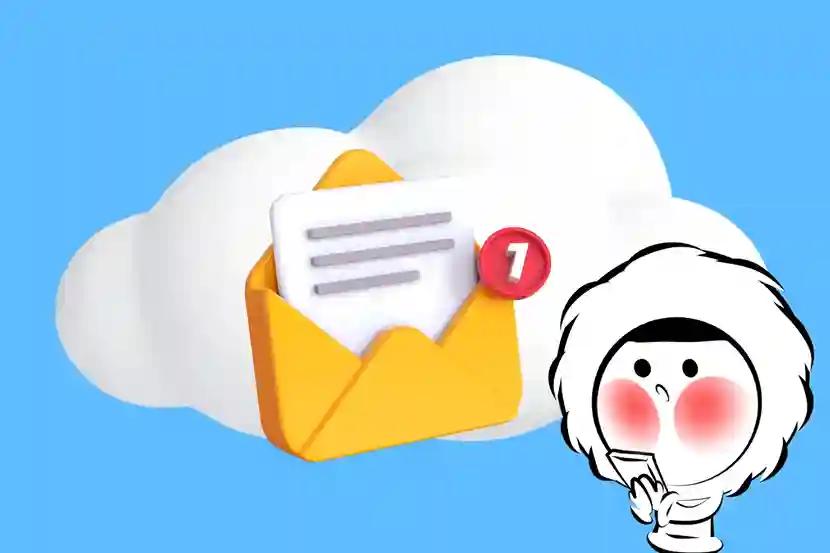
Why iMessage Stops Working
When iMessage stops working, it’s rarely random. There’s usually a clear reason such as a spotty internet connection, a setting that got reset, or an issue with Apple’s servers. Figuring out why it’s failing means which solutions to try first. Below, we’ve broken down the most common iMessage problems with their specific solutions so you’re not wasting time guessing.
Not Connected to the Internet
iMessage won’t work unless your iPhone is online. If you're disconnected, messages may get stuck in “Sending” or send as green SMS instead.
Fix it:
- Go to Settings > Wi-Fi and connect to a stable network. If you’re on mobile data, go to Settings > Cellular and make sure Cellular Data is turned on.
- Open Safari or Mail and try loading a page to confirm your connection is active. Some Wi-Fi networks may appear connected but require a login screen.
- Still stuck? Toggle Airplane Mode on for 10 seconds, then turn it off again. This resets your network radios and re-establish conneciton.
iMessage Is Turned Off
Sometimes iMessage gets disabled without you realizing it, especially after iOS updates, SIM card changes, or resetting your settings. When it’s off, messages default to SMS, which may not reach international or Apple-only contacts.
Fix it:
- Go to Settings > Messages and toggle iMessage back on.
- Stay connected to the internet and wait up to a minute for Apple’s servers to activate it.
- If nothing happens, continue to the next steps for activation fixes.
Activation Is Stuck or Failed
If your iPhone says “Waiting for activation” or your phone number number isn't listed, Apple can’t verify your identity. This is common when switching carriers, using dual SIMs, or signing in with a new Apple ID.
Fix it:
- Ensure your device can send SMS messages, as activation requires it.
- Go to Settings > Messages > Send & Receive and check if your number is listed.
- If not, sign out of your Apple ID and sign back in.
- Restart your iPhone and try activating iMessage again.
- If it still fails, confirm that time and date settings are correct.
Wrong Time and Date Settings
Apple’s servers require accurate time syncing for security. If your iPhone’s time is incorrect, even by a few minutes, iMessage activation may silently fail.
Fix it:
- Go to Settings > General > Date & Time and turn on Set Automatically.
- This allows your iPhone to sync time based on your location and network.
- Restart your iPhone and try activating iMessage again.
Messaging a Non-Apple User
iMessage only works between Apple devices. If the person you’re texting is using Android, has iMessage turned off, or isn’t connected to the internet, your iPhone will send the message as a standard SMS, marked by a green bubble.
Fix it:
- Start a new message. If the input field says iMessage, you're chatting with an Apple user. If it says Text Message, you’re on SMS.
- You can’t force iMessage to work with non-Apple users. If you need a cross-platform option, use WhatsApp or another messaging app.
You've Been Blocked
If your iMessages to one person are always blue but never say “Delivered,” and your calls go straight to voicemail, you may have been blocked by that contact.
Fix it:
- Try calling or texting from another app. If nothing gets through, there’s a good chance you’ve been blocked.
- There's no fix here unless the other person unblocks you.
Outdated iOS or Carrier Settings
Older versions of iOS or outdated carrier settings can interfere with iMessage activation or delivery, especially after switching SIMs or installing a new eSIM.
Fix it:
- Go to Settings > General > Software Update and install any available iOS updates.
- Then go to Settings > General > About and wait a few seconds. If a popup appears, tap Update to refresh your carrier settings.
Using eSIM? Here's What to Check
If you’ve just activated an eSIM or switched your number, iMessage may not automatically recognize your new line.
Fix it:
- Go to Settings > Messages > Send & Receive and make sure your active phone number is selected.
- Then go to Settings > FaceTime and confirm the same number is listed.
- If not, toggle iMessage off and back on. You may also need to sign out and back into iCloud to refresh your identity across services.
Keep iMessage Working Overseas with Eskimo eSIM
iMessage often breaks when you change SIMs, lose signal, or travel internationally. Eskimo eSIM solves that by giving you reliable, flexible global data without the need to reinstall or swap SIMs. Once installed, it just works.
Why Eskimo makes things easier:
- 2-year validity on all fixed data plans
- Instant data sharing with other Eskimo users
- Data rollover every time you top up
- Universal eSIM works in 130+ countries
- One-time install, even when switching plans
New users get 500MB eSIM with mobile data in 80+ countries.
FAQs
Why are my iMessages green instead of blue?
That means your phone sent a regular SMS instead of using iMessage. This happens when iMessage is turned off, your internet is down, or the recipient isn’t using an Apple device.
Can I use iMessage without a SIM card?
Yes. iMessage works over Wi-Fi or mobile data. You don’t need a phone number, just a verified Apple ID.
Why does iMessage say “Waiting for activation”?
Apple hasn’t been able to verify your phone number or Apple ID. Make sure you’re online, that your time is correct, and that iMessage is toggled on.
Does iMessage work while traveling internationally?
Yes. As long as you’re connected to the internet, iMessage works anywhere in the world. It’s ideal for travel, especially when paired with a global eSIM plan.





