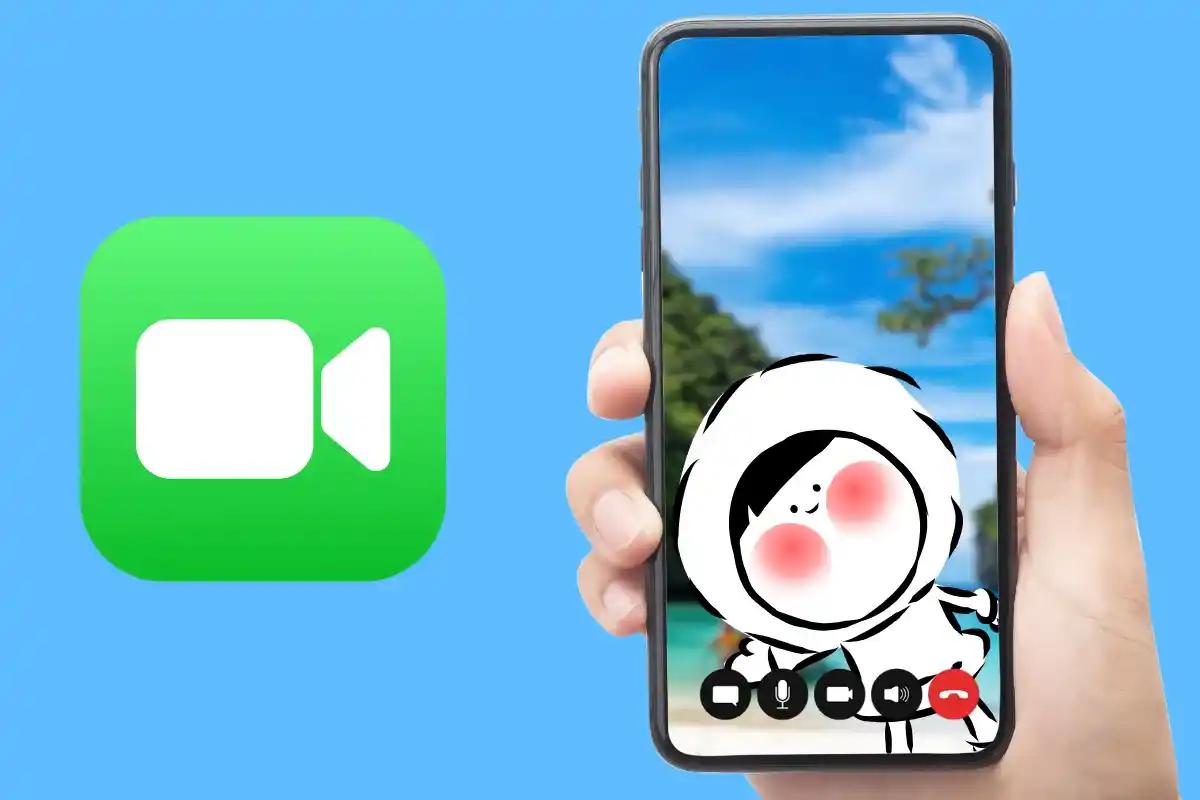
Can You Screen Record FaceTime?
Apple doesn’t offer a built-in feature to record FaceTime calls directly with audio, but you can still do it using the right settings and tools on your iPhone or Mac. This guide walks you through how to screen record FaceTime with audio, what settings to enable, and the legal considerations to be aware of.
Screen Record FaceTime on iPhone (with Audio)
If you're using an iPhone, you can screen record your FaceTime call using the native iOS screen recording tool.
Step 1: Add Screen Recording to Control Center
- Go to Settings > Control Center
- Scroll to Screen Recording and tap the green + icon to add it
Step 2: Enable Microphone Before Recording
- Swipe to open Control Center
- Press and hold the Screen Recording icon
- Tap the Microphone icon to turn it on
- Tap Start Recording when you need it
Tip: Use speaker mode during the call to ensure both your voice and the caller’s are captured clearly. Wait until you get connected before you screen record to avoid unncessary screen recordings in case the other person doesn't answer your FaceTime call.
Step 3: Stop and Access Your Recording
- To stop, tap the red recording bar at the top of your screen, then confirm Stop
- The video will save automatically to the Photos app
Screen Record FaceTime on Mac (with Audio)
If you're on a Mac, you can use macOS’s built-in screen capture tool or QuickTime Player to record FaceTime calls with audio.
Option 1: Use macOS Screenshot Toolbar (macOS Mojave and newer)
- Open FaceTime and prepare your call
- Press Command + Shift + 5 to launch the toolbar
- Under Options, select a Microphone to record voice
- Choose to record the entire screen or a selected area
- Click Record
When you're done, click the stop icon in the menu bar. The video is saved to your desktop by default.
Option 2: Use QuickTime Player
- Open QuickTime Player
- Click File > New Screen Recording
- Click the arrow next to the red record button and select your Microphone
- Hit Record, then switch to FaceTime
- Click the stop button in the top menu bar when finished
QuickTime also gives you basic editing tools to trim your recording afterward.
What to Know About Audio Recording on FaceTime
Recording both sides of a FaceTime call can be tricky if your audio setup isn't configured correctly. Always:
- Enable the microphone before starting
- Use speaker mode if you're recording on iPhone
- Select the right mic input on Mac
Tip: If you’re new to recording FaceTime calls, or haven’t done it in a while, do a quick test during the call. Record a short 5-second clip while both people are speaking, then play it back to confirm audio and video are working. It’s the easiest way to make sure you won’t miss anything important.
Why Your FaceTime Recording Has No Sound
If your screen recording has no audio, check the following:
- On iPhone: Did you enable the microphone in Control Center?
- On Mac: Did you select the correct mic source before hitting record?
- Is FaceTime audio coming through headphones? (Use speaker mode instead)
- Is your microphone working properly?
As of time of writing, all these settings should guarantee screen recordings with audio.
Legal Reminder: Is It Legal to Record FaceTime Calls?
Recording FaceTime calls without the other person's consent may be illegal depending on your location. In many US states (and countries), you need two-party consent, meaning both you and the other person must agree to the recording.
Always get verbal or written permission before recording any video or audio calls.
Final Thoughts: Stable Internet Makes All the Difference
Screen recording a FaceTime call is easy once you know the steps, but a clean, high-quality recording still depends on one thing: a stable internet connection. Without it, even the best setup will fall apart.
Imagine this: you're standing in front of the Louvre at golden hour, trying to show your family the view over FaceTime. But instead of crystal-clear video, your call freezes or drops entirely because your mobile data plan can’t keep up. That’s not just frustrating, it’s a missed memory.
That’s exactly why we built Eskimo eSIM. With reliable coverage in 80+ countries, fast speeds, and no daily limits or throttling, you get uninterrupted FaceTime calls, wherever you go. And if you're new to Eskimo, you can sign up today and get 500MB of global data free, perfect for testing your screen recording setup while abroad.
Don't let weak roaming ruin the moment. Let Eskimo keep you connected.
FAQs
Can I record FaceTime calls secretly?
Technically, yes, but it’s not recommended. In many regions, secret recordings are illegal or could result in privacy violations. Always notify the other party.
Why is there no audio in my iPhone screen recording?
You probably didn’t enable the microphone. Press and hold the Screen Recording button in Control Center and turn the microphone on before recording.
Where are screen recordings saved?
- iPhone: Saved to the Photos app
- Mac: Saved to your Desktop by default (unless changed)

















