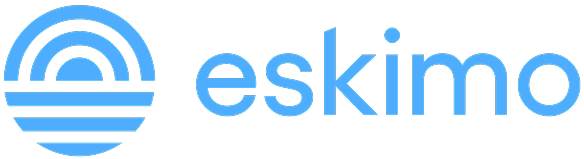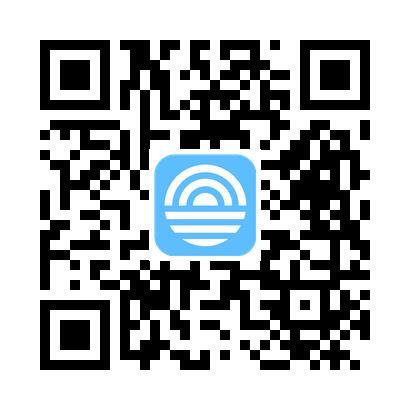How to Transfer an eSIM from iPhone to Android
Upgrading to a new phone? You’ll need to set everything up again, including your eSIM, the digital SIM that connects your device to mobile networks without a physical card.
Unlike iPhones, Android phones don’t support automatic eSIM migration. That means if you’re switching from iPhone to Android, you’ll need to manually remove the eSIM from your iPhone and then install it on your new Android phone.
This guide walks you through the entire process.
Can You Move an eSIM from iPhone to Android?
Yes, but not in one tap. eSIMs aren’t transferable like contacts or apps. To move your profile over, you must remove the eSIM from your iPhone, then reinstall it on your Android phone using your provider’s setup method.
Further, not all eSIMs allow reinstallations. Check with your carrier first before deleting your eSIM. If you're using Eskimo eSIM, no need to check with us again. Our eSIM can be reinstalled up to 5 times.
Avoid This Mistake: Don’t Just Reset Your iPhone
If you factory reset your iPhone without removing the eSIM first, it can get “stuck” on the device and become unusable. Always delete the eSIM properly to ensure the plan is reusable.
Eskimo includes one free replacement when you purchase a data plan, but avoiding this mistake means you won’t need to use it.
Step 1: Remove the eSIM from Your iPhone
Before switching phones, remove the eSIM from your iPhone to free it for installation on your Android device:
- Ensure that you have internet access
- Go to Settings
- Tap Mobile Service or Cellular
- Select the desired eSIM
- Scroll down and tap Delete eSIM
- Confirm when prompted
This process notifies the cloud that your iPhone is no longer using the eSIM.
Step 2: Install the eSIM on Your Android Phone
After removing the eSIM from your iPhone, it’s ready to be activated on your new Android phone. Eskimo gives you three ways to do this:
QR Code
- On Android, go to Settings > Network & Internet > SIMs > Add SIM
- Choose Download a SIM instead?
- Scan the QR code from your Eskimo account
Manual Setup
If prompted, enter your eSIM’s SM-DP+ address and activation code, available in your Eskimo DATA page.
Select Singtel (Postpaid) as the APN if requested.
Direct Installation (Recommended)
This method is not available to all carriers and eSIMs. Eskimo is amongst the few that has it.
- Open the Eskimo app on your Android device
- Sign in to your account
- Go to your DATA page and on the Direct Install tab, tap Install eSIM
- Follow the prompts
Once installed, test the eSIM by:
- Enabling the eSIM
- Test the SMS, calls or Mobile Data
Eskimo eSIM is data-only and require Data Roaming to be enabled. Feel free to test your connection if you're in our coverage.
Common Issues When Moving eSIM from iPhone to Android
Installation Blocked or Fails?
This can happen if:
- The eSIM wasn’t removed properly from the iPhone
- The eSIM has reached its installation limit
- The eSIM is active on another device
Eskimo eSIM Not Transferred Properly?
Our support team is here to help:
- Start a Live Chat in the Eskimo app
- Or email us at support@eskimo.travel
Why Eskimo Makes It Simple
With Eskimo, you don’t need to rely on your old phone or request a new QR code every time:
- You can reinstall it up to 5 times
- Use the app for instant installation, no carrier intervention required
New to Eskimo? Sign up here to claim 500MB of free global data and try it risk-free.