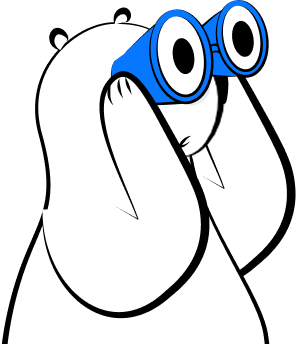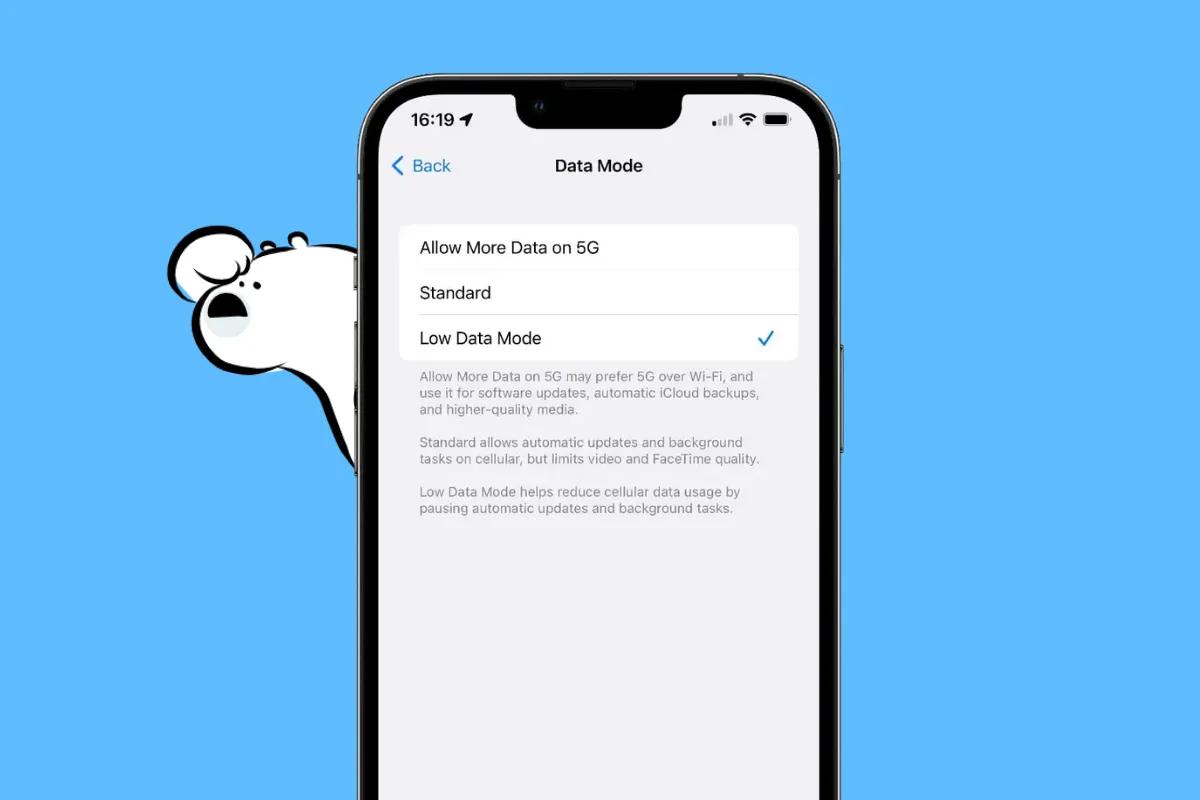
What Does Low Data Mode Do on iPhone?
Low Data Mode is a feature in iOS that helps you cut down on background data usage. It tells your iPhone to pause nonessential network activity like app refresh, automatic downloads, and cloud syncing. The goal is to conserve both mobile and Wi-Fi data without fully disabling your connection.
Once enabled, Low Data Mode actively changes how your iPhone handles background tasks. It applies to both cellular data plans and Wi-Fi networks, and works whether you're using a physical SIM or an eSIM.
Apple added Low Data Mode starting in iOS 13, and the feature has since become a smart choice for users looking to stretch limited data plans or reduce unwanted background activity.
How Low Data Mode Changes Your iPhone’s Behavior
When Low Data Mode is turned on, your iPhone adjusts several system features to help reduce data consumption.
Here’s what happens behind the scenes:
- Apps stop refreshing in the background. This means you won’t receive new content updates unless you open the app manually.
- Automatic downloads are disabled, including App Store updates and new episodes in the Podcasts app.
- iCloud services slow down. Features like iCloud Photos and iCloud Drive may pause syncing until Low Data Mode is turned off.
- Streaming quality drops. Apps like YouTube, Netflix, and Spotify often switch to standard or low-resolution playback.
- FaceTime and other calls use less bandwidth. Video call quality may reduce slightly to preserve data.
Most of these changes happen automatically, with no need for extra configuration. Apps that are optimized for iOS will detect the Low Data Mode status and scale back their usage accordingly.
When Should You Use Low Data Mode?
Low Data Mode is not just for emergencies. There are many times where switching it on is a smart move:
- You’re using a prepaid data plan, international eSIM, or capped mobile allowance
- You’re hotspotting your phone and want to keep shared usage minimal
- You’re connected to unreliable or metered Wi-Fi, like in hotels or airports
- You want to conserve battery life while keeping your phone online
- You’re nearing your monthly data cap and want to avoid overage charges
It’s especially helpful when traveling, where cloud syncing and auto-play videos can eat up roaming data without warning.
How to Turn On Low Data Mode
You can activate Low Data Mode for either your mobile plan or specific Wi-Fi networks.
To turn it on for cellular data:
- Open the Settings app.
- Tap Cellular or Mobile Data.
- Select Cellular Data Options.
- Toggle Low Data Mode to on.
If your iPhone uses Dual SIM or eSIM, you’ll need to repeat this for each active data plan.
To enable it for Wi-Fi:
- Go to Settings > Wi-Fi.
- Tap the i icon next to the connected network.
- Turn on Low Data Mode.
This setting only applies to the current network, so you’ll need to repeat it for other networks where you want reduced usage.
How to Turn Off Low Data Mode
Turning it off is just as easy:
- For mobile data, head to Settings > Cellular > Cellular Data Options and switch off Low Data Mode.
- For Wi-Fi, go to Settings > Wi-Fi, tap the i icon, and toggle off Low Data Mode.
Once disabled, background syncing, app refresh, and full-quality streaming return to normal.
Other iOS Settings to Help Save Data
If you want more control beyond Low Data Mode, try these options:
- Background App Refresh: Found under Settings > General > Background App Refresh. Turn it off entirely or limit it to Wi-Fi only.
- App-specific data restrictions: Under Settings > Cellular, scroll down to see which apps are using the most data. Toggle off any that don’t need mobile access.
- Wi-Fi Assist: This automatically switches to mobile data when Wi-Fi is poor. Disable it at the bottom of the Cellular menu to prevent unintentional usage.
- Media auto-play controls: In apps like Instagram, Spotify, or YouTube, you can reduce streaming quality and disable auto-play to save data.
Why Is My iPhone Still Using a Lot of Data?
If Low Data Mode doesn’t seem to reduce your data usage, check the following:
- Make sure it’s turned on for the correct network or SIM.
- Some apps may override Low Data Mode unless you manually adjust their settings.
- iCloud might still sync over mobile unless Use Cellular Data is disabled under iCloud Drive.
- Consider restarting your device or resetting network settings if the issue persists.
Which Apps Are Affected by Low Data Mode?
Low Data Mode doesn’t block your internet entirely, but it does limit what apps can do in the background. Here’s how some apps are impacted:
- WhatsApp: You’ll still receive messages, but photo or video downloads may pause until you tap them.
- YouTube and Netflix: Playback resolution drops to reduce stream size.
- Instagram and TikTok: Preloading slows down, and auto-play may be reduced.
- iCloud Photos: Uploading new images is delayed until you’re off Low Data Mode.
- Google Maps: Navigation works fine, but offline map downloads may pause.
Does Low Data Mode Save Battery?
Yes, in many cases. Because it prevents apps from constantly refreshing and syncing in the background, your iPhone uses less power overall. While it’s not a substitute for Low Power Mode, the two features can be used together when you want to preserve both data and battery.
Can You Use Low Data Mode While Hotspotting?
Yes, and it’s recommended. Low Data Mode will restrict background activity on your iPhone while it’s acting as a hotspot. Keep in mind this only applies to your iPhone, not to the devices connected to the hotspot.
For full control, you’ll need to manage data usage separately on the connected devices.
Can Low Data Mode Be Automated?
While iOS doesn’t let you schedule Low Data Mode directly, you can automate it with the Shortcuts app. For example, you can create a shortcut that turns it on when you connect to a specific Wi-Fi network, leave home, or reach a location.
It takes some setup, but it’s a powerful way to manage data based on your routine.
Save More Data with Eskimo eSIM
When paired with an Eskimo travel eSIM, Low Data Mode becomes even more powerful. Whether you’re using global data or a regional plan, reducing background usage helps you stretch your allowance further.
Eskimo makes it easy to stay connected:
- Start anytime as your plan activates only when you use data.
- Keep unused data for 2 years with rollover.
- Share or transfer data instantly between accounts.
- Works in 130+ countries with one install (global plan covers 80+ popular destinations).
If you're new to Eskimo, sign up here to get 500MB of global data free. With Low Data Mode enabled, that trial can last even longer than expected.