Why Is My AirDrop Not Working?
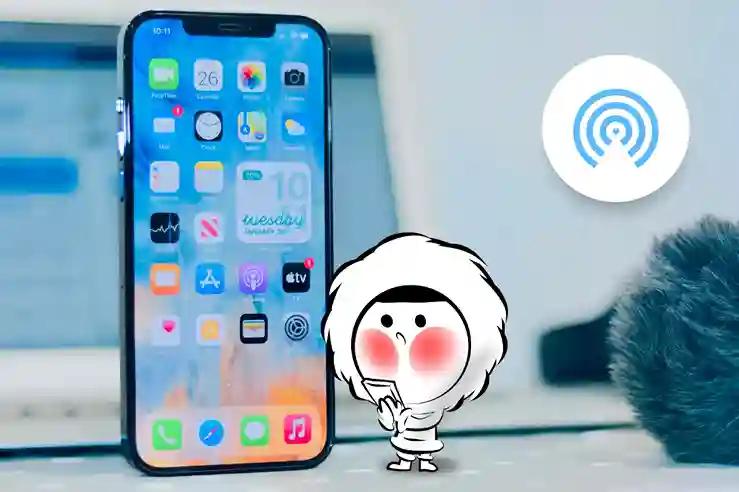
Why Is My AirDrop Not Working
Why Is My AirDrop Not Working?
If your AirDrop isn't working, it's often due to connectivity issues, visibility settings, or software glitches. Here's how to troubleshoot and fix it. AirDrop relies on both Bluetooth and Wi-Fi to function. If either is disabled or unstable, the transfer may fail. Other common causes include:
- Incompatible devices: Ensure both devices support AirDrop.
- Incorrect visibility settings: If AirDrop is set to "Receiving Off," other devices won't see you.
- Personal Hotspot enabled: This can interfere with AirDrop connections.
- Do Not Disturb or Focus mode: These modes can prevent AirDrop notifications.
- Outdated software: Older iOS or macOS versions may have bugs affecting AirDrop.
How to Fix AirDrop Not Working
Check Device Compatibility
Ensure both devices support AirDrop:
- iOS devices: iPhone 5 or later, iPad 4th generation or later, running iOS 7 or later.
- Mac: 2012 or newer models with OS X Yosemite (10.10) or later.
Enable Wi-Fi and Bluetooth
AirDrop requires both Wi-Fi and Bluetooth to be turned on:
- iOS: Go to Settings > Wi-Fi and Settings > Bluetooth to enable them.
- Mac: Use the menu bar icons or System Preferences to turn on Wi-Fi and Bluetooth.
Adjust AirDrop Visibility
Set AirDrop to "Everyone" temporarily to ensure discoverability:
- iOS: Settings > General > AirDrop > Everyone.
- Mac: Finder > AirDrop > "Allow me to be discovered by" > Everyone.
Disable Personal Hotspot
Personal Hotspot can interfere with AirDrop:
- iOS: Settings > Personal Hotspot > Turn off "Allow Others to Join."
Turn Off Do Not Disturb or Focus Mode
These modes can prevent AirDrop notifications:
- iOS: Control Center > Focus > Turn off.
- Mac: Control Center > Focus > Turn off.
Restart Devices
A simple restart can resolve many issues:
- iOS: Press and hold the power button, then slide to power off. Turn it back on after a few seconds.
- Mac: Apple menu > Restart.
Update Software
Ensure both devices are running the latest software:
- iOS: Settings > General > Software Update.
- Mac: System Preferences > Software Update.
Reset Network Settings (iOS)
If issues persist, reset network settings:
- iOS: Settings > General > Reset > Reset Network Settings.
Why My AirDrop Doesn’t Work When Personal Hotspot Is Enabled?
If your AirDrop isn't working while Personal Hotspot is enabled, it's due to both features competing for the same Wi-Fi connection. AirDrop requires Wi-Fi and Bluetooth to establish a direct connection between devices. However, when Personal Hotspot is active, your iPhone disables its Wi-Fi to share cellular data, preventing AirDrop from functioning properly.
How to Disable Personal Hotspot
To restore AirDrop functionality:
- Open Settings: Tap on the Settings app.
- Navigate to Personal Hotspot: Select Personal Hotspot.
- Turn Off Hotspot: Toggle Allow Others to Join to Off.
Alternatively, you can:
- Access Control Center: Swipe down from the top-right corner of the screen.
- Disable Hotspot: Press and hold the network settings card, then tap the Personal Hotspot icon to turn it off.
Once Personal Hotspot is disabled, your device can re-enable Wi-Fi, allowing AirDrop to function correctly.
How to Transfer File If My AirDrop Doesn’t Work?
If AirDrop isn't working, you can use cloud services like iCloud or Google Drive to transfer files. However, these services require an active internet connection to upload and download files. To ensure seamless file sharing, consider using Eskimo eSIM, which offers unlimited data plans with 1GB of high-speed data daily and 512kbps thereafter, supporting personal hotspot and tethering. New users can get a free 500MB global data plan here: Eskimo eSIM Signup Promo.
FAQs
Can I use AirDrop without Wi-Fi?
AirDrop requires Wi-Fi and Bluetooth to create a peer-to-peer connection, but it doesn't need an internet connection.
What file types can I send with AirDrop?
You can send photos, videos, contacts, documents, and more using AirDrop.
How close do devices need to be for AirDrop?
Devices should be within 30 feet (9 meters) of each other for AirDrop to work effectively.
Can I AirDrop to Android?
No, AirDrop is exclusive to Apple devices and does not function with Android. However, Android offers its own file-sharing features like Quick Share (formerly known as Nearby Share), which allows for seamless file transfers between Android devices and even to Windows PCs. For sharing files between iPhones and Android devices, third-party apps such as Send Anywhere or Snapdrop can be used to bridge the gap.





