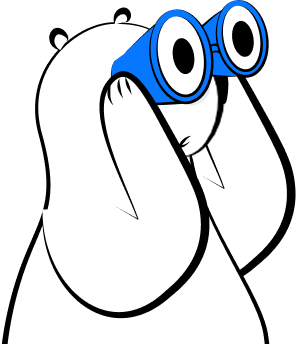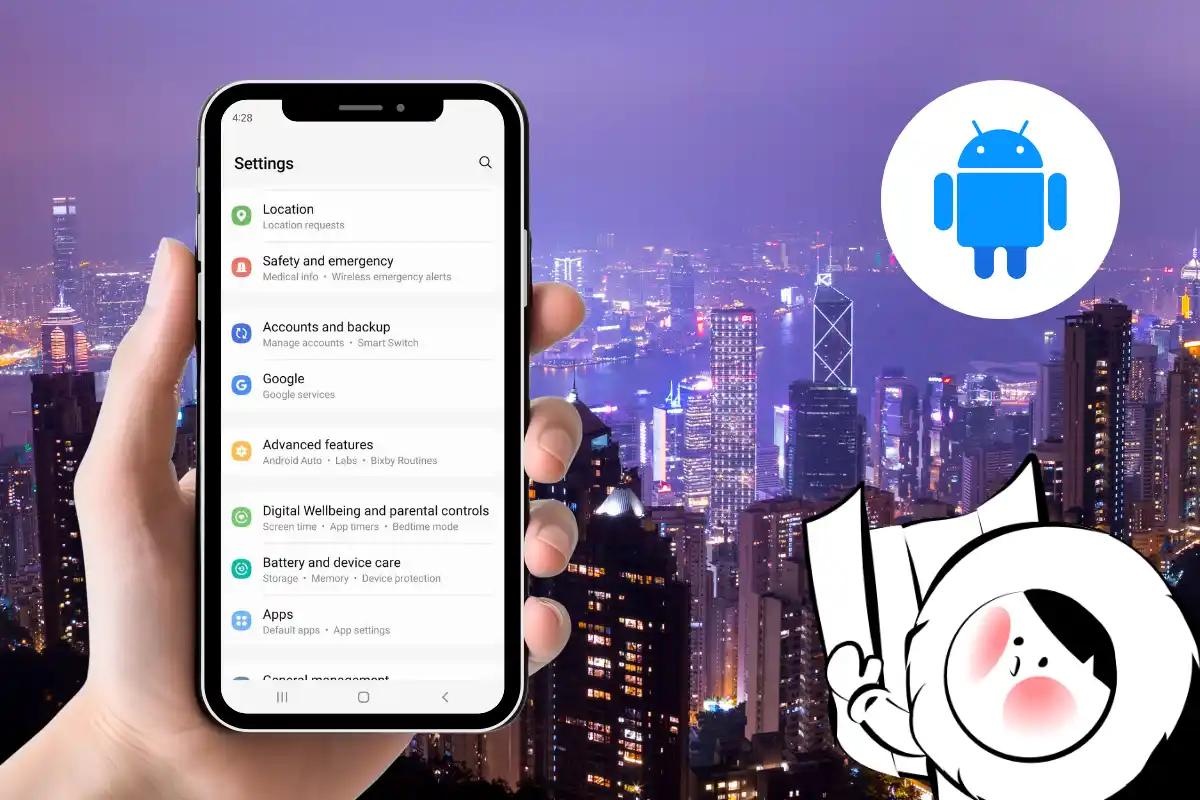
Mobile data can vanish fast, especially with background apps, autoplaying videos, and automatic downloads and updates. This is especially crucial when on a limited, more expensive roaming plan. Take full control of your mobile data usage without compromising your phone's functionality with these simple steps!
Use Data Saver Mode
Android’s built-in Data Saver mode is available on Android 7.0 (Nougat) and later. It's a useful feature that restricts background data usage system-wide and keeps most apps in check. This prevents accidental data overage, limiting apps to function only on the most necessary tasks.
How to enable it:
- Go to Settings > Network & internet > Data Saver
- Turn it on
This feature lets essential apps (like WhatsApp or Maps) continue using data in the background if you whitelist them.
How to enable unrestricted data for essential apps:
- Go to Settings > Network & internet > Data Saver
- Select Unrestricted data
- Choose apps you want to whitelist
Disable Background Data for Apps
Many apps run and refresh in the background, even when you’re not using them. Disabling background data keeps them from eating up your data passively.
How to do it:
- Go to Settings > Network & internet > Mobile network > App data usage
- Tap on an app, then toggle off Background data
Do this for high-usage apps like Instagram, YouTube, or cloud storage services.
Turn Off Auto-Updates in Google Play Store
App updates often run into hundreds of megabytes. By disabling auto-updates, you ensure they only happen on your terms, preferably over Wi-Fi.
How to disable it:
- Open Google Play Store > Settings > Network preferences > Auto-update apps
- Choose Don’t auto-update apps
- You can also choose Update over Wi-Fi only, but note that auto-updates will occur if you connect to someone else's mobile hotspot
The safest, data-conscious way is by selecting updates manually. Just go into the Play Store and tap Manage apps & device.
Save Google Maps and Translate for Offline Use
Downloading your routes or translation languages in advance can save huge amounts of mobile data.
For Google Maps:
- Open Maps, search for a location
- Tap the name > Download
- Select the area to save for offline use
For Google Translate:
- Open the app, tap the language bar
- Download the languages you need for offline translation
While you won't have full access to live data, the offline versions serve as good substitues to guide you in a pinch.
Use Lite or Go Versions of Apps
Many popular apps have lightweight alternatives that use far less data and storage.
- Facebook Lite
- Messenger Lite
- Google Go, Maps Go, Gmail Go
- Opera Mini or Firefox Lite for browsing
- Spotify Lite, TikTok Lite, YouTube Go (region-dependent)
These apps are optimized for limited connectivity and stripped-down experiences.
Adjust Streaming Quality
Streaming apps default to high-definition playback, which burns through mobile data. Always lower playback quality when on cellular.
YouTube
- Tap profile picture > Settings > Data saving
- Enable Limit mobile data usage
Spotify
- Settings > Audio Quality > Set Streaming to Low or Normal
Netflix
- App Settings > Mobile Data Usage > Set to Save Data
Manage Cloud Sync Settings
Google Photos, Drive, and other cloud services may sync over cellular by default. Turn that off to prevent surprise uploads.
Google Photos:
- Settings > Backup & Sync > Turn off Use cellular data to back up photos/videos
Google Drive:
- Settings > Data usage > Disable Transfer files only over Wi-Fi
Set a Daily Data Usage Warning
Most Android phones let you set a daily or monthly usage cap so you get notified before you hit your data limit.
How to set it:
- Go to Settings > Network & internet > Mobile network > Data warning & limit
- Enable Set data warning, then define your usage cap
- Optional: Set a hard Data limit to cut off usage once exceeded
Turn Off Autoplay in Social Media Apps
Social apps love to autoplay videos—which eats data fast. You can disable this in nearly all major platforms:
- Profile > Settings > Data usage > Enable Data Saver
- Menu > Settings & Privacy > Settings > Media > Set Autoplay to Wi-Fi only or never
TikTok
- Profile > ≡ > Settings and privacy > Data Saver > Enable
Twitter (X)
- Settings > Data usage > Enable Data Saver, disable Video autoplay
Top 3 Most Effective Tips
If you only do three things to reduce your data usage, make it these:
- Enable Data Saver mode (system-wide restriction)
- Turn off auto-updates in Play Store
- Disable background data for heavy apps like Instagram, YouTube, or Maps
These alone can cut your data usage by 40% or more, depending on your habits.
Get connected without the worry
If you're traveling or switching between countries, using an Eskimo eSIM lets you stay online with complete control over your data; no surprise roaming charges or bill shock. If you'd like to try a Global eSIM for free, you can get one just by signing up on an eSIM compatible device. Hurry, limited-time only!
FAQs
What is Data Saver on Android?
Data Saver is a built-in Android feature that limits background data usage for most apps. It helps reduce mobile data consumption by preventing apps from using data in the background unless you’re actively using them.
How do I turn on Data Saver?
Go to Settings > Network & Internet > Data Saver, then toggle it on. You’ll see a small circle icon in the status bar when it’s active.
Will Data Saver block all data usage?
No. It only limits background data. Apps you actively use (in the foreground) can still access data unless restricted by other settings.
Can I allow some apps to bypass Data Saver?
Yes. In the Data Saver settings, tap Unrestricted data access to whitelist apps like messaging or maps so they can use background data even when Data Saver is on.
Does Data Saver affect Wi-Fi?
No. Data Saver only affects mobile data usage. When connected to Wi-Fi, apps can use background data normally.
Can I still receive notifications with Data Saver on?
Some notifications might be delayed, especially for apps not whitelisted. Messaging and email apps may not sync in real time unless granted unrestricted data access.
Does Data Saver save battery life too?
Yes, indirectly. By limiting background activity, it reduces battery drain caused by apps constantly syncing or downloading content in the background.
Do all Android phones have Data Saver?
Most phones running Android 7.0 (Nougat) and above include the Data Saver feature. Some manufacturer skins may place the setting in different menus.
What’s the difference between Data Saver and restricting background data per app?
Data Saver applies a system-wide rule to restrict background data for most apps at once. Restricting background data per app gives you more granular control over individual apps, even when Data Saver is off.
Can I use Data Saver while roaming?
Yes, and it’s especially helpful while roaming to prevent unexpected data charges. However, check your phone settings to ensure roaming data is enabled if you want to allow any access at all.
Will it affect video quality or app performance?
Possibly. Some apps may detect Data Saver and lower media quality or pause syncing. It’s a trade-off for saving data.