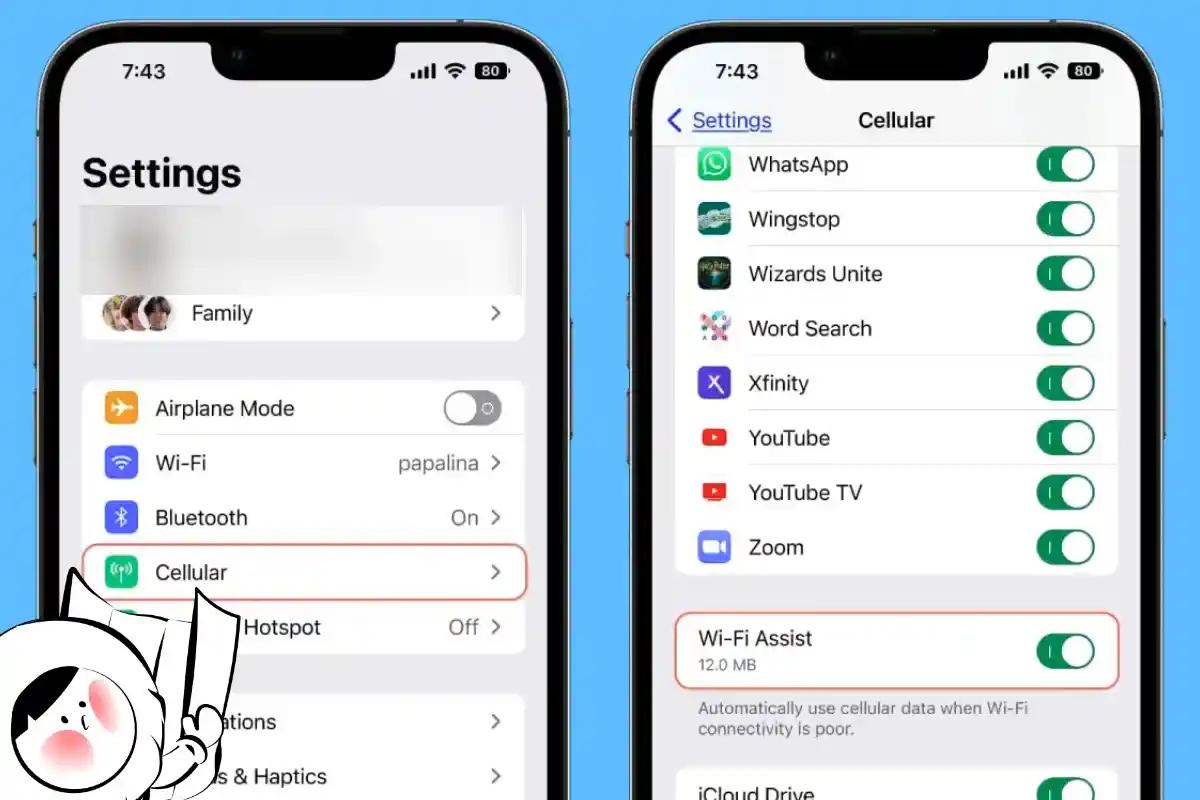
What is Wi-Fi Assist on iPhone?
Wi-Fi Assist is an iOS feature that automatically switches your iPhone or cellular iPad to mobile data when your Wi-Fi signal is weak or unreliable. Instead of frustrating buffering, page load errors, or stalled apps, your device quietly shifts to your cellular network to keep things moving.
Apple introduced Wi-Fi Assist with iOS 9, and it’s been switched on by default ever since. It’s designed for seamless connectivity, but being unaware of this feature means that you can accidentally use your mobile data more than desired.
How Wi-Fi Assist Works
Wi-Fi Assist kicks in when your iPhone detects a weak Wi-Fi connection that can’t load content effectively. It doesn't replace your Wi-Fi connection entirely as it only supplements it to keep apps running smoothly.
Here’s what it does (and doesn’t do):
- Activates automatically when Wi-Fi signal is low or internet is slow
- Only works with foreground apps, not background downloads or updates
- Doesn’t trigger while roaming or if you’ve disabled mobile data
- Stops when Wi-Fi improves, reducing your mobile data usage
It prioritizes core app activity like web browsing, emails, and messaging but not heavy downloads or streaming in the background. While the usage is minimised this way, many users are content with a slower connection and do not want to use their mobile data when a connection is still available. We hear you and below is how you can disable or enable it at will, givng you more control on your mobile needs.
How to Turn Wi-Fi Assist On or Off
Wi-Fi Assist is enabled by default on most iPhones. If you have a limited data plan or travel frequently, you might want to turn it off to avoid unexpected charges.
Here’s how to find the setting:
- Open Settings
- Tap Cellular or Mobile Data
- Scroll all the way to the bottom
- Toggle Wi-Fi Assist on or off
Below the toggle, iOS also shows how much mobile data Wi-Fi Assist has used since your last reset. This is a great way to see if it’s worth disabling.
When Should You Use Wi-Fi Assist?
Wi-Fi Assist is helpful in specific scenarios, but it’s not always the right choice. Here's when it makes sense:
Best Use Cases
- At public places with spotty Wi-Fi: Automatically switches to data if signal
- In cafés or airports: Public Wi-Fi is often congested and slow
- While walking between hotspots: Keeps navigation or music streaming from dropping
- If you have an unlimited or generous mobile data plan
When to Turn It Off
- Traveling internationally to avoid accidental roaming charges
- Using a prepaid data plan with strict limits
- On rural networks where cellular data is slower than Wi-Fi
- When battery life is critical, as switching between networks uses more power
Will Wi-Fi Assist Use a Lot of Data?
Not necessarily, but it depends on how often you have weak Wi-Fi. If you're constantly in areas with unstable networks, it may rack up mobile data usage without you realizing it. Especially with video-heavy apps like Instagram or WhatsApp, small data switches can add up.
How to Use Wi-Fi Assist Without Blowing Through Mobile Data
Wi-Fi Assist is genuinely useful. No one wants buffering, failed uploads, or frozen maps. But if you’re on a limited data plan, you don’t have to give it up entirely. Here’s how to use it smartly without draining your data:
Use Wi-Fi Assist Like a Safety Net, Not a Crutch
Keep Wi-Fi Assist enabled but follow these habits to stay in control:
- Use it over trusted Wi-Fi networks (your home, workplace, etc.) with high-speed, not sketchy public ones or in rural areas with little to no communication infrastructure
- Turn it off temporarily in cafes, airports, or hotels where network quality fluctuates
- Lower streaming quality on entertainment apps like YouTube, Tiktok, Instagram, etc, which weaker Wi-Fi may have an easier time supporting
Use Low Data Mode When You’re Tight on Budget
Combine Wi-Fi Assist with Low Data Mode for more control. It reduces background activity and keeps apps more conservative with data, even when Wi-Fi Assist is active.
To turn on Low Data Mode:
- Settings > Cellular > Cellular Data Options > Low Data Mode
If you want to further optimise your data usage, we have written an article on how to reduce your iPhone's data usage.
Combine Wi-Fi Assist With a Smarter Data Solution
If you travel often or rely on mobile data abroad, Wi-Fi Assist alone won’t protect you from high roaming costs. That’s where Eskimo eSIM becomes your ideal pairing. You can:
- Stay connected worldwide with reliable mobile data in 130+ countries
- Avoid roaming charges while still benefiting from Wi-Fi Assist
- Top up easily and roll over unused data for 2 years
- Use hotspot sharing with no extra fees
New users even get a free 500MB global data trial: Claim your eSIM and try it in 80+ countries here.
FAQs
What is Wi-Fi Assist on iPhone?
Wi-Fi Assist automatically uses mobile data when your Wi-Fi connection is poor, so you don’t lose access to apps or websites.
How do I know if Wi-Fi Assist is on?
Go to Settings > Cellular and scroll to the bottom. If the toggle next to Wi-Fi Assist is green, it’s on.
Can Wi-Fi Assist be disabled?
Yes. You can turn it off anytime in Settings > Cellular > Wi-Fi Assist.
Does Wi-Fi Assist use background data?
No, it only works with apps running in the foreground—like Safari, Maps, or WhatsApp while in use.
Will Wi-Fi Assist work while roaming?
No, Wi-Fi Assist doesn’t activate while you’re roaming internationally, to help avoid unexpected charges.
Is Wi-Fi Assist the same as Low Data Mode?
No. Low Data Mode reduces background network activity. Wi-Fi Assist boosts your connection using mobile data when Wi-Fi is weak.
