Keeping an eye on your data usage is essential, especially when traveling, switching plans, or trying to cut back on unexpected charges. iPhones have a built-in way to track your data usage without downloading any third-party apps, but the interface can be a bit confusing. Here's how to find your daily, monthly, roaming, and Wi-Fi data usage on iOS.
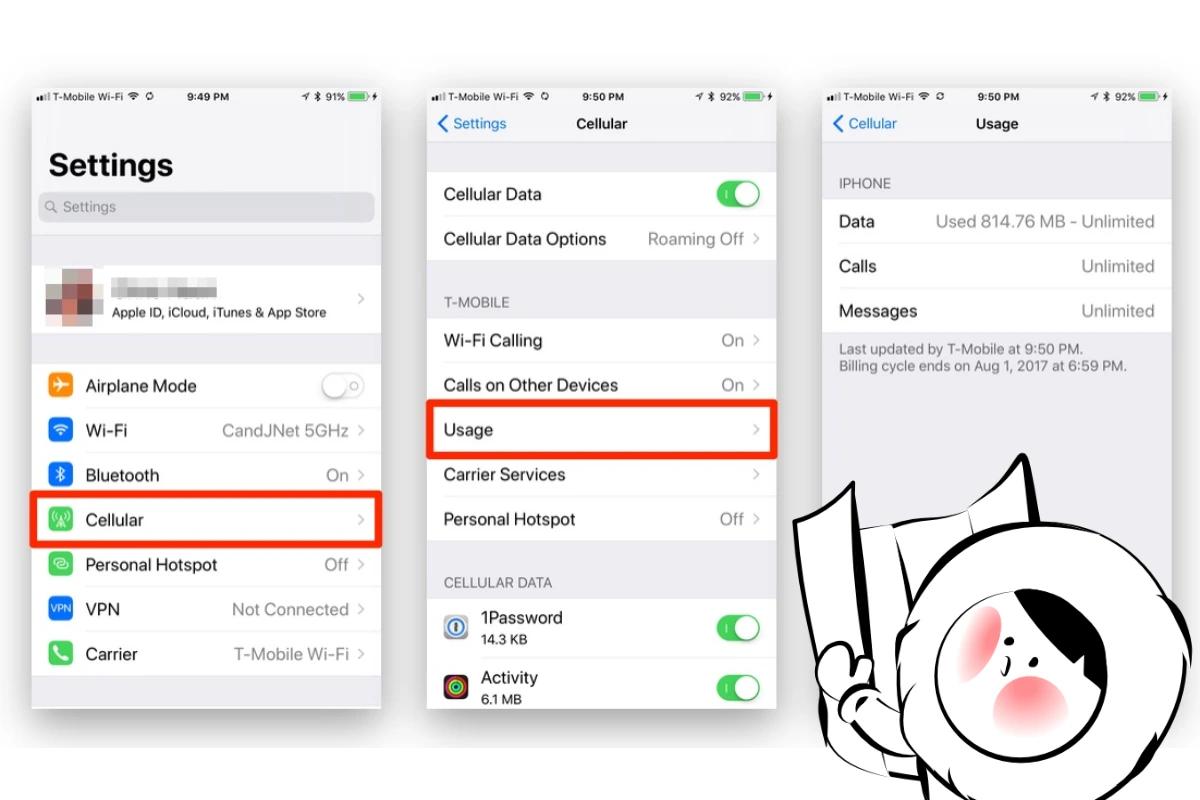
How to Check Data Usage on iPhone
Here’s how to check how much mobile data your iPhone has used:
- Open the Settings app on your iPhone.
- Scroll down and tap Cellular, Mobile Service, or Mobile Data (the name depends on your region).
- At the top of the screen, you’ll see your total cellular data usage under Current Period.
- This includes all mobile data used since the last reset.
- If you’ve been roaming, you’ll also see Current Period Roaming just below it.
- Scroll down to view a list of apps and how much mobile data each has used.
- You can toggle data off for individual apps to prevent them from using cellular data.
- At the bottom of the page, tap Reset Statistics to zero out your usage totals.
- Do this at the start of your billing cycle if you want accurate monthly tracking.
How to See Monthly Data Usage on iPhone
As mentioned above, iPhones don't automatically reset data at the start of each billing cycle. Instead, Apple provides a cumulative total that you’ll need to reset manually to track it monthly.
- Open Settings > Cellular (or Mobile Data).
- Scroll to Cellular Data Usage.
- Check the Current Period. This is your total data usage since the last reset.
- Scroll down and tap Reset Statistics. Do this at the start of your billing cycle each month, so you can better track your actual monthly usage.
💡 Tip: Set a recurring calendar reminder to reset statistics monthly so your “Current Period” data stays accurate.
How to See Daily Data Usage on iPhone
Apple doesn’t offer a native daily data log. However, you can estimate your daily usage using Screen Time and app-level insights.
- Go to Settings > Screen Time > See All Activity.
- Switch to Day view to see your top-used apps.
- Go back to Settings > Cellular, and match these apps to their data usage.
While not precise, this gives you a general idea of which days had higher usage based on app activity.
For more accurate daily tracking, your carrier’s app or website may offer detailed logs.
How to Check Roaming Data Usage on iPhone
If you're traveling and using your primary carrier abroad, keep an eye on your roaming usage to avoid surprise bills.
- Go to Settings > Cellular > Cellular Data Usage.
- Look for Current Period Roaming as this shows data used while roaming.
Note: If you’re using a travel eSIM like Eskimo, roaming charges don’t apply. You’ll use local data directly. Installation on iPhones is quick with our Direct Installation method.
How to Check WiFi Data Usage on iPhone
Apple doesn’t show Wi-Fi usage in system settings. Here are some alternative ways to track it:
- Screen Time: Use it to identify which apps consumed the most screen time while on Wi-Fi.
- Smart Routers: Check if your home or hotel router (e.g., Eero, Google Nest Wi-Fi) offers per-device tracking.
- Third-Party Apps: Apps like My Data Manager can track Wi-Fi and cellular data separately.
- ISP Apps: Some internet providers let you monitor Wi-Fi data through their official apps.
How to Check Which Apps Use the Most Data
This data is visible in the Cellular settings and helps you understand what’s consuming the most data.
- Go to Settings > Cellular.
- Scroll down to the list of apps under Cellular Data.
- Each app shows how much data it has used since the last reset.
- You can toggle off mobile data for specific apps to prevent usage entirely.
This is helpful for limiting background data usage or disabling heavy apps like YouTube or TikTok on cellular connections.
How to Reduce Data Usage on iPhone
Want to lower your data consumption without disabling essential features? Learn how to activate Low Data Mode, manage background app activity, restrict video autoplay, and more.
👉 Read: How to reduce data usage on iPhone
Final Tip: Simplify Travel Data with Eskimo eSIM
Checking usage is important, but avoiding overages is even better. Eskimo eSIM offers a flexible, borderless solution that makes staying connected simple:
- One eSIM works across multiple countries, no SIM swaps needed.
- Try it free: 500MB global data for new users
- Data plans last 2 years with rollover and instant top-ups.
- Share data easily with others, or use it as a personal hotspot.
- Enjoy unlimited speeds with no daily throttles.
It's the easiest way to take control of your data, whether you're traveling or saving on your home plan.
FAQs
How can I reset data usage statistics on iPhone?
Go to Settings > Cellular > Reset Statistics. Do this at the start of your billing cycle to track usage month by month.
Can I check which app used the most data?
Yes. Open Settings > Cellular, then scroll to view each app’s data usage.
Does Low Data Mode affect Wi-Fi?
Yes. When enabled under Wi-Fi settings, Low Data Mode reduces background data usage on wireless networks as well.
