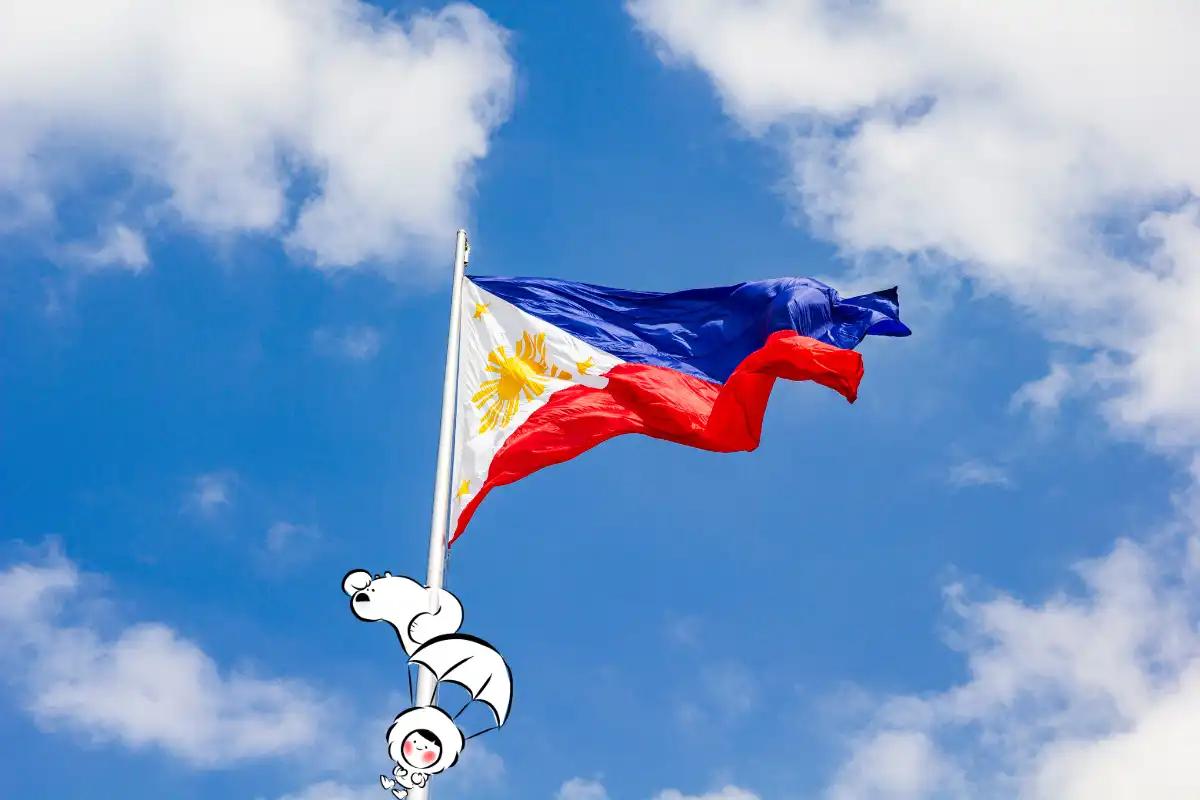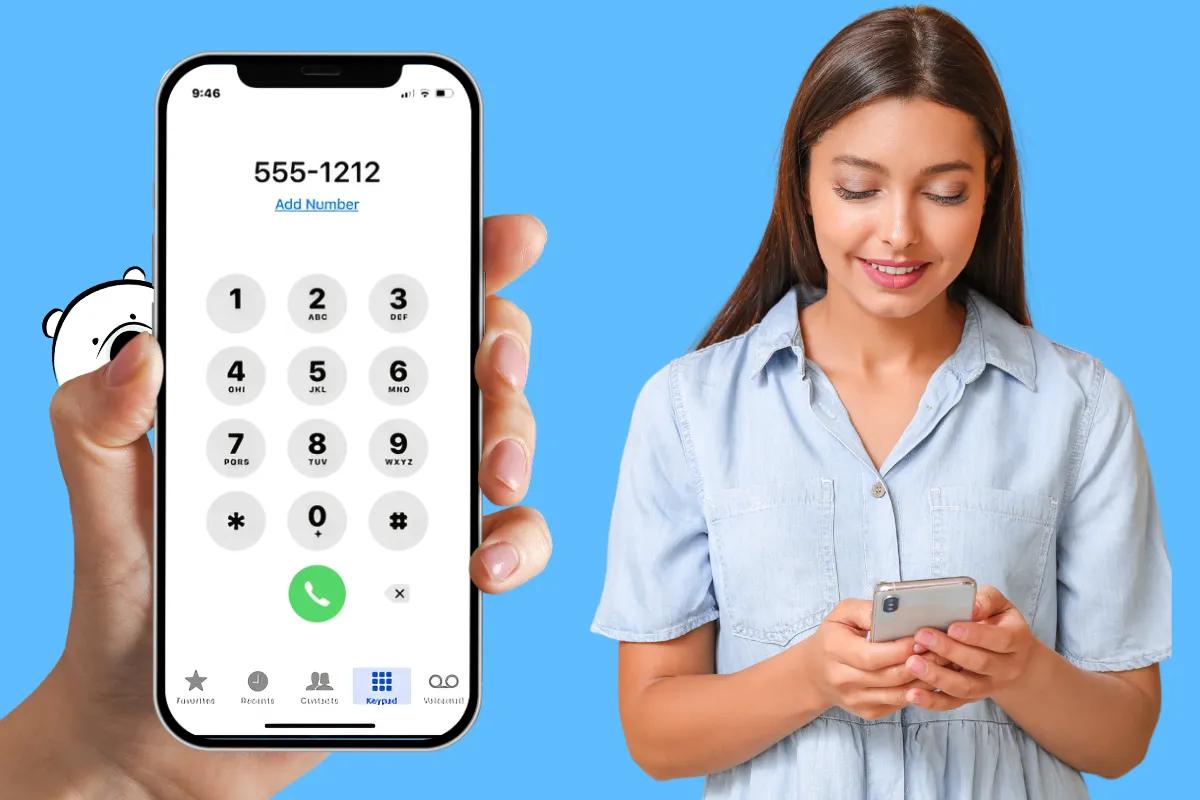
Why iPhone Makes International Calling Simple
Calling abroad on an iPhone is easier than you might think. You don’t need to install anything extra just use the built-in Phone app or FaceTime. Whether you're on Wi-Fi or mobile data, international calling works smoothly as long as your carrier or app supports it.
The key difference from local calls is dialing the correct country code, different cost and number format, which we’ll explain step by step.
How to Dial International Numbers on iPhone
Use the Phone App (But Watch for Roaming Charges)
The iPhone Phone app is the most direct way to call internationally. But there’s a major catch when you’re abroad:
If you're not connected to Wi-Fi and don’t have Wi-Fi Calling enabled, the call goes through your mobile carrier’s voice network. This counts as international roaming and it’s usually extremely expensive.
You could be charged per minute, even when calling someone in the same country you're visiting.
To dial internationally on iPhone:
- Open the Phone app.
- Tap the Keypad.
- Press and hold ‘0’ until the + sign appears. This replaces country-specific exit codes like 011 in the US.
- Enter the country code (e.g. 44 for the UK, 61 for Australia).
- Add the area code and local number (omit the leading 0 if there is one).
- Tap the green call button.
Example: To call London, dial +44 20 1234 5678.
Save the Number in Your Contacts
Keep the contacts in the correct +countrycode prefix so they always work, no matter where you are. This means you can also dial the number by searching your Contacts. Less effort, and no chance of number misinput.
Enable Wi-Fi Calling for Cheaper Calls Abroad
Wi-Fi Calling lets you make voice calls over an internet connection instead of a cellular network. However, not all operators have this option enabled. On supported carriers, this lets you call using your domestic plan, even when you're outside your country.
To enable it:
- Go to Settings > Phone > Wi-Fi Calling.
- Toggle Wi-Fi Calling on This iPhone to on.
- Follow any prompts to confirm emergency address details.
If enabled and you're connected to Wi-Fi, many carriers allow free or lower-cost international calls to your home country. That said, some still charge based on where the call ends up, so check with your provider.
Use FaceTime Audio for Free Calls Over Wi-Fi
FaceTime Audio is a great way to call other Apple users for free from anywhere.
How to make a FaceTime Audio call:
- Open the Contacts or FaceTime app.
- Choose a contact who uses an iPhone, iPad, or Mac.
- Tap the phone icon under their name to start a FaceTime Audio call.
It doesn’t use your cellular voice minutes, just Wi-Fi or mobile data. This makes it perfect for international calls, especially when paired with a travel eSIM or hotel Wi-Fi.
Note: You can do other things with FaceTime like sharing your screen and invite Android users to join FaceTime call with you. Your alarms will still sound during these calls, so you won't miss any important reminders you've set.
Best Apps for International Calling on iPhone
Apps that use your internet connection (Wi-Fi or mobile data) are often cheaper, evem completely free, when calling internationally. These include:
- WhatsApp – Free app-to-app calls and messages
- Skype – Free Skype-to-Skype calls; low rates to mobiles and landlines
- Viber – Similar to Skype with strong global coverage
- Google Voice – Optional US-based calling service with international call support
You’ll need internet access, but these are often better than relying on your carrier when abroad.
Tips to Avoid High International Calling Charges
- Don’t use the Phone app abroad unless you're sure Wi-Fi Calling is enabled
- Use FaceTime or VoIP apps on Wi-Fi for free international calls
- Disable roaming if you’re not on a travel plan
- Check your carrier’s international rates before you leave
- Save contacts in international format so they always dial correctly
Why Use the Plus (+) Sign in International Numbers
On iPhone, pressing and holding 0 gives you a +, which acts as a universal exit code. This tells your phone to dial out of the country you're in and is much simpler than remembering exit codes like 011 (US/Canada), 00 (UK), etc.
Should You Use a Travel eSIM Instead?
Absolutely. If you're traveling, a local or global eSIM gives you access to mobile data for VoIP calling without relying on expensive roaming.
With Eskimo eSIM, you get:
- Reliable high-speed data to power FaceTime, WhatsApp, and Skype globally
- No roaming charges
- 2-year validity and data rollover, so nothing goes to waste
- Instant data transfers between Eskimo eSIM users
- Hotspot support for laptops and tablets on the go
Instead of risking roaming charges from the Phone app, just open WhatsApp or FaceTime and call over your Eskimo-powered data.
New users can get 500MB global data free to try it out.
FAQs
Can I make international calls for free?
Yes, if you use apps like FaceTime, WhatsApp, or Skype over Wi-Fi. Carrier-based calls usually cost extra unless you have a special plan.
Will FaceTime work internationally?
Yes. FaceTime works anywhere with internet access. Audio and video calls are free over Wi-Fi or data.
How do I know if a number is international?
Every number is inherently an international number. In a way, any other country code that is not the same as yours can be deemed as "calling an a international number".
What’s the best option for calling Android users?
Use WhatsApp, Skype, or Google Voice. FaceTime only works with Apple devices unless they initiate a call first and share you a unique link.
Can I call international numbers using Wi-Fi Calling?
Yes, but charges may still apply depending on your carrier and destination. For truly free calls, use VoIP apps instead.