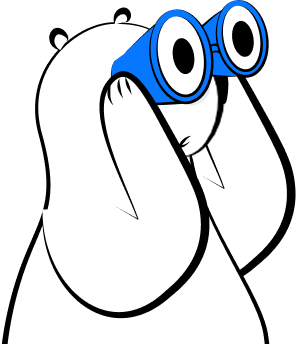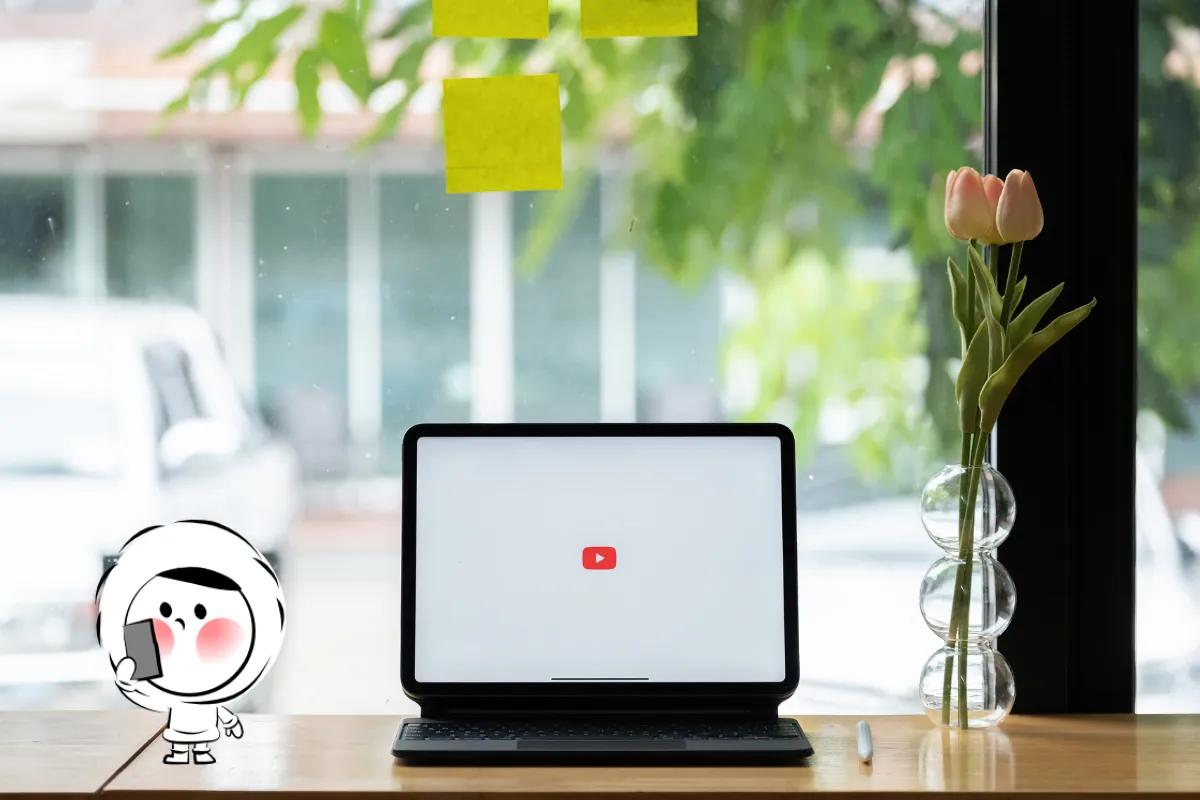If you're unsure whether this is the right fix, or you're facing a different SIM error, start with the complete guide to SIM errors.
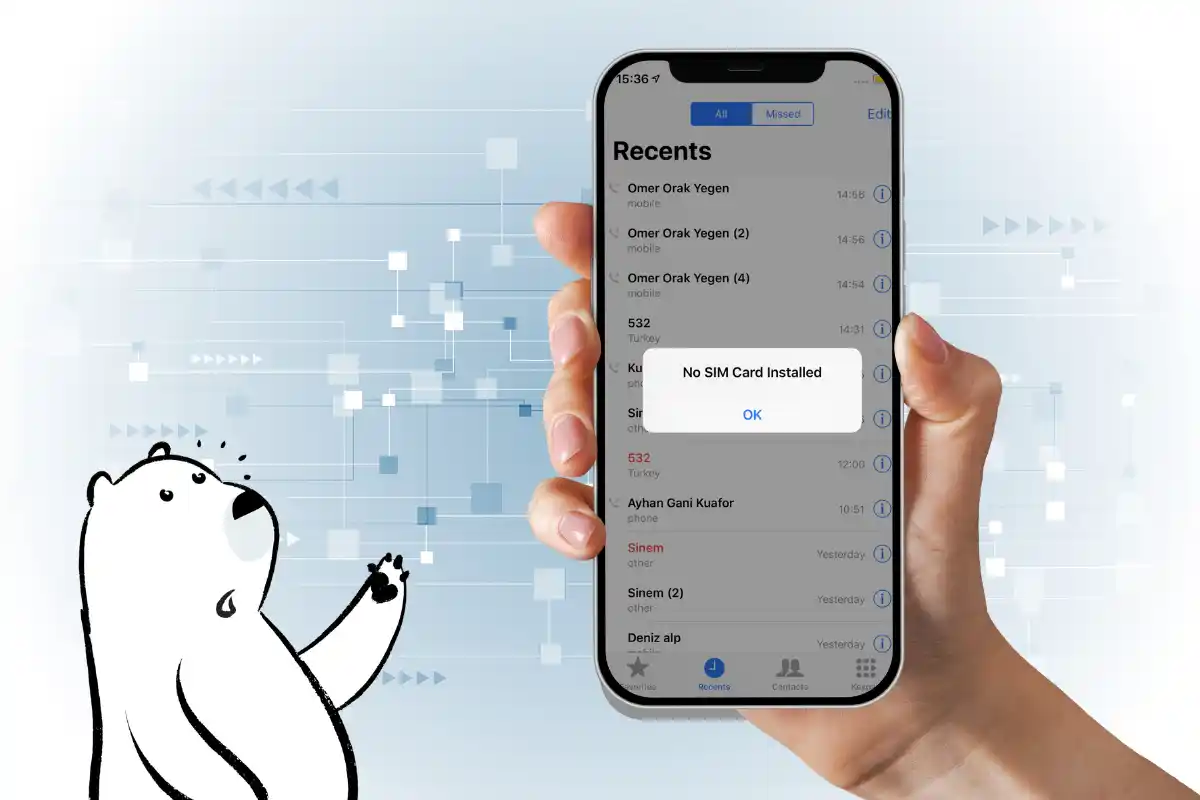
No "SIM Card Installed" Causes
If your iPhone suddenly says "No SIM Card Installed," it means the device can't detect the SIM card in the tray. This is a common issue faced in iPhone 13 and its other variants. It usually happens right after inserting a SIM, swapping carriers, or restarting your phone.
Here's how to fix it step by step.
Step 1: Reseat the SIM Card
- Power off your iPhone.
- Use a SIM ejector tool to remove the tray. Don't have one? Here are other safe SIM ejector alternatives.
- Take out the SIM and clean both card and tray with a dry, lint-free cloth.
- Reinsert the SIM and tray, making sure everything fits securely.
Step 2: Restart Your iPhone
Minor software hiccups can cause detection issues.
- Hold the side button and volume button until the power slider appears.
- Slide to power off. Wait a few seconds, then power on.
Step 3: Check for iOS or Carrier Settings Updates
- Go to Settings > General > Software Update and install any available updates.
- Then go to Settings > General > About. If a carrier settings update prompt appears, accept it.
Step 4: Reset Network Settings
This won't erase your data but will clear saved Wi-Fi and Bluetooth devices.
- Go to Settings > General > Transfer or Reset > Reset > Reset Network Settings
Step 5: Try Another SIM Card
Insert a working SIM from another phone.
- If your iPhone detects it, your original SIM may be faulty.
- If not, your iPhone’s SIM tray or internal reader may need repair.
eSIM As Alternatives
Avoid physical SIM issues entirely by switching to a digital eSIM.
- Activate instantly from your phone
- No tray required
- Try Eskimo eSIM plans for free in 80+ countries