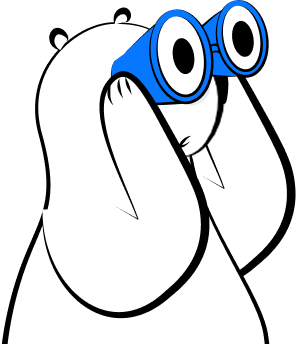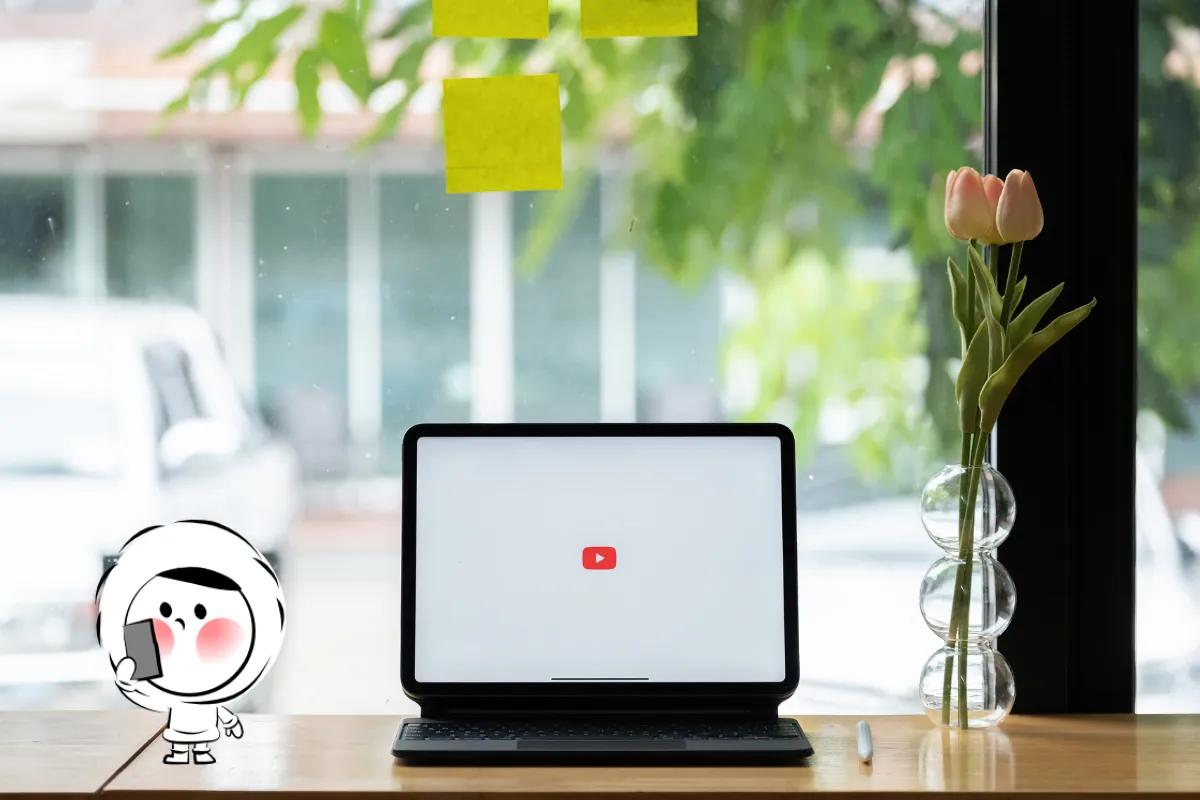Seeing an error like "No SIM Available" or "No SIM Card Installed"? These messages may look similar, but they point to different issues. This guide breaks them down so you can fix the problem fast, whether you use iPhone or Android.
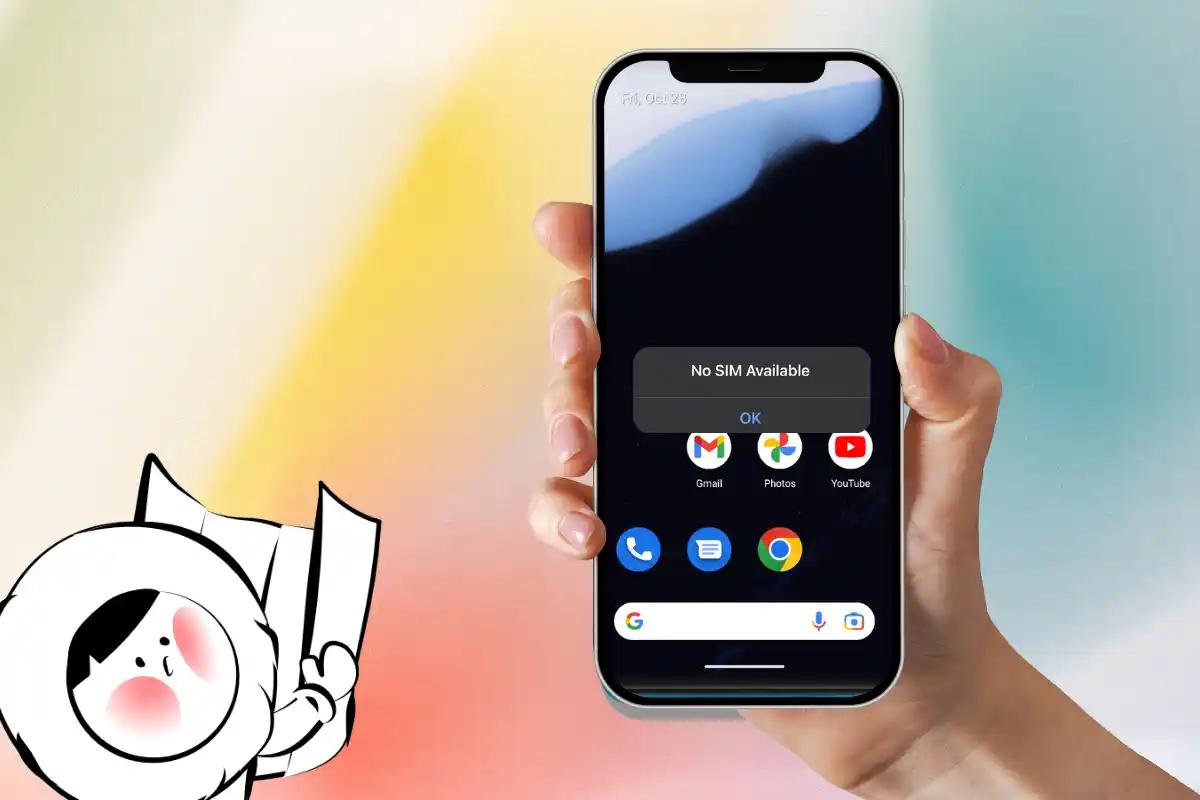
What These SIM Errors Mean
Here’s a quick overview of common error messages:
Why Does My Phone Say No SIM?
This error means your phone can see the SIM card, but it can’t connect to your mobile carrier. The SIM might be active but not provisioned correctly, or it could be restricted due to a network lock or activation delay. It often appears after switching carriers, using an expired SIM, or updating your phone’s software.
No SIM Card Installed
If you see this, your phone doesn’t detect any SIM card at all—even if one is physically inserted. It’s usually caused by a misaligned SIM card, dust in the tray, or damage to the SIM reader. This error often appears right after inserting a new SIM or restarting the device.
No SIM Card Detected (Android)
This is Android’s version of “No SIM Card Installed.” It means the device can’t read the SIM—even though it’s in the tray. Causes include improper SIM placement, tray misalignment, or a hardware issue. If cleaning and reseating the SIM doesn’t fix it, the problem may be with the phone itself.
SIM Failure
This message means your phone can see the SIM but can’t use it. It’s often caused by a corrupted SIM profile, damaged chip, or internal reader error. On iPhones, this is common after iOS updates or when using older SIMs. Unlike “No SIM Card Installed,” this points to a communication breakdown rather than complete invisibility.
SIM Not Provisioned
This error means your SIM card hasn’t been activated properly with your carrier. It often shows up with brand-new SIM cards, eSIM installations, or after porting a number to a new device. Until the provisioning process is complete, you won’t be able to make calls or use mobile data.
"No SIM Available" or "SIM Failure"
This message means your phone can see the SIM card, but it can’t connect to the mobile network. This often happens with older SIMs, software updates, or unlocked phones (Software or Network Issues).
Fix It:
- Restart the phone.
- Check for iOS/Android and carrier updates.
- Try the SIM in another phone to isolate the problem.
- If you’re using a new SIM: Call your carrier to check activation status.
- If the phone is carrier-locked: You may need to unlock it.
iPhone-Specific:
- Look for “Carrier Lock” under Settings > General > About
Android-Specific:
- Try clearing cache partition (advanced users)
- Reset network settings via System > Reset Options. Note: just like with iOS, this could erase your saved Wi-Fi and Bluetooth pairings.
If your SIM is expired, corrupted, or unsupported, request a replacement from your provider.
"No SIM Card Installed" or "Not Detected"
This happens right after inserting a SIM card or restarting your phone. It means your device doesn’t see any SIM, even if it’s physically in the tray (Physical Detection Errors).
Fix It:
- Power off your phone.
- Remove and reseat the SIM card. Make sure it fits snugly.
- Clean the SIM and tray using a lint-free cloth or alcohol wipes. Avoid water or harsh wipes.
- Check for damage. Try the SIM in another phone, or another SIM in your phone.
iPhone Tips:
- Go to Settings > General > About to check if the SIM is detected.
- Reset Network Settings: Settings > General > Transfer or Reset > Reset Network Settings.
Note: this could also erase your saved Wi-Fi passwords and Bluetooth pairings. It won't delete your SIM or personal data.
Android Tips:
- You may see: "No SIM Card Inserted" or "No SIM Card Detected."
- Go to Settings > About Phone > SIM Status to confirm if the SIM is visible.
- Try Safe Mode to rule out third-party interference.
If none of these work, your SIM reader or tray might need service.
SIM Card Still Not Working? Try eSIM
If you’re done fiddling with trays and physical SIMs, consider switching to an eSIM. It’s digital, secure, and can be activated remotely.
Benefits of eSIM:
- No physical card to clean or reseat
- eSIM reader in your device is harder to spoil
- Works in across the globe with providers like Eskimo
- Easy to reload or switch plans remotely
If you have a compatible device, try Eskimo Global eSIM for free.
Final Tip: Match the Message to the Fix
- Just inserted a SIM and it’s not recognized? Start with detection fixes.
- SIM shows up but won’t connect? Try network and software troubleshooting.
- Still no luck? Try eSIM or contact your SIM carrier.
FAQ
What does “No SIM Available” mean?
This message means your phone can detect the SIM card, but it can’t connect to the mobile network. It often appears when the SIM isn’t provisioned properly, has expired, or the phone is carrier-locked.
Why does my phone say “No SIM Card Installed”?
Your phone shows “No SIM Card Installed” when it doesn’t detect any SIM in the tray—even if one is inserted. It’s usually caused by a misaligned SIM, dirty tray, or a hardware issue like a damaged SIM reader.
What causes “No SIM Card Detected” on Android?
This Android-specific error appears when the phone can’t read the SIM card. It usually happens after reinserting a SIM incorrectly, using a damaged tray, or when third-party apps interfere with detection. Safe Mode and SIM reseating often help.
What does SIM Failure mean on iPhone?
“SIM Failure” means your iPhone sees the SIM but can’t use it. It often follows an iOS update, SIM profile corruption, or physical damage to the card. Try restarting your phone, cleaning the SIM, or updating iOS and carrier settings.
What does “SIM Not Provisioned” mean?
This message appears when your SIM card isn’t fully activated or linked to a carrier. It’s common with brand-new SIMs, recent eSIM setups, or number porting. Contact your carrier if the message doesn’t go away after rebooting.
Do I need a new SIM card to fix these errors?
Not always. Many SIM errors are caused by placement issues or software glitches. Try restarting your phone, cleaning the SIM and tray, and updating your system first. If the error continues across multiple devices, the SIM may need replacing.
Can I fix SIM errors by switching to eSIM?
Yes. eSIMs are digital, so they bypass most issues caused by physical cards and trays. If your device supports eSIM, switching can be a more reliable option—especially for frequent travelers or users with tray-related issues.