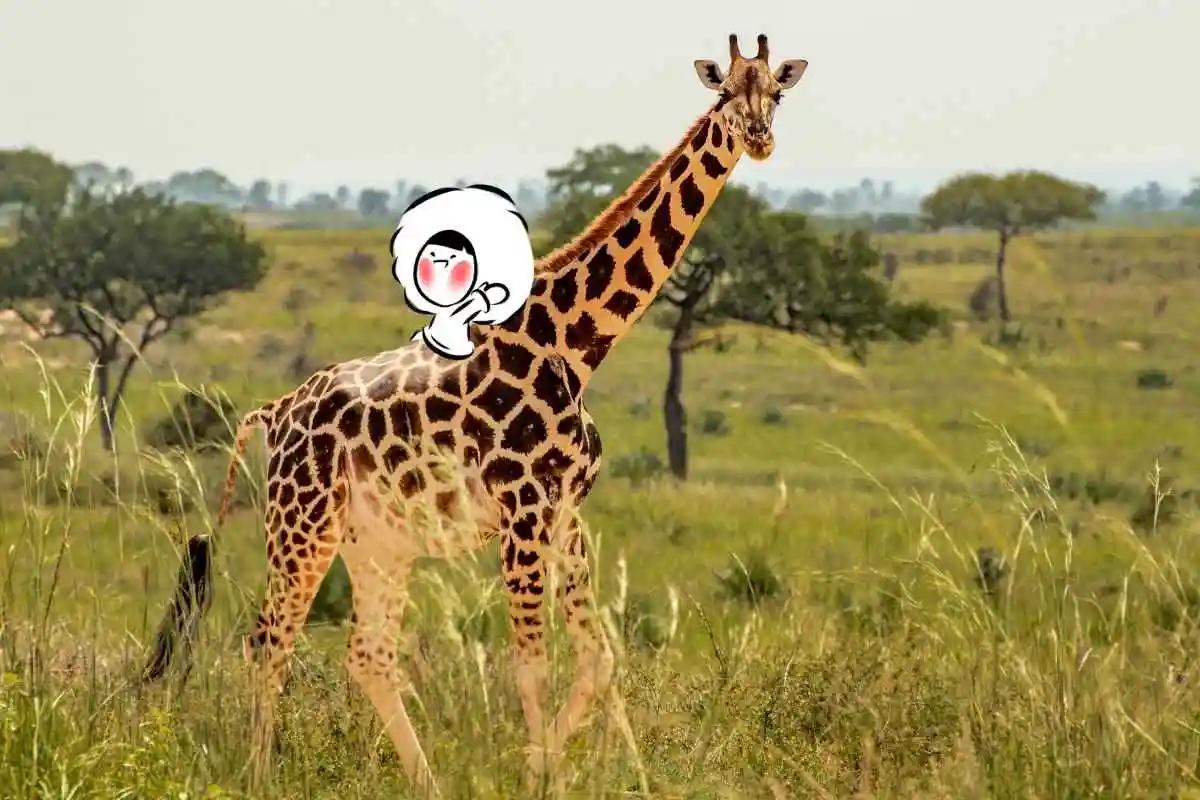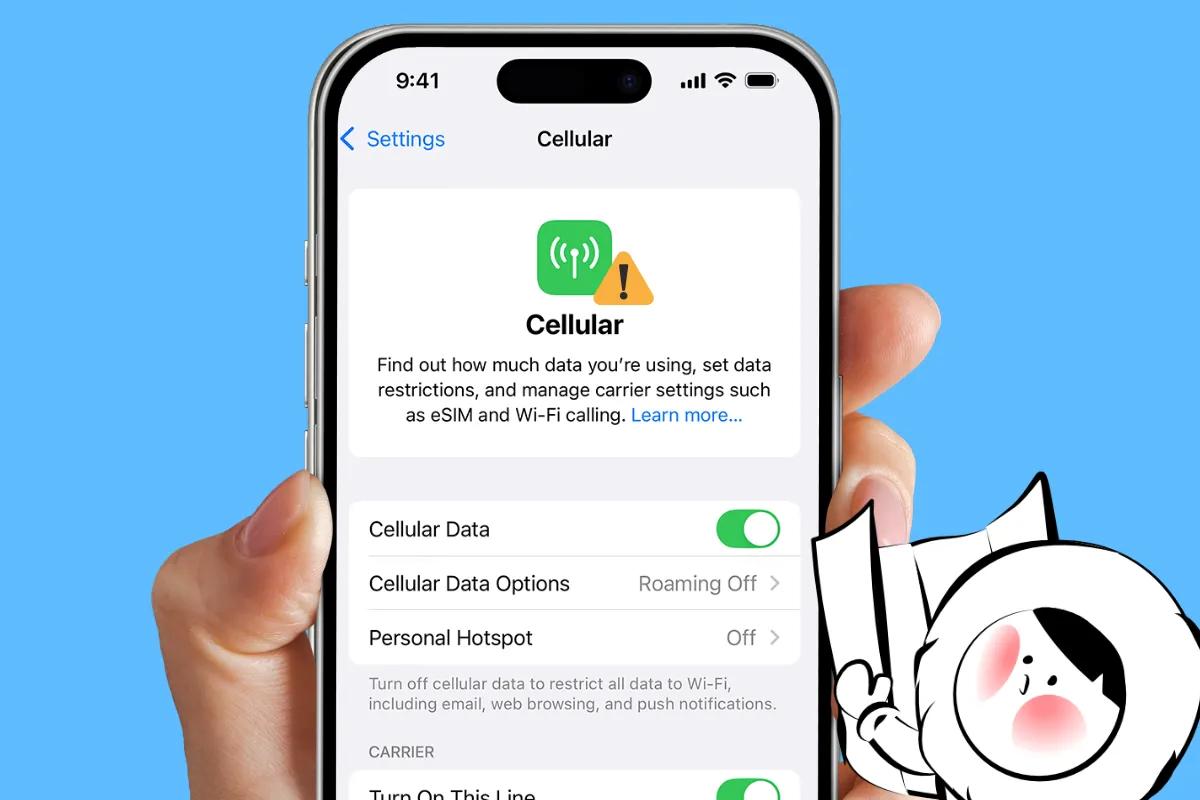
An iPhone that won’t connect to cellular data can be a nightmare, especially when you’re not near Wi-Fi. It's usually a carrier issue, a misconfigured setting, or an eSIM glitch. The good news is most of these issues are fixable in just a few steps.
Read on to find out how to troubleshoot and get your iPhone back online using mobile data.
Check Your Signal and Coverage First
Before diving into settings, take a moment to confirm the obvious. From your top bar:
- Are signal bars visible in the top-right corner?
- Do you see 4G, 5G, LTE, or anything else besides “No Service” or “SOS”?
- Are you in an area with coverage (especially important while roaming or using travel eSIMs)?
If not, try toggling Airplane Mode on for about 10 to 15 seconds, then turn it off. If you're still seeing "No Service," try the following solutions:
1. Confirm Mobile Data Is Enabled
Go to Settings > Cellular (or Mobile Data) and ensure:
- Cellular Data is toggled ON (indicated by a green switch).
- Scroll down and check if the app you want to use internet for (e.g. Safari, WhatsApp, FaceTime) is allowed to use cellular data.
- If you’re using Dual SIM, make sure the correct line is set for mobile data under Settings > Cellular > Cellular Data.
2. Restart Your iPhone
A simple restart clears out background glitches that could be interfering with network functions. Power off, wait a few seconds, and turn your iPhone back on.
3. Reinsert or Reactivate Your SIM / eSIM
If you're using a physical SIM:
- Remove and reinsert it with the phone powered off
- Use a soft cloth to clean any dust from the SIM tray
- If the SIM still isn’t recognized, you may be facing a SIM failure issue. See our full guide on iPhone SIM failure for detailed fixes and when to replace the SIM
If you’re using an eSIM, ensure that your provider allows eSIM reinstallation or replacement. If yes, proceed by:
- Going to Settings > Cellular > Your Plan > Remove Cellular Plan
- Reinstalling it from your carrier or eSIM provider
- With Eskimo, you can reinstall your eSIM up to 5 times with no extra charge
Avoid deleting your eSIM via factory reset and do it the correct way.
4. Reset Network Settings
Corrupt network settings are a common culprit.
To reset:
- Go to Settings > General > Transfer or Reset iPhone > Reset > Reset Network Settings
- This will erase Wi-Fi passwords, paired Bluetooth devices, and VPNs but won’t touch your personal data. Be prepared to re-enter WI-Fi passwords and pair your Bluetooth devices again.
This often fixes:
- APN issues
- Random drops in data service
- Persistent “No Internet” messages
5. Update iOS and Carrier Settings
Outdated software can break your mobile connectivity:
- Go to Settings > General > Software Update and install any pending iOS update.
- Then check Settings > General > About. If there's a carrier update, you'll see a prompt.
Carrier settings control how your iPhone talks to the network. These silent updates matter.
6. Disable VPN or Proxy
VPN or Proxy, especially free-to-use, may place you in a busy server. If you’re using a VPN app or profile:
- Open your VPN or Proxy app > Disconnect
- If you're using iPhone's built-in VPN, go to Settings > General > VPN & Device Management
- Disable or delete any VPN or configuration profiles
- Restart your phone
Sometimes these interfere with mobile data, especially when switching between regions.
7. Check Data Roaming (for International Travel)
If you’re abroad and using your home SIM or a new eSIM:
- Go to Settings > Cellular > Cellular Data Options
- Turn ON Data Roaming on your desired SIM or eSIM
- Ensure Voice & Data is set to 4G or 5G, depending on availability
Note that if you've opted out of roaming packages from your provider, this step is likely not going to help. If you're with Eskimo, data works globally with one universal eSIM and will always allow you to roam at close to local rates.
8. Check for Carrier Blocks or Data Limits
Your carrier may have:
- Blocked your line due to unpaid bills or account issues
- Throttled your speed after hitting a fair-use limit (common in unlimited data plans)
- Disabled data because you're out of data balance (for prepaid)
Log in to your carrier’s app or website to check your status. If you’re using a travel eSIM like Eskimo, you can instantly top up in the app or website with no need to contact support.
9. Try Manual Network Selection
For whatever reason, your device might suddenly latch to another carrier and remain there. To manually connect to your operator, try this:
- Go to Settings > Cellular > Network Selection
- Toggle off Automatic
- Wait for available networks to load
- Choose one manually
10. Still Not Working? Try Apple Support or Carrier Help
If none of the above works, the issue may be:
- A faulty SIM card
- Hardware issue with your antenna
- Carrier-side provisioning problem
Try inserting another SIM card (if available). If it works, that means your current SIM card has gone bad.
How Eskimo eSIM Helps You Avoid Cellular Headaches
Not being able to connect when you need to is a terrible. If you're not travelling, the problem isn't as severe. But, the same can't be said when you're travelling abroad. With Eskimo, you skip most of these issues entirely. Activation is easy, and our universal eSIM works across 130+ countries and connects instantly with no roaming charges, no SIM swaps. You can also:
- Share data with friends if they also have an Eskimo eSIM
- Top up and roll over unused data with 2-year validity
- Get instant global data with our free 500MB signup offer
Whether you're troubleshooting your iPhone or just want to avoid the problem altogether, Eskimo gives you peace of mind.
FAQs
Why is my iPhone not connecting to data even with signal?
You may have mobile data turned off, a VPN blocking connections, or your SIM is misconfigured. Try resetting network settings and checking cellular options.
What should I do if my iPhone says "No Service"?
Start by toggling Airplane Mode, restarting your phone, and checking the SIM. If you’re abroad, ensure roaming is turned on and your eSIM is compatible with local networks.
Does an eSIM fix mobile data issues?
It can help, especially when switching carriers or regions. A travel eSIM like Eskimo is preconfigured for multiple countries, reducing the need to tweak settings.
What if cellular data works on one app but not others?
Check app-specific settings under Settings > Cellular and ensure each app is allowed to use data. Also look for any Screen Time or parental control restrictions.
Can I still use WhatsApp if mobile data isn’t working?
Only if you’re connected to Wi-Fi. Otherwise, WhatsApp will show “Connecting” or fail to load messages or calls.