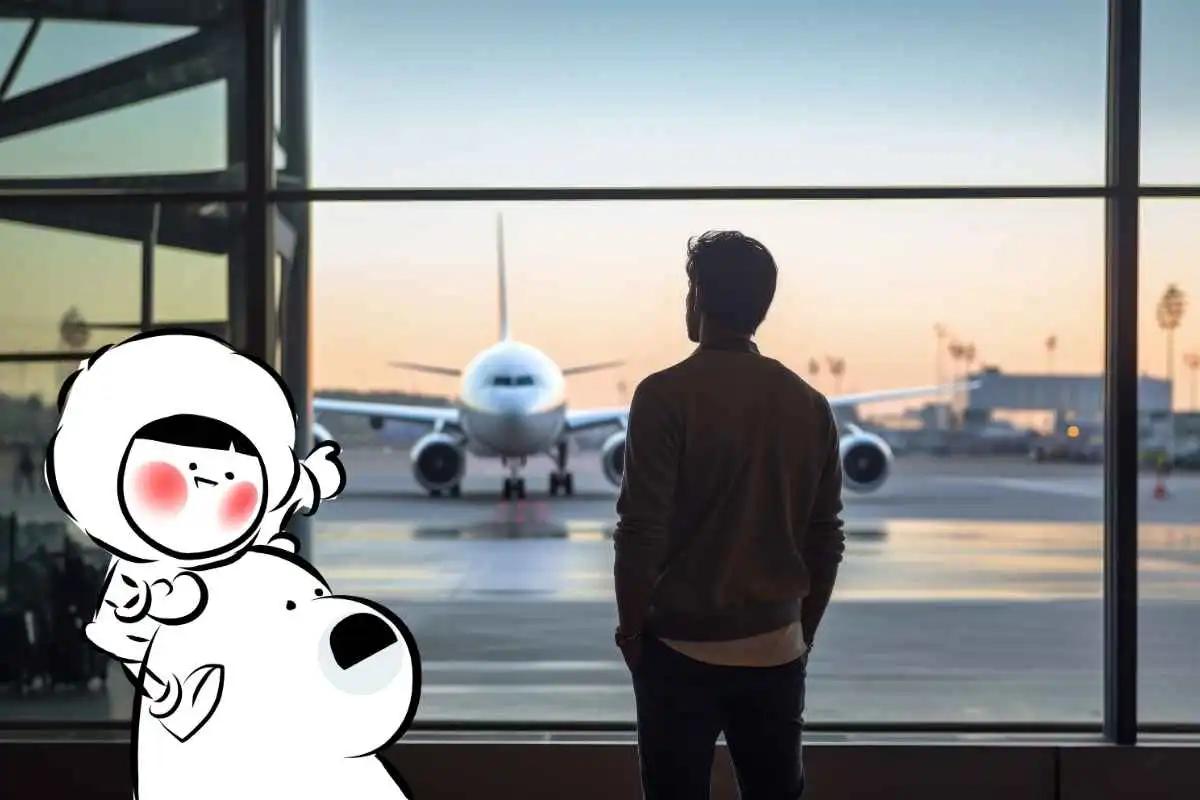Installing an eSIM on your iPhone should be a seamless process. However, users may occasionally encounter errors such as "eSIM Cannot Be Added" or "Unable to Activate eSIM." This guide provides a comprehensive overview of prerequisites, common error messages, potential causes, and step-by-step solutions to help you successfully install your eSIM.

What You Need for eSIM Installation
Before attempting to install an eSIM, ensure the following conditions are met:
- eSIM Compatibility: Your iPhone model must have eSIM compatibility. To verify, navigate to Settings -> Cellular -> look for an Add eSIM option. If this option is available, it means that your device supports eSIM.

- Network-Lock: Ensure that your device is not carrier-locked. If your device is network-locked, you can only use the service of a specific telco.
- Internet Connection: A stable internet connection is essential for eSIM activation. Connect to a reliable Wi-Fi network or ensure strong cellular data signal during installation.
- Available eSIM Storage: iPhones have a limit on the number of eSIMs that can be stored. If you've reached this limit, you may need to remove an existing eSIM before adding a new one. Depending on the model, an iPhone can usually store around 5 to 8 eSIM profiles.
Common eSIM Installation Error Messages
During eSIM installation, you might encounter the following error messages:



eSIM Installation Errors Causes
While the messages vary, the root cause tends to be one of the following. Thankfully, they're easy to fix!
- The Right QR Code: A lot of things are now done via QR code. In most cases, these QR codes are indistinguishable to our eyes and mixing them up by accident is a real possibility. Ensure that you are trying to scan the correct QR code. You can find your Eskimo eSIM QR code in your registered email or by going to our app -> Data or Account page -> How to Install eSIM.
- eSIM Already Installed on the Device: The Eskimo eSIM profile you're attempting to add is already installed on your iPhone. You can check by going to Settings -> Cellular or Mobile Service -> look for a No Number profile, usually labelled by default as Travel.

There are two Travel eSIM profiles here. Click both of them.

If the No Number profile's header reads Eskimo or Singtel, then our eSIM is already installed on your device.

Type Eskimo in the Custom field for easier identification
- eSIM Installed on Another Device: The eSIM profile is active on a different device. As of now, eSIMs work the same way as physical SIM cards - that is, only one eSIM can be installed on a device at any one time. Ensure that you have manually removed the eSIM correctly from your previous iOS or Android device.
- No eSIM Slot: As mentioned, iOS devices can usually store around 5 to 8 eSIM profiles at once. Try removing inactive eSIM profiles to make room for new ones. You can do so by going to Settings -> Cellular or Mobile Service -> click on the expired eSIMs -> Delete eSIM

This is how to safely remove an eSIM from your iOS device.
- Exceeded Maximum Installation Counts: Some eSIM profiles have a limit on the number of times they can be installed. If this limit is exceeded, you'll need to request a new eSIM from your carrier. For instance, Eskimo eSIM can be reinstalled up to five times if the uninstallation is done correctly. For more assistance, you can contact our customer support via our in-app live chat or email us at support@eskimo.travel. Note: eSIM isn't replaceable without cost. A new eSIM can only be issued if you have paid data plans.
- Regulatory Restrictions: We noticed that users in Russia require a VPN (Virtual Private Network) to complete eSIM installations. If you're in Russia, please connect to a VPN and retry the installation process.
- Currently Active Lines: There was a time when eSIM installation could not be completed if there were two active lines at once. The last time we encountered this issue was all the way back in early 2024. However, this step is worth trying if you're still using an older iOS version. Once the lines are disabled, please try the installation process again.
eSIM Stuck at Activating
I'm separating this issue from the above because you're actually halfway through the eSIM installation.

We suspect that this happens because of intermittent connection during installation. There's also no option to delete the eSIM, so you cannot remove the "stuck" eSIM. There's only one solution to resolve this problem.
Wait.
The whole process should take less than 24 hours. This also won't hinder your daily activities as everything else on your iOS device will function normally. Hit the hay and check back in the next day. It should sort itself out and you can test your eSIM afterwards.
Conclusion
eSIM is still a relatively new thing and there's a little learning curve required to enjoy this digital technology. We strongly advise users to install Eskimo eSIM at the latest, 1 week to 3 days before your trip. This allows you to configure the setup while having enough time to troubleshoot any roadblocks. If you haven't already, we are doing a limited-time promo where you can get a free 500MB global eSIM, just by signing up. Claim yours and try this cutting-edge tech now!