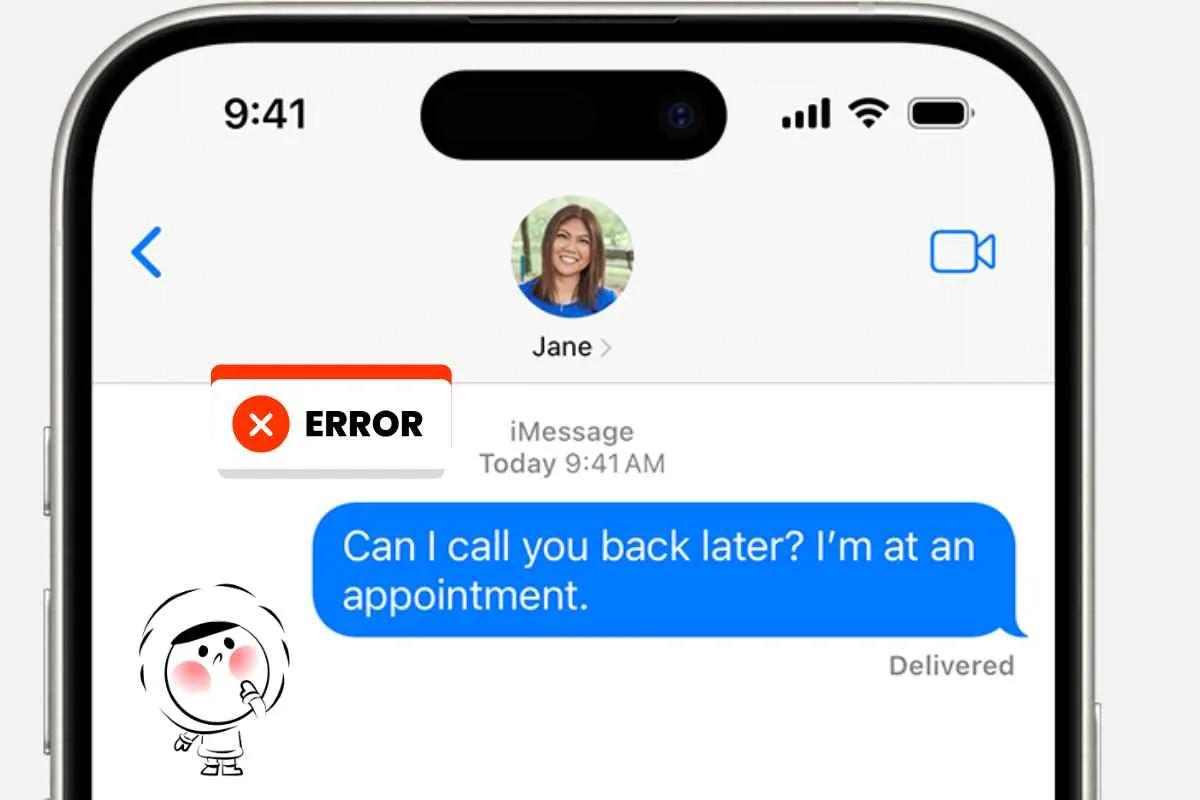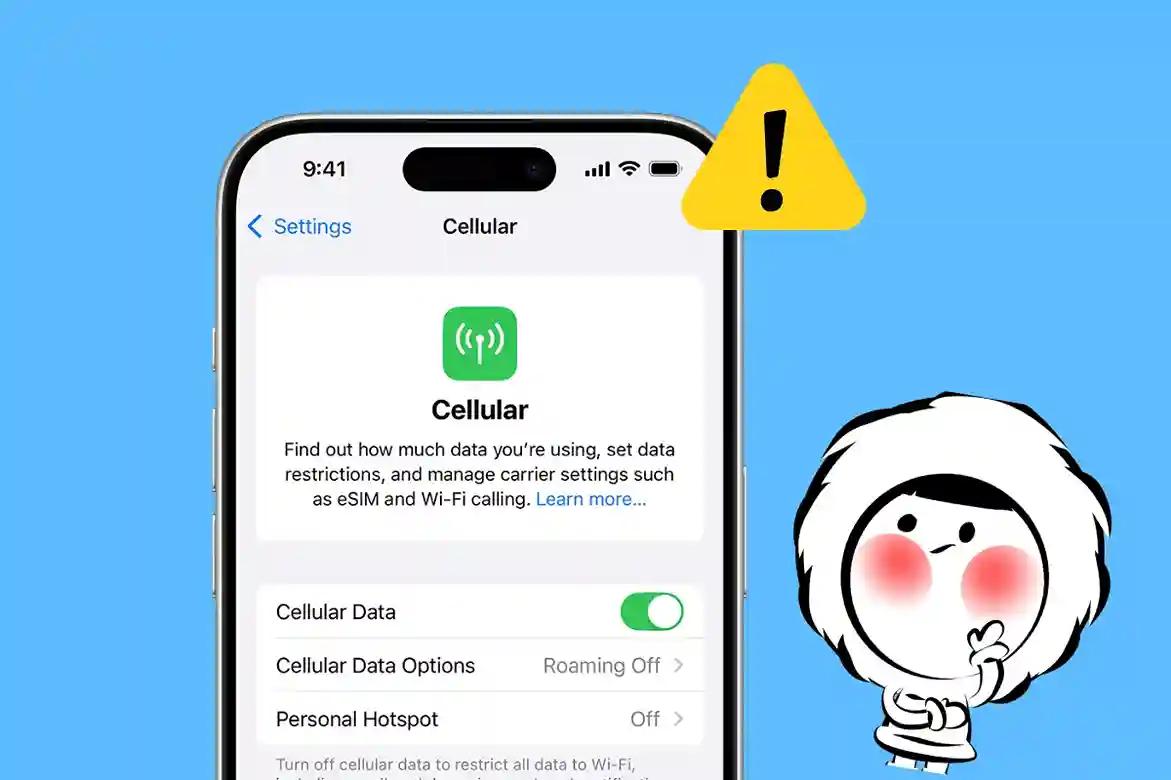
How to Get 5G on iPhone (Step-by-Step Guide)
Getting 5G on your iPhone isn’t automatic, even if your phone is capable. If you’re stuck on LTE or 4G, here’s how to unlock full 5G speeds and enjoy faster downloads, clearer video calls, and better connectivity wherever it’s available.
What Do the 5G Settings Mean?
- 5G On: Always uses 5G when available.
- 5G Auto: Switches between 5G and 4G LTE based on usage to save battery.
- LTE: Disables 5G entirely, forcing your iPhone to use 4G LTE.
Check if Your iPhone Supports 5G
Only iPhone 12 and newer support 5G. That includes iPhone 12, 13, 14, 15 series, and newer SE models. If you're using an older iPhone, you won’t be able to access 5G networks.
Make Sure 5G Is Enabled
Even if you have a 5G-capable iPhone, the setting may not be turned on. Here’s how to check:
- Go to Settings > Cellular > Cellular Data Options.
- Tap Voice & Data.
- Select 5G Auto or 5G On.
5G Auto uses 5G only when it won’t impact battery life. 5G On forces the phone to use 5G when available.
Update iOS and Carrier Settings
Old iOS versions or outdated carrier settings can block 5G:
- Go to Settings > General > Software Update and install any available updates.
- Then go to Settings > General > About. If there’s a carrier update prompt, tap to install it.
Check Your Plan and SIM
You may need a 5G-compatible SIM card and an eligible data plan. Contact your carrier to make sure:
- Your current plan includes 5G access.
- Your SIM is recent enough to support 5G features.
Some users need to request a new SIM to access 5G.
Disable Low Data Mode
Low Data Mode can prevent your iPhone from using 5G:
- Go to Settings > Cellular > Cellular Data Options.
- Tap your plan.
- Make sure Low Data Mode is turned off.
Restart or Reset Network Settings
If your iPhone still isn’t connecting to 5G:
- Restart your iPhone.
- If that doesn’t help, go to Settings > General > Transfer or Reset iPhone > Reset, then tap Reset Network Settings.
This clears Wi-Fi passwords and cellular settings, but it often fixes stubborn 5G issues.
How to Turn Off 5G on iPhone
Follow these steps to switch from 5G to 4G/LTE on your iPhone:
- Open Settings.
- Tap Cellular (or Mobile Data, depending on region).
- Tap Cellular Data Options.
- Tap Voice & Data.
- Select LTE instead of 5G On or 5G Auto.
Your iPhone will now use 4G/LTE only.
Does Turning Off 5G Save Battery?
Yes. 5G can consume more battery compared to LTE, especially in areas with poor 5G coverage. If you don’t need the extra speed, switching to LTE often improves battery life.
Should You Turn Off 5G?
If you’re in an area with limited or spotty 5G coverage, or you’re traveling and want to conserve battery and data, switching to LTE can be a smart choice.
What If You're Abroad?
If you're traveling, 5G access depends on the local network and your carrier’s roaming agreements. Some networks only offer 4G to roaming users. To get full 5G abroad:
- Use a global eSIM provider with 5G access.
- Confirm 5G coverage in your destination country.
Travel Better with Eskimo eSIM
Getting 5G while abroad doesn’t have to involve roaming charges. With Eskimo, you can:
- Get instant 5G data in 80+ countries
- Activate when you’re ready, no expiration pressure
- Share data with hotspot support
- Use one eSIM across regions, no SIM-swapping ever
New users can claim a free global eSIM with mobile data included — limited-time only.
FAQs
How do I know if my iPhone is using 5G?
Look in the status bar. You should see a "5G" icon next to your signal bars when it's active.
Why is my iPhone stuck on LTE?
You might be in a non-5G area, have 5G disabled, or be using a SIM/plan that doesn’t support 5G.
Is 5G faster than LTE on iPhone?
Yes. 5G offers faster speeds, lower latency, and better performance when available.
Can I use 5G when traveling?
Yes, but only if your carrier supports roaming with 5G or you switch to a travel-friendly eSIM like Eskimo. Note that surrounding infrastructures need to support 5G as well.