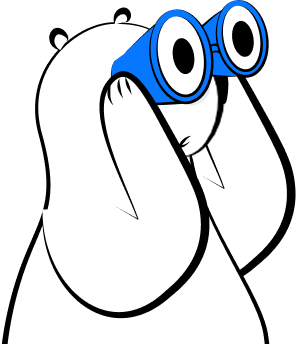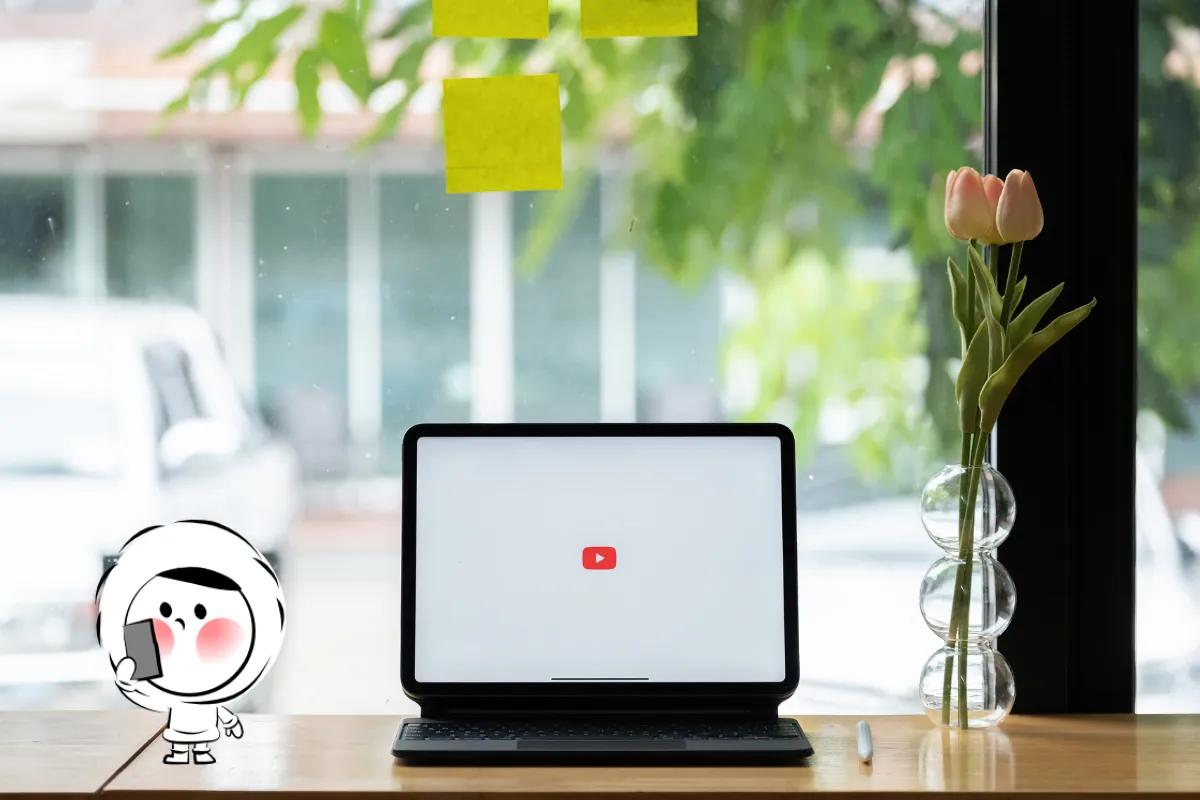Seeing a "SIM Failure" message on your iPhone? You're not alone. This error is common in iPhone 13, iPhone 13 Pro and iPhone 13 Pro Max, and shows up when your phone detects the SIM card but can't use it—often due to a damaged chip, corrupted SIM profile, or software conflict.
Encountering a different SIM error? Refer to our complete guide to SIM errors.
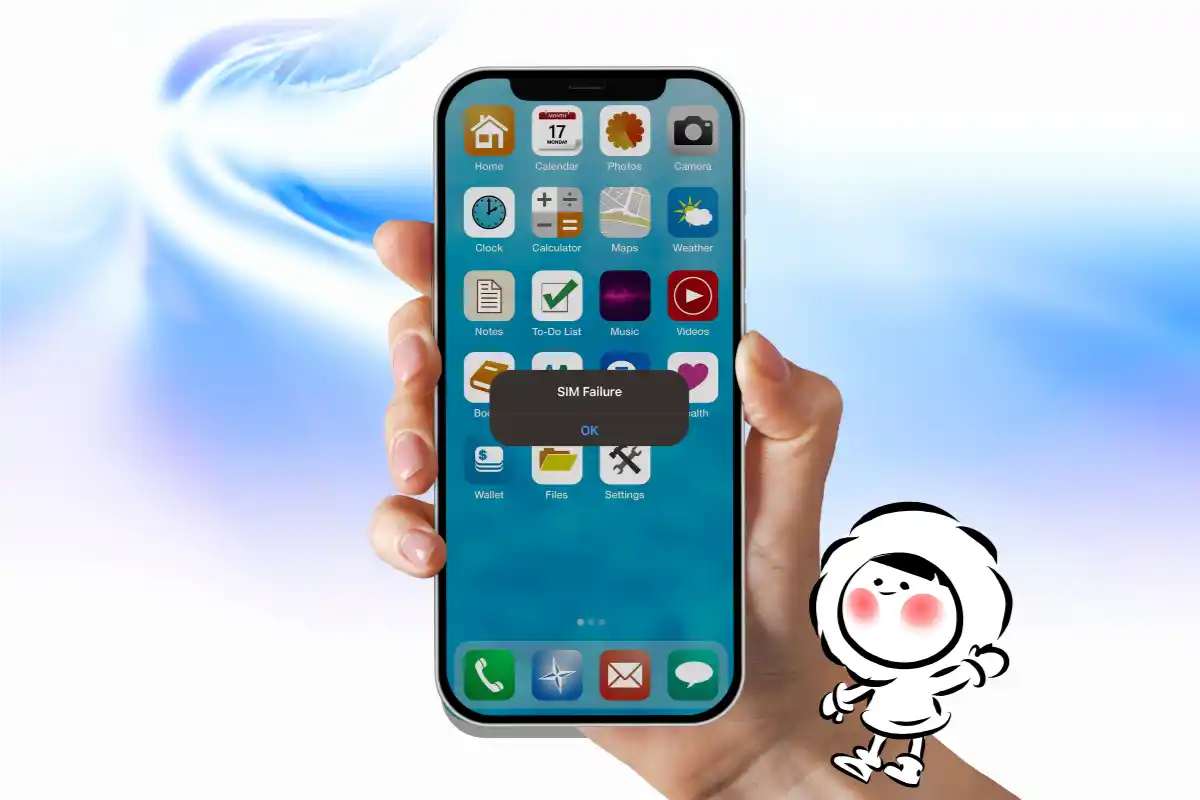
What Does "SIM Failure" Mean on iPhone?
"SIM Failure" or "SIM Card Failure" means your iPhone can see that a SIM card is inserted, but something's blocking it from connecting to your mobile network. It's different from "No SIM Installed," which means the card isn't detected at all.
If you're not sure whether this is the right fix—or you're seeing a different SIM error—start with the complete SIM error guide.
Step 1: Restart Your iPhone
- Hold the side button and volume button until the power slider appears.
- Slide to power off, wait a few seconds, then power back on.
Step 2: Remove and Clean the SIM Card
- Eject the SIM tray using a SIM tool.
- Gently clean the SIM card with a dry, lint-free cloth.
- Reseat it and restart your iPhone.
Need SIM ejector alternatives? Check this guide.
Step 3: Try Another SIM Card
- Insert a known working SIM from another phone.
- If the error disappears, your original SIM is likely corrupted.
- If the error remains, the issue may be with the phone.
Step 4: Update iOS and Carrier Settings
- Go to Settings > General > Software Update and install any updates.
- Then go to Settings > General > About. If prompted, accept the carrier settings update.
Step 5: Reset Network Settings
This clears saved Wi-Fi, Bluetooth, and cellular settings, but won’t erase personal data.
- Go to Settings > General > Transfer or Reset > Reset > Reset Network Settings
SIM Failure on iPhone 13
The steps laid out above are applicable to iPhone 13, iPhone 13 Pro and iPhone 13 Pro Max. In fact, the guide can also be used for SIM Failure on other iPhone models (older or newer gens).
Still Seeing SIM Failure? Try eSIM
If the SIM itself is damaged or the tray is unreliable, switching to eSIM can help.
- No card or tray to worry about
- Instant setup from your phone
- Switching eSIM is done digitally (no need to visit local stores for a SIM card replacement anymore)
- Try Eskimo Global eSIM for free in 80+ countries
FAQs
What does SIM Failure mean on iPhone?
SIM Failure means your iPhone can detect that a SIM card is inserted, but it can't read or use it properly. This is usually caused by a corrupted SIM chip, software bug, or carrier update conflict.
What causes SIM Failure to appear suddenly?
This error often shows up after an iOS update, swapping SIM cards, or using an older or damaged SIM. It can also happen when there’s a temporary issue with how your iPhone connects to the mobile network.
How do I fix SIM Failure on iPhone?
Start by restarting your phone. Remove the SIM and clean it gently with a lint-free cloth, then reseat it. Check for iOS and carrier settings updates. If the error persists, reset your network settings or test another SIM.
Can a damaged SIM card cause SIM Failure?
Yes. A bent, scratched, or corroded SIM can prevent proper reading, which triggers the SIM Failure message. Swapping in a known working SIM can help confirm the issue.
Will resetting network settings fix SIM Failure?
It often helps. Resetting your network settings clears saved Wi-Fi, Bluetooth, and cellular preferences, which can resolve issues caused by corrupted data. It won’t erase personal content.
Does SIM Failure mean my iPhone is broken?
Not necessarily. It’s usually a SIM or software issue. However, if multiple working SIMs still trigger the error, your iPhone’s SIM tray or internal reader may need repair.
Why does my iPhone 13 say SIM Failure?
iPhone 13 users often see this error after a system update or when using an older SIM card. It means the SIM is present but not readable. Restarting the device and updating iOS usually resolves it. If not, try a new SIM or contact your carrier.